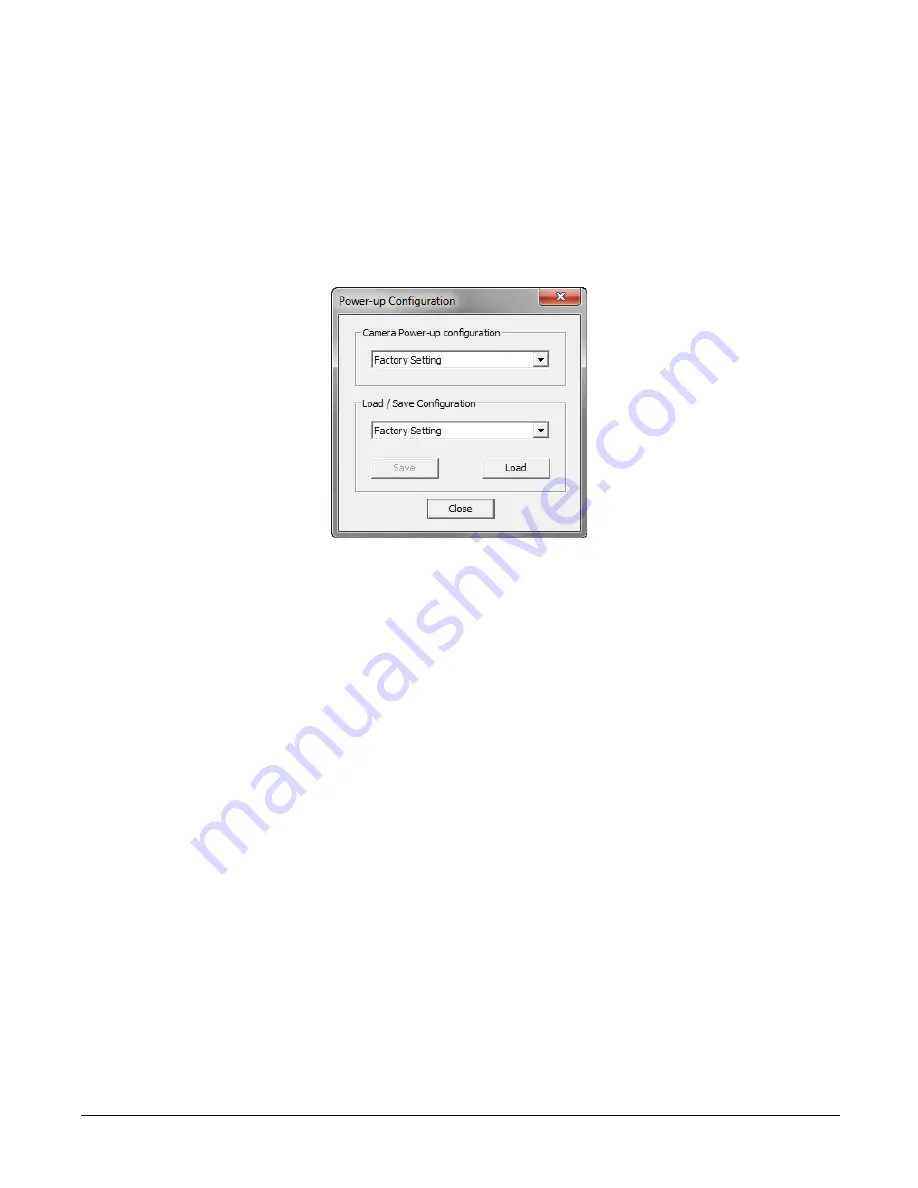
52
Camera Performance and Features
Built-In Self-Test Codes (BIST)
In the Camera Information screen shot example above, the Power-On Status is showing the 23
status flags where ‘1’ is signaling an issue. When there are no issues, the Power-On status will
indicated “Good”.
Details of the BIST codes can be found in the Trouble Shooting Guide in Appendix B.
Camera Power-Up Configuration Selection Dialog
CamExpert provides a dialog box which combines the menu option used to select the camera’s
power-up state and the options for the user to save or load a camera state as a specific user set
that is retained in the camera’s non-volatile memory.
Camera Power-up Configuration
The first drop list selects the camera configuration state to load on power-up (see feature
UserSetDefaultSelector
). The user chooses from the factory data set or from one of 16 available
user-saved states.
User Set Configuration Management
The second drop list allows the user to change the camera configuration any time after a power-up
(see feature
UserSetSelector
). To reset the camera to the factory configuration, select
Factory Set
and click Load. To save a current camera configuration, select User Set 1 to 16 and click Save.
Select a saved user set and click Load to restore a saved configuration.
Camera Control Category
The camera control category, as shown by CamExpert, groups control parameters such as line rate,
exposure time, scan direction, and gain.
















































