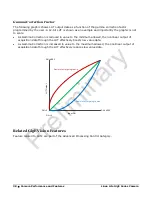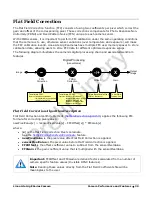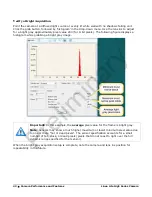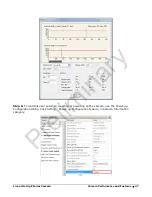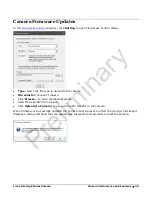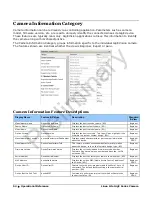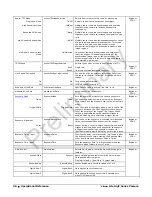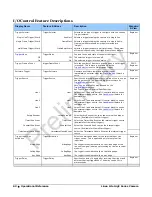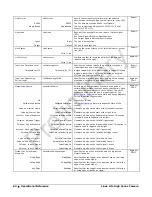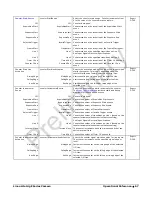52
•
Camera Performance and Features
Linea Lite GigE Series Camera
Saving & Restoring Camera Setup Configurations
A user system may use multiple illumination, resolution, and responsivity configurations in order to
cover the different types of imaging it performs. The camera includes 4 user sets where camera
setup information can be saved to and restored from
—
either at power up, or dynamically during
operation. The camera automatically restores the set (factory or user) configured as the default set
when it powers up. The factory setting is the camera settings that were shipped with the camera
and which loaded during the camera’s first power
-up.
Active Settings for Current Operation
Active settings are those settings used while the camera is running and include all unsaved
changes made to the settings.
These active settings are stored in the camera’s
volatile
memory
and will be lost and cannot be restored if the camera resets, is powered down, or loses power
during operation.
The settings active during the current operation can be saved so that they can be restored next
time you power up the camera, or to protect against losing them in the case of power loss, using
the
User Set Save
parameter. Once saved, the current settings become the selected user set.
Camera Configuration Selection Dialog
CamExpert provides a dialog box which combines the features to select the camera power up state
and for the user to save or load a camera state from Linea Lite GigE memory.
Camera Power-up Configuration
The Camera Power-up configuration drop down list displays the camera configuration state to load
during power-up (see
feature) . The user chooses Factory Setting or one
of four possible saved User Sets
User Set Configuration Management
The second drop list allows the user to change the camera configuration anytime after a power-up
(see feature
UserSetSelector
). To reset the camera to the factory configuration, select
Factory
Setting
and click Load. To save a current camera configuration to non-volatile memory, select User
Set 1, 2, 3 or 4 and click Save. (
User Set Save)
Select a saved user set and click Load to restore a
saved configuration. By default, the user sets are shipped with the same settings as the factory
set.