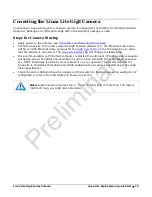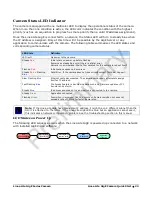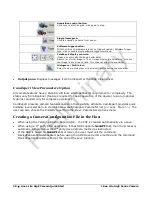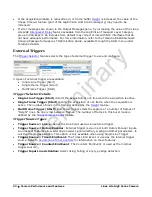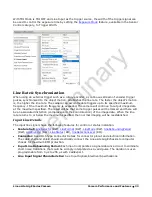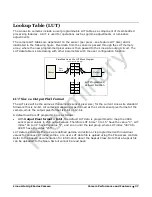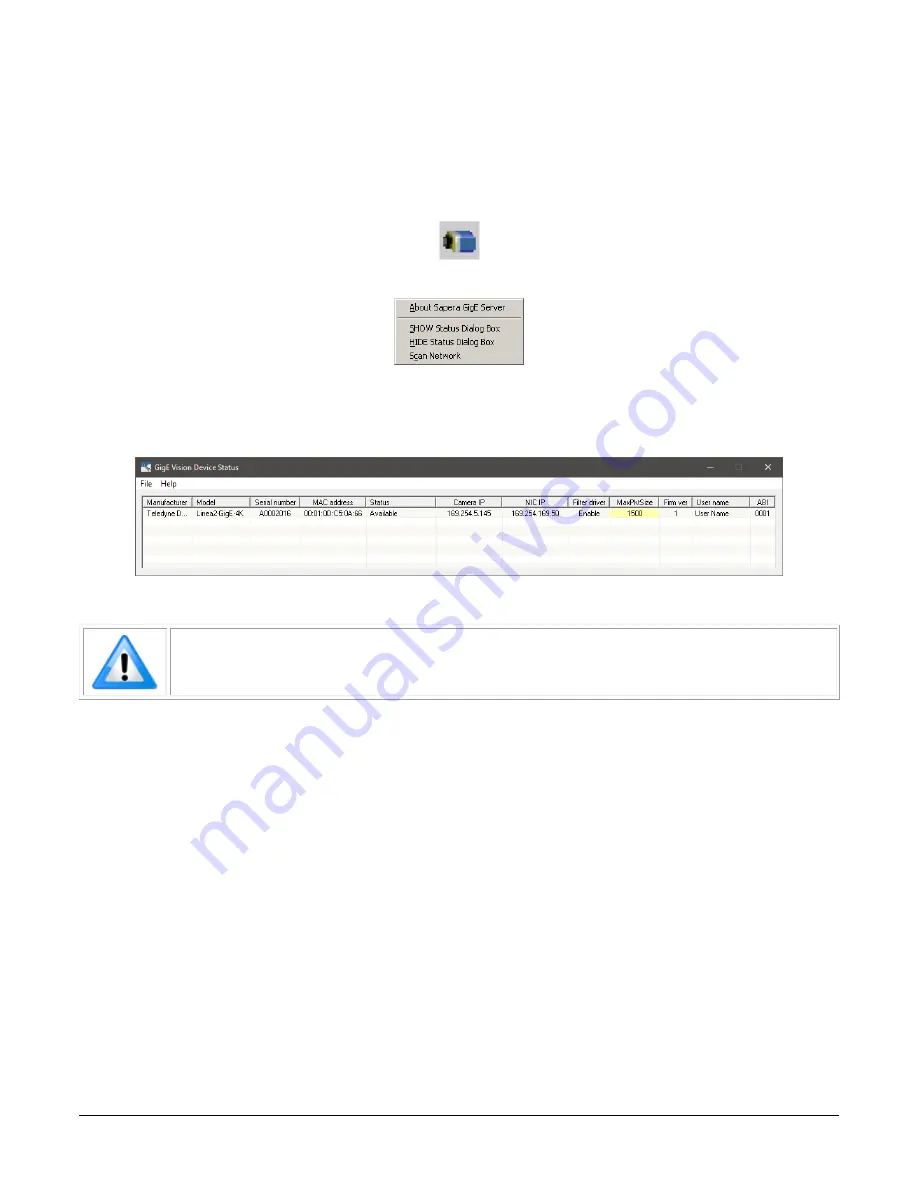
22
•
Linea Lite GigE Camera Quick Start
Linea Lite GigE Series Camera
GigE Server Status
Once the Linea Lite GigE is assigned an IP address (its Status LED is steady blue) the GigE server
tray icon will not have a red X through it, indicating that the device was found. It might take a few
seconds for the GigE Server to refresh its state after the camera has obtained an IP address.
Right-click the GigE Server tray icon to open the following menu:
Click on Show Status to open a window listing all devices connected to the host system. Each GigE
device is listed by name along with important information such as the assigned IP address and
device MAC address. The screen shot below shows a connected Linea Lite GigE with no networking
problems.
In the event that the device is physically connected, but the Sapera GigE Server icon is indicating
that the connected device is not recognized, click Scan Network to restart the discovery process.
Note:
the GigE server periodically scans the network automatically to refresh its
state. See the Troubleshooting section for network problems.
Preliminary