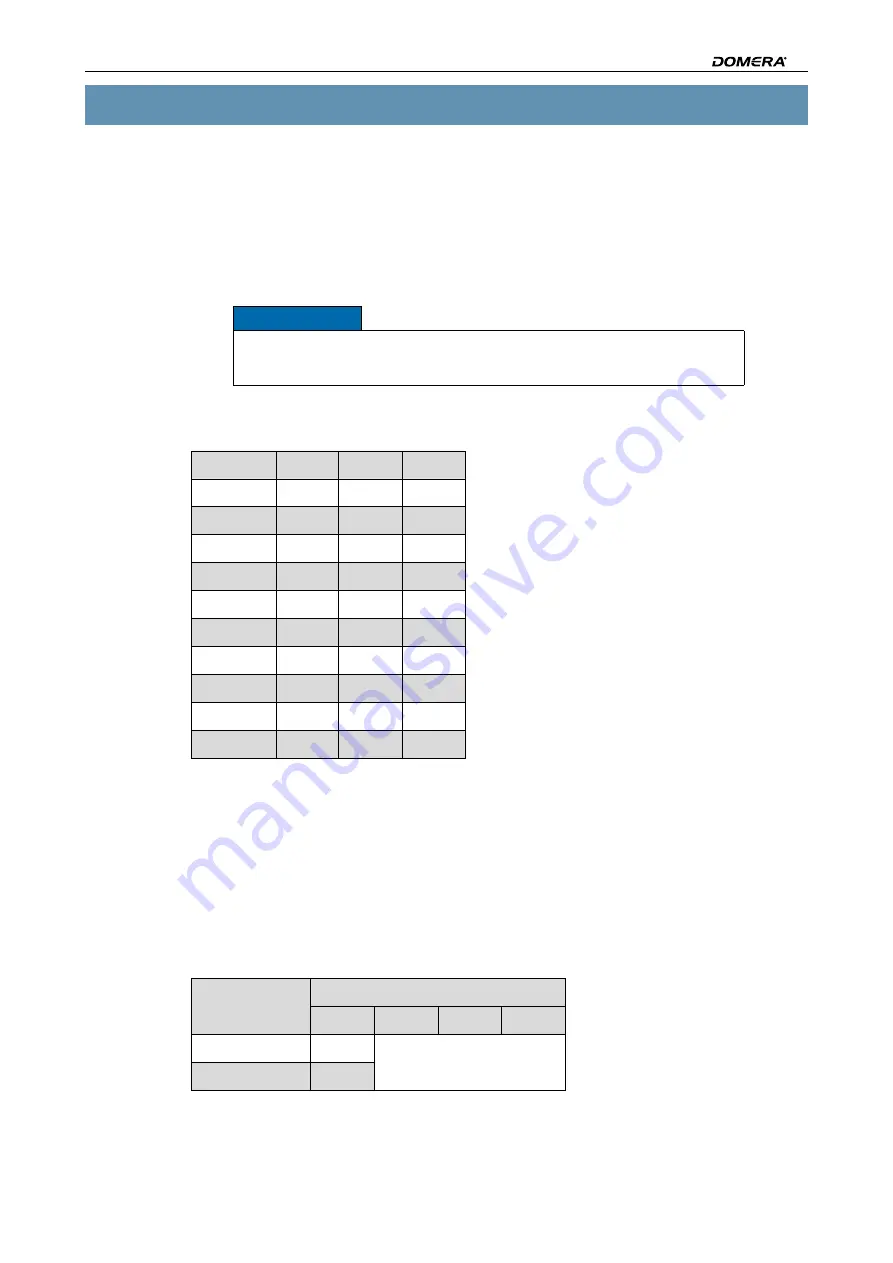
DDZ40(10)(20)-YY/HS/HD
www.dallmeier.com
21
6 Basic Settings (PTZ Dome Camera)
Configure all settings described below before installing the PTZ dome camera.
6.1
Dome ID
Usually, each PTZ dome camera should have a unique address (ID).
Notice
To be able to control and configure the PTZ dome camera via the IP I/O
interface, the
Dome ID
=
1
has to be set.
Set the required Dome ID with the rotary switches
S1
–
S3
).
Dome ID
S1
S2
S3
1
0
0
1
2
0
0
2
…
…
…
…
10
0
1
0
11
0
1
1
…
…
…
…
99
0
9
9
100
1
0
0
…
…
…
…
999
9
9
9
Table 6-1 Dome ID
6.2
Signal Transmission
To ensure a correct signal transmission, the PTZ dome camera has to be configured for
IP based
applications.
If required, set the correct type of signal transmission with the DIP switch
S4
(see
Signal
transmission
S4
1
2
3
4
Analogue
OFF
Reserved
IP based
oN
Table 6-2 Signal transmission






























