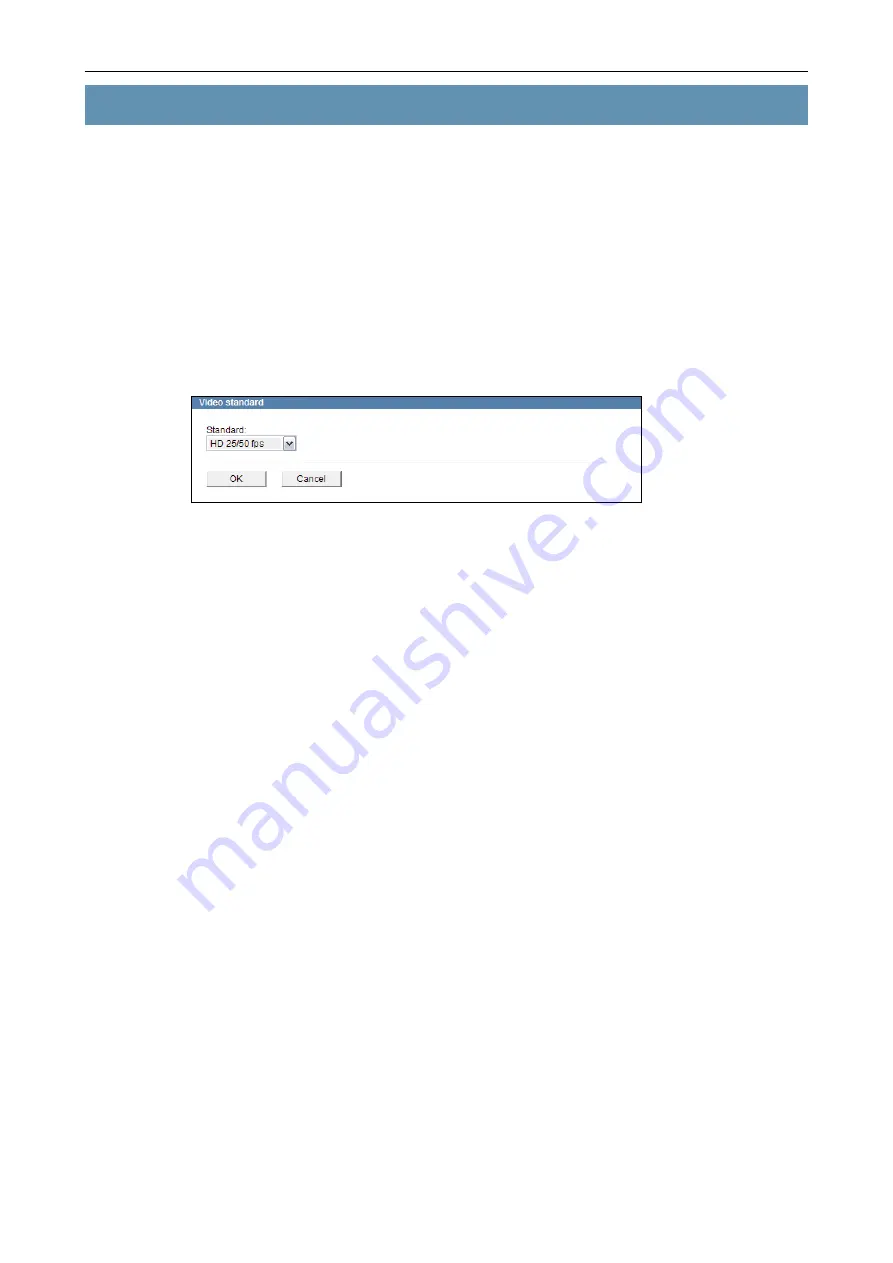
DF4910HD-DN | DDF4910HDV-DN-IM/-SM
www.dallmeier.com
55
10 Video
10.1
Video Standard
Countries and territories use different broadcasting television systems.
To ensure a correct video signal transmission, the device must be set to the appropriate
video standard for your country:
•
HD 25/50 fps
for “PAL countries”
•
HD 30/60 fps
for “NTSC countries”
Open the
Video standard
dialogue via
Video
>
Video standard ...
.
Fig. 10-1
This dialogue may be locked by external devices/applications.
Select a
Standard
.
Confirm with
oK
.
10.2
Sensor
In the sensor settings, the image sensor can be configured and the image processing
parameters can be adjusted to the local lighting conditions.
Open the
Sensor settings
dialogue via
Video
>
Sensor ...
.
Note the explanations about the sensor settings below.
Set the relevant options.
Finally, confirm with
oK
.
You can restore the factory sensor settings at any time by clicking “Default”.






























