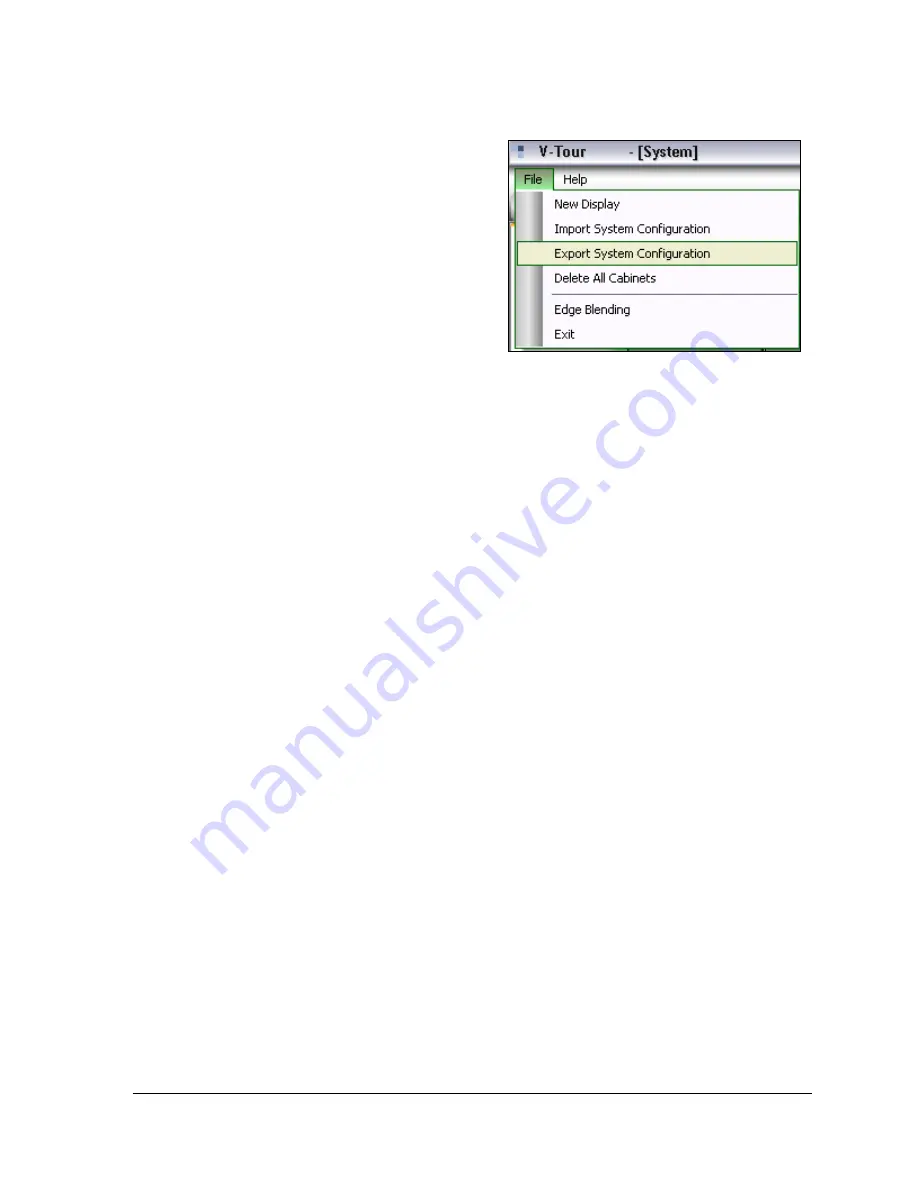
VIP 4500 Configuration Using V-Tour
®
21
Saving a Complete Display:
1.
From the File
menu, select
Export System Configuration
.
2.
In the Save
window, name the display
configuration and verify that the default
file extension is *.vcd, and click the
Save
button.
3.
Adjust the
VMax Pipe Size
, if necessary.
Note:
By default, the V-Max Pipe Size is
set to 720 x 848 and 60 frames per second.
The V-Max Pipe Size must be larger than
the display’s dimensions, so it is only
necessary to adjust the Pipe Size when it is smaller than the display.
4.
Select the
Channel
from the Channel drop-down menu.
5.
Select the
Input
from the Input Selection drop-down menu. Verify that all Edge Blending
settings are correct.
6.
Click
Send
EdgeBlending Commands
.
7.
Repeat
Steps 2-6
with the remaining VIPs and columns in the display.
Note
: To reset all of the fields in the Edge Blending to default settings, click
Reset to
Defaults
. To close Edge Blending, click
Close EdgeBlending
.
V-Link Tool Tab
The advanced features in this section alter VIP settings for various display configurations
such as small, long and thin, or multiple displays.
Positional Pixeling
SM
Positional Pixeling uses proprietary algorithms to control individual LEDs within each pixel,
enhancing sharpness on smaller displays. This option smoothes edges, diagonal lines, and
curves, which provides a crisper image. Use this feature at all times with displays less than
240 pixels in height and 320 pixels in width.
To enable Positional Pixeling:
1.
Navigate to the
Tool
tab within the V-Link page tab.
2.
Check the
Positional Pixeling
box.
3.
Set the
V-Max Pipe Size
so it is at least two times the height and two times the width of
the display, measured in pixels.
Figure 16: Export System Configuration






























