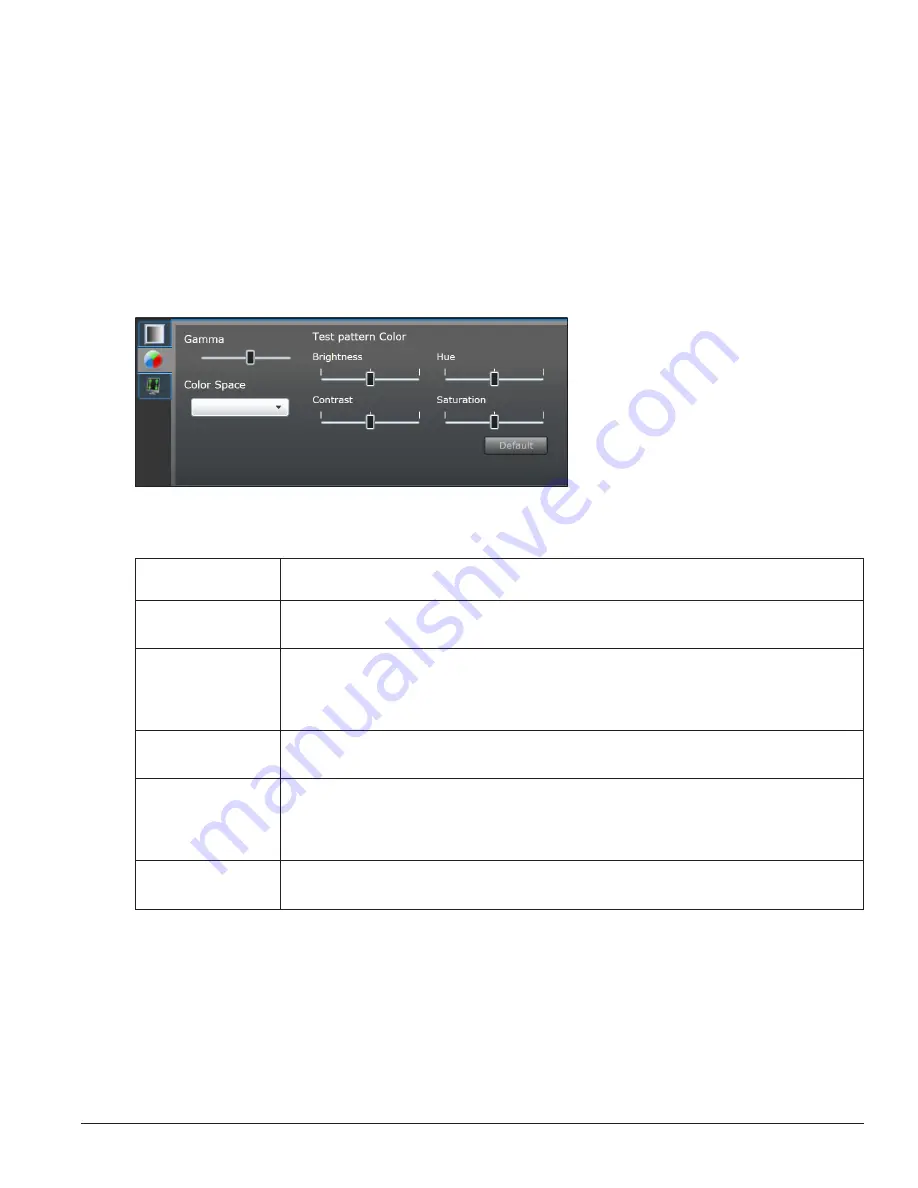
VIP-4060 Configuration Tabs
25
Color Adjustment
Adjust gamma, brightness, hue, contrast, and saturation of a video source under the
Color adjustment
tab.
Each feature is adjusted by a slider bar as shown in
Figure 62
. The adjustment tools available under this tab
change depending on which
Display mode
was selected under the
Display mode
tab.
The
Gamma
control adjusts the image’s middle ranges of color while leaving the full white and full black
values unaltered. The default setting is 2.2 which is the gamma value of most monitors.
The
Color Space
drop-down list is used to match the display color to a selected video input color profile.
Common color profiles for computer sources are sRGB and Adobe RGB. The common color profile for SDI
video is HDTV. Other color profiles include NTSC, NTSC Obsolete, and PAL.
To return all of the controls to a neutral 50 percent, click the
Default
button.
Figure 62:
Color Adjustment Tools
Adjustment
Description
Brightness
Adjusts the overall gray level of the display. Increasing brightness makes blacks appear gray.
Reducing brightness blackens low-level colors. The default is a neutral 50 percent.
Contrast
Adjusts the difference between light and dark. A higher contrast creates a larger difference
between dark and light areas. It can appear to improve the sharpness of the display, but it
may remove the ability to discern between bright objects and cause low color depth. The
default is a neutral 50 percent.
Hue
Rotates colors. Increasing the hue rotates colors (R→B, B→G,G→R), decreasing the hue
rotates colors (R→G, G→B, B→R). The default is 50 percent, or no rotation)
Saturation
Adjusts the overall color composition of the video. Decreasing saturation makes colorful
images gray. Increasing saturation makes colorful images more color rich, but can
over-accentuate the colors of common objects. For example, over-saturated skin tones
appear redder. The default is a neutral 50 percent.
Sharpness
Adjusts the detail of content edges. Raising the sharpness level adds artificial edges to
objects and increases contrast along the edges. The default is 5 percent.






























