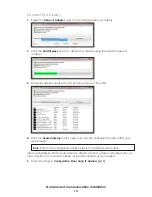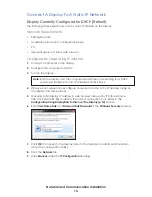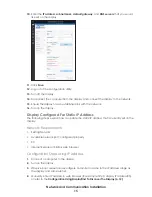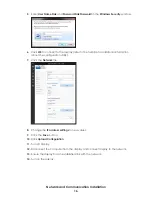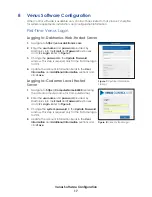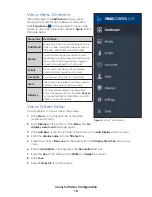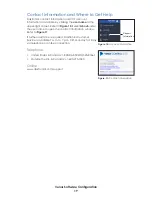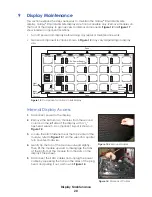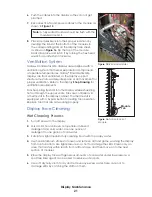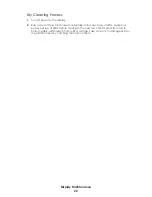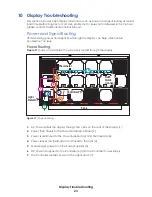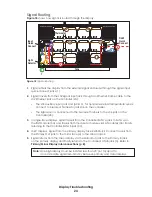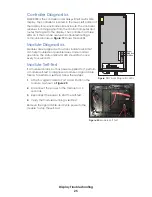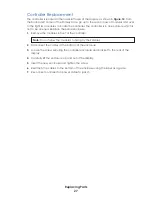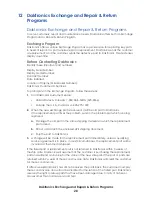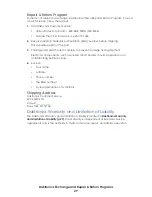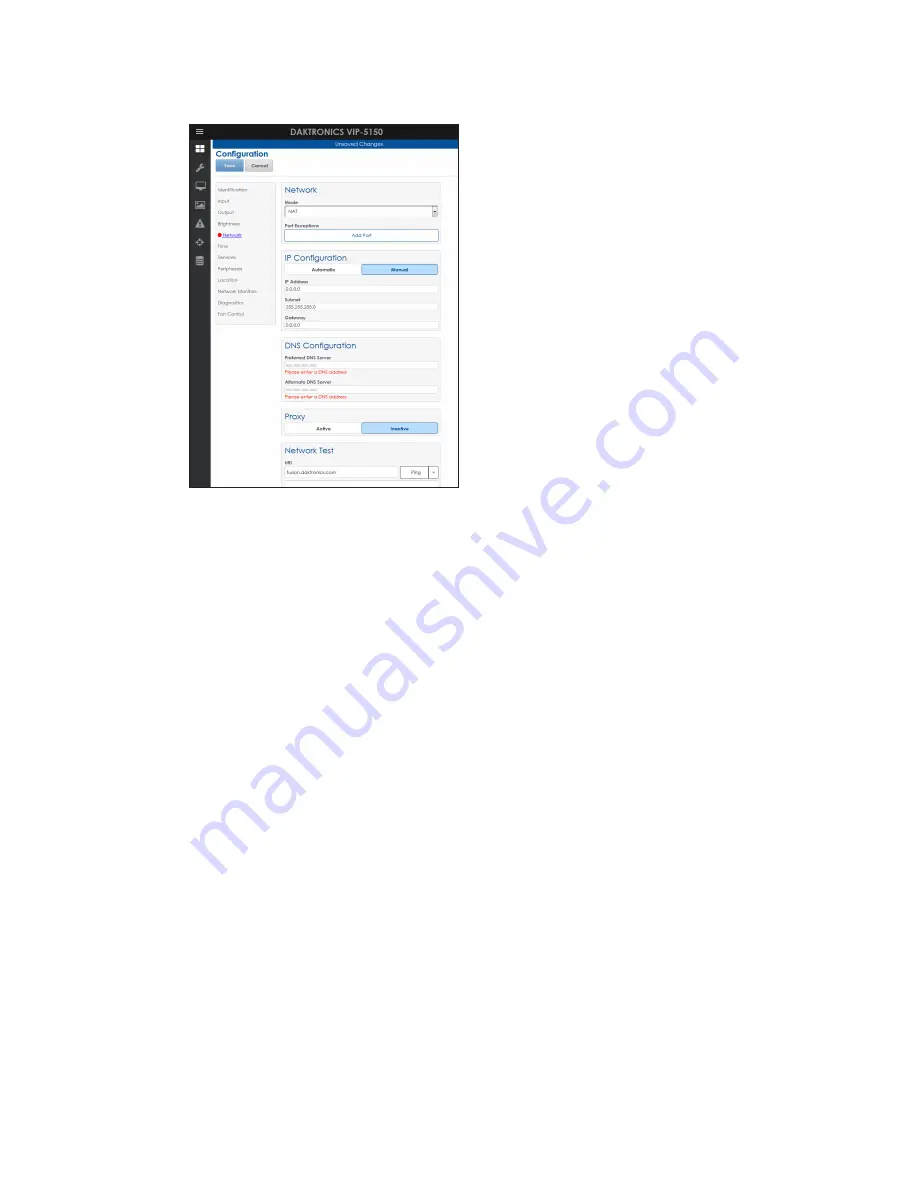
Network and Communication Installation
15
10�
Enter the
IP address
,
subnet mask
,
default gateway
, and
DNS servers
that you would
like set on the display.
11�
Click
Save
.
12�
Log out of the configuration utility.
13�
Turn off the display.
14�
Disconnect the computer from the display and connect the display to the network.
15�
Ensure the display has an established link with the network.
16�
Turn on the display.
Display Configured For Static IP Address
The following steps explain how to update the static IP address that is currently set on the
display.
Network Requirements
• Existing Network
•
Available network port, configured properly
• PC
• Internet Explorer or Firefox web browser
Configuration Steps Using IP Address
1�
Connect a computer to the display.
2�
Turn on the display.
3�
Observe boot sequence–reconfigure computer to same in the IP address range as
the display and same subnet.
4�
Manually enter IP address in web browser (for example http://display IP address:85)
Configuration Using DisplayFind To Discover The Display (p.12)