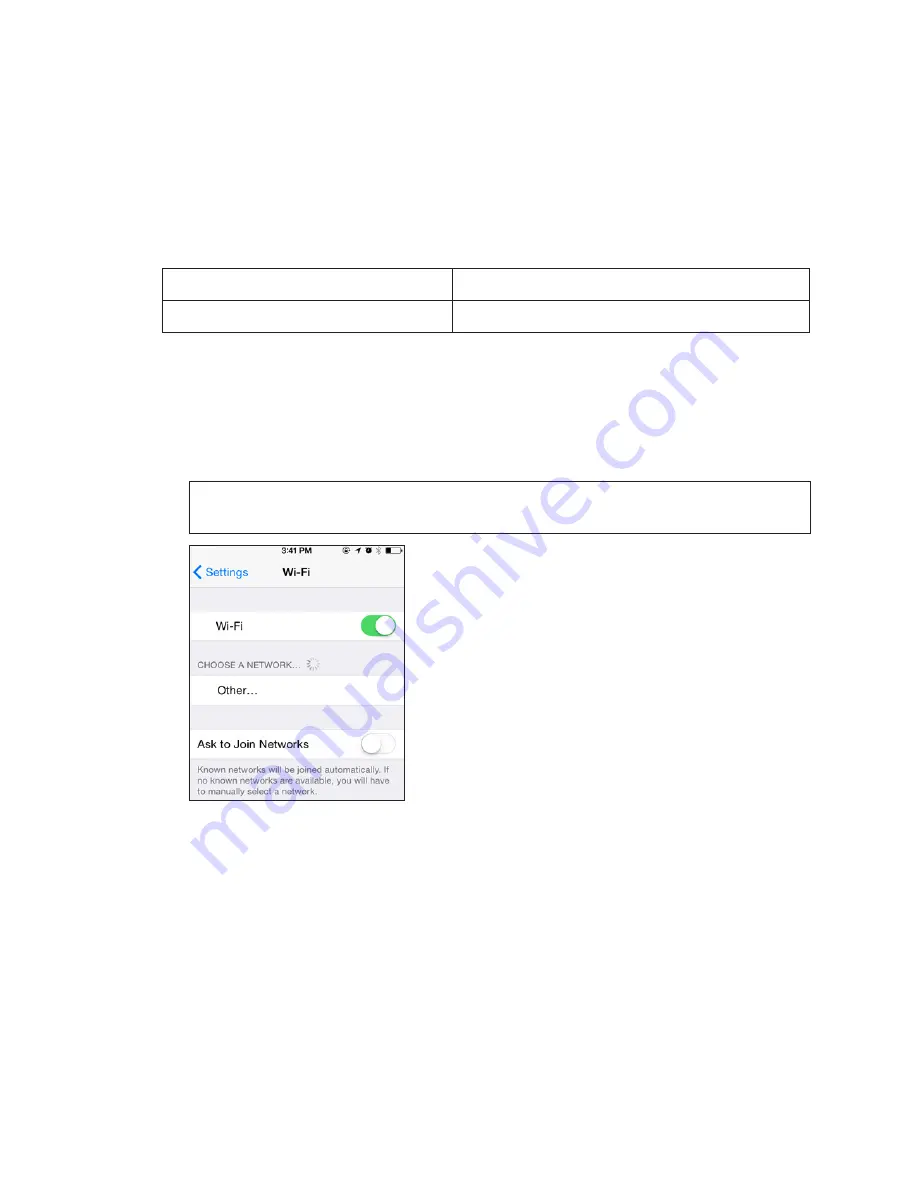
Display Communication
10
6 Display Communication
This section explains how to establish communications with and log in to a Galaxy
®
eCCB
series display.
OS Requirements
Most popular smart devices and tablets can control Galaxy
®
eCCB displays.
Galaxy
®
eCCB displays support the following mobile browsers:
• Apple Safari
• Firefox
• Google Chrome
• Microsoft Internet Explorer version 10 or greater
Display Login
1�
Get in range of the display - less than 400 feet.
2�
Open device (smart phone or tablet).
3�
Open Wi-Fi connections.
Note:
The following images are representative. Each device may look differently
than what is shown.
4�
Scan for Wi-Fi networks.















































