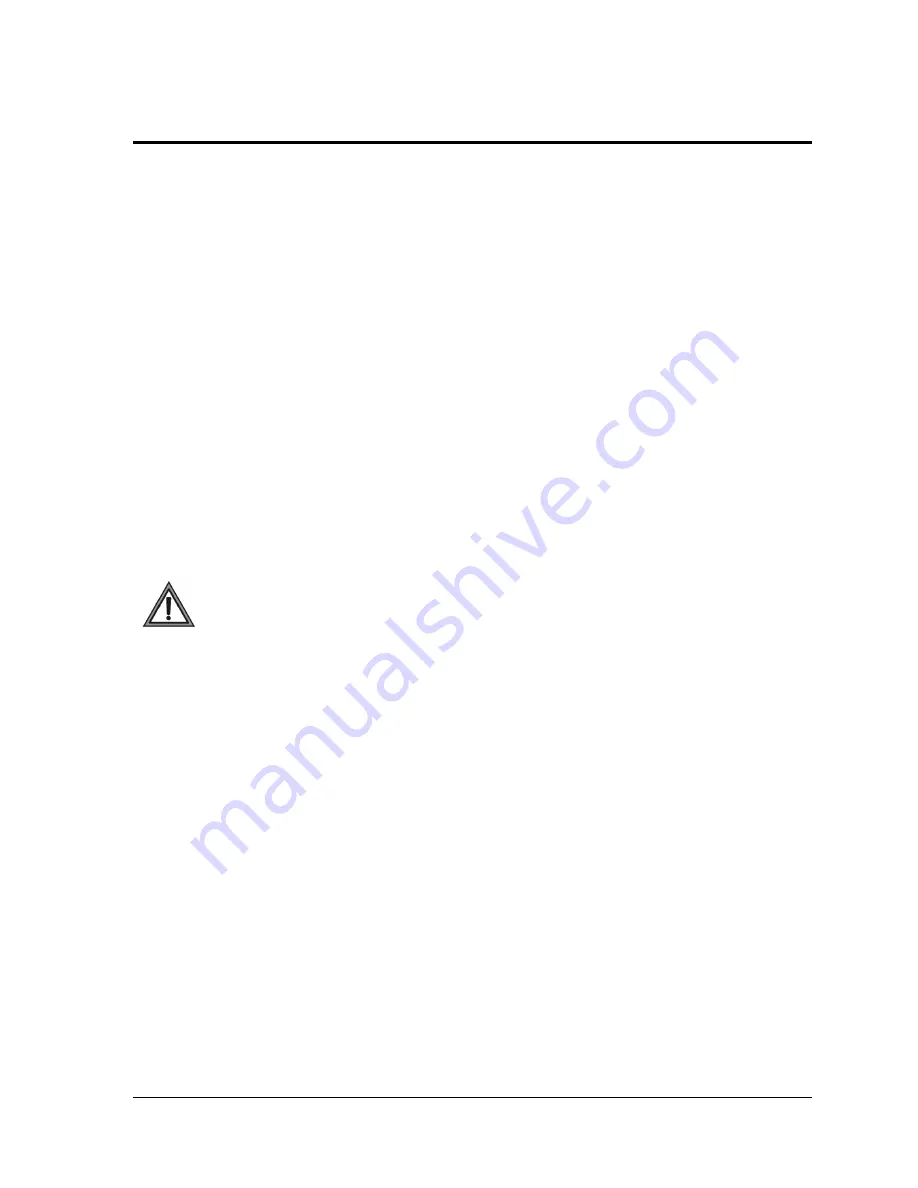
Introduction
1
Section 1:
Introduction
1.1
How to Use This Manual
This manual explains the installation, maintenance and troubleshooting of a Daktronics Galaxy 34mm
louvered LED (light emitting diode) display (seriesAF-3165). For questions regarding the safety,
installation, operation, or service of this system, please refer to the telephone numbers listed on the
cover page of this manual.
Daktronics displays are built for long life, and require little maintenance. However, from time to time,
certain display components will need replacing. The
Replacement Parts List
in
Section 4.11
provides
the names and numbers of components that may need to be ordered during the life of the display. Most
display components have a white label that lists the part number. The component part number is in the
following format: 0P-_ _ _ _-_ _ _ _ (circuit board) or
0A-_ _ _ _-_ _ _ _ multi-component assembly).
Following the
Replacement Parts List
is the
Daktronics Exchange and Repair and Return
Programs
in
Section 4.12
. Refer to these instructions if any display component needs replacement or
repair.
1.2
Safety Precautions
Important Safeguards:
1.
Read and understand these instructions before installing.
2.
Be sure the display is properly grounded with an earth ground electrode at the display.
3.
Disconnect power when servicing the display.
4.
Do not modify the display structure or attach any panels or coverings to the display without
the written consent of Daktronics, Inc.
1.3
Network Concepts
The concept of using LED displays as a cost effective, high impact method of communication is
rapidly growing throughout many industries and businesses. The reasons for this growth are many, but
the need for additional features and complexity of multiple display installations has emerged, and
Daktronics display systems have been designed to meet those needs.
The common thread to most client requests is a means of programming and controlling a group of
displays from a central control point. Daktronics responded by developing a powerful system of
interconnecting and controlling displays. Great care has been taken to design products that will satisfy
a wide variety of installations. Some of the design goals of these systems include the following:
Easy transfer of messages
The ability to tell a display or group of displays in the network which message should run
The ability to determine the status of any display on the network
The ability to control multiple display technologies on the same network
There are five (5) network systems available: RS232, RS422, modem, fiber, and radio. Up to 240
displays can exist on one network.
Summary of Contents for Galaxy AF-3165
Page 30: ...Electrical Installation 26 Figure 30 Signal Term Panel...
Page 56: ......
Page 57: ......
Page 58: ......
Page 59: ......
Page 60: ......
Page 61: ......
Page 62: ......
Page 63: ......
Page 64: ......
Page 65: ......
Page 66: ......
Page 67: ......
Page 68: ......
Page 69: ......
Page 70: ......
Page 71: ......
Page 72: ......
Page 73: ......
Page 74: ......
Page 75: ......
Page 76: ......
Page 77: ......
Page 78: ......
Page 79: ......
Page 80: ......
Page 81: ......
Page 82: ......
Page 83: ......
Page 84: ......
Page 85: ......







































