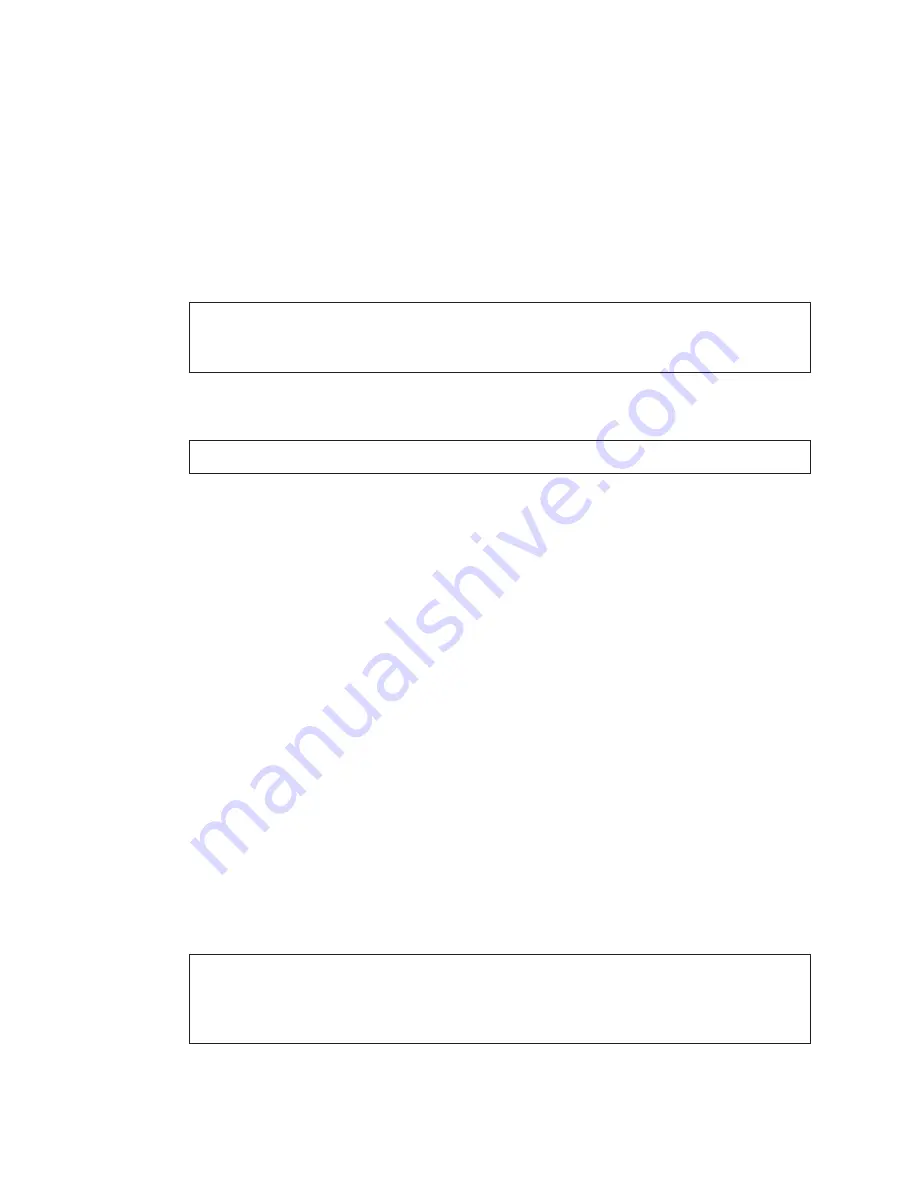
Maintenance and Troubleshooting
44
Multi-Pylon Troubleshooting Steps
The following steps may correct communication errors. Please perform these steps before
calling for service/support:
1�
Locate the breaker panel for each pylon.
2�
Power down each pylon (in no particular order).
3�
Power down control equipment.
4�
Verify all equipment is turned off.
5�
Power up all pylons while DM-100 remains off.
Note:
To ensure proper addressing, the pylon with communications tied to it (Host)
should be powered up last. The additional pylons (Clients) are to be powered
up first and in any order.
6�
Allow ~30 seconds for the pylons to boot up.
7�
Power up the DM-100 handheld controller.
Note:
Do not press any buttons on the DM-100 while displays and controller boot up.
8�
Allow time for DM-100 to boot up and initialize all pylons:
• ~1 minute for each wirelessly connected pylon
• ~1 minute total for a direct-wired pylon system
9�
On the DM-100, press the
Menu
key, enter the
Diagnostics Menu
, and select
Detect
Displays
to verify all networks and displays are detected.
10�
Verify all displays and lines are detected.
11�
Manually send the current prices to the display(s) from the DM-100.
12�
Verify that the DM-100 states “Sequence Sent” then “Display Response”.
Use the following as a guide for some Point of Sales Systems (e.g. Radiant):
1�
Verify the ICON on the PoS register does not say, “Price sign is off-line”; if it does,
connect the PoS to the DM-100.
2�
Manually send the current prices to the display(s) from the DM-100 (override the PoS).
3�
Press the
Update Display
button on the DM-100.
4�
Verify DM-100 states “Sending Sequence” then “Display Response”.
5�
Re-send current prices from PoS system.
6�
Verify price change with PoS.
7�
The price on the display should change within one minute.
Note:
Some states only allow one price change per day. The procedure above
allows system verification without actually changing the display’s price. If
allowed, test the entire system by sending a penny increase to one of the
displays and verify the change. Return to the correct price after testing.
Important Note: To retain price updates, you must wait three minutes before powering
down the gas price displays� Any changes made to the displays require a three-
minute power on time to commit to memory�



























