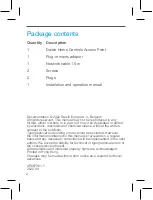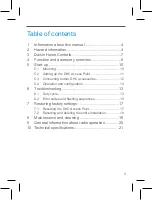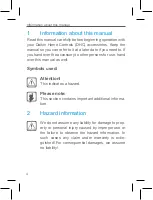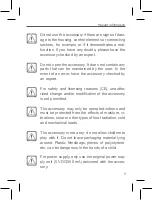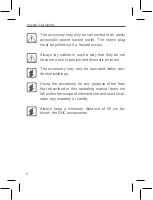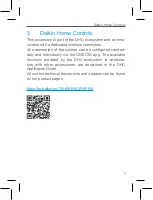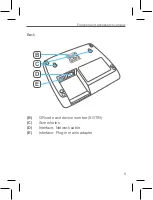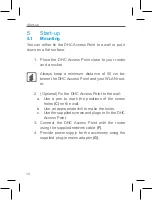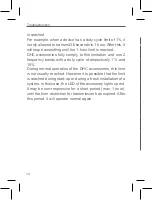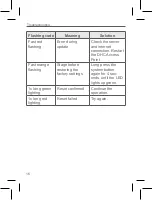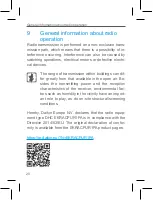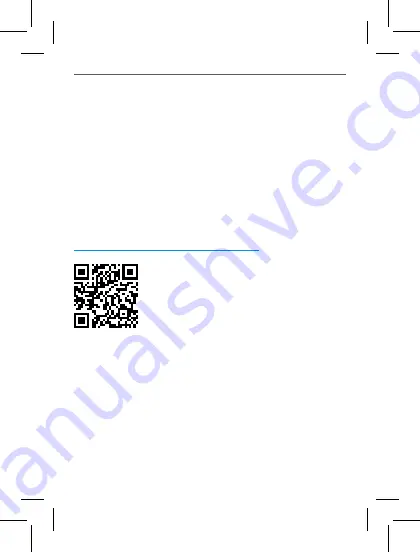
7
Hazard information
Daikin Home Controls
The accessory may only be connected to an easily
accessible power socket outlet. The mains plug
must be pulled out if a hazard occurs.
Always lay cables in such a way that they do not
become a risk to people and domestic animals.
The accessory may only be operated within resi-
dential buildings.
Using the accessory for any purpose other than
that described in this operating manual does not
fall within the scope of intended use and shall inval-
idate any warranty or liability.
Always keep a minimum distance of 50 cm be-
tween the DHC accessories.
3
Daikin Home Controls
This accessory is part of the DHC ecosystem and commu-
nicates with a dedicated wireless connection.
All accessories of the system can be configured comfort
-
ably and individually via the ONECTA app. The available
functions provided by the DHC ecosystem in combina-
tion with other accessories are described in the DHC
Application Guide.
All current technical documents and updates can be found
on the product pages: