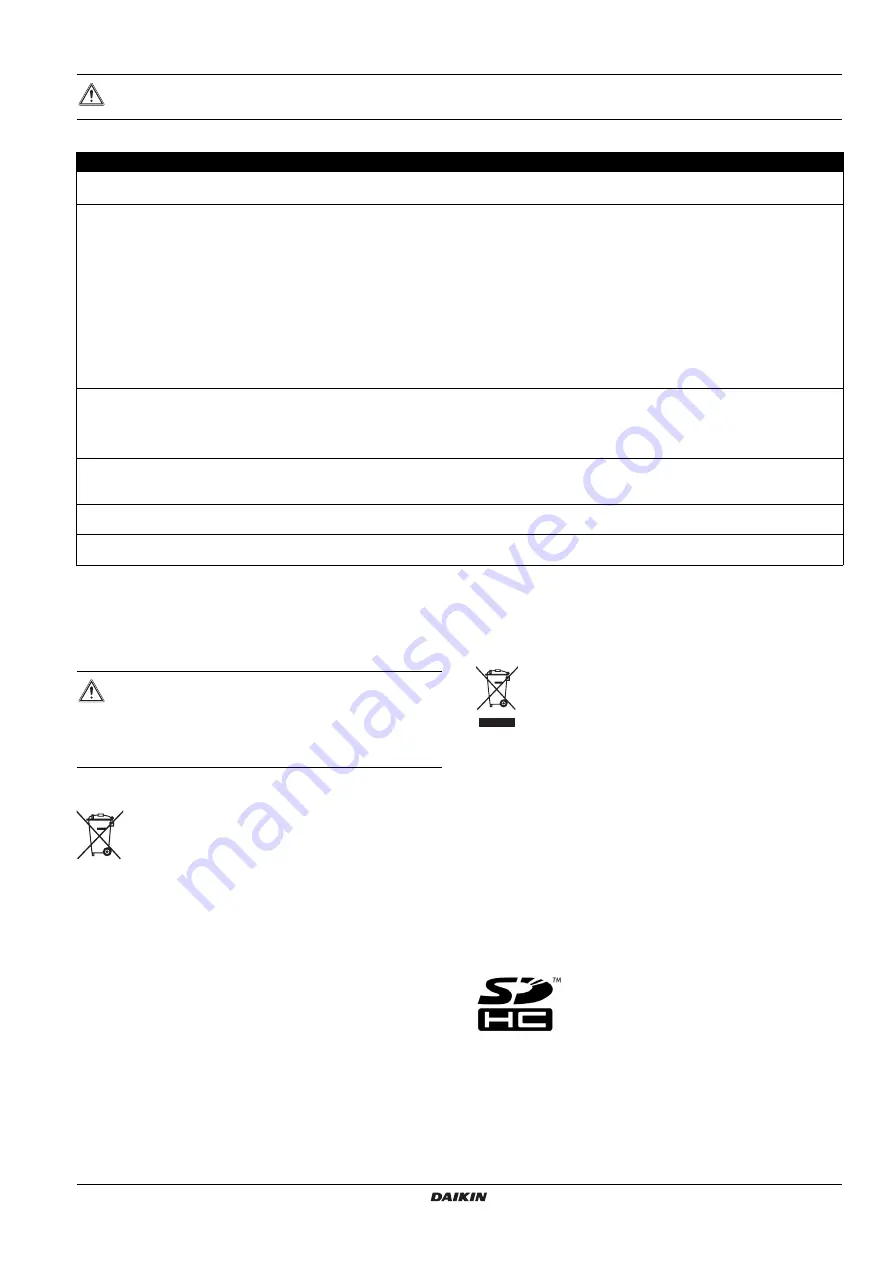
DCC601A51
intelligent Tab Controller
4P420109-1 – 2015.10
Installer reference guide
26
15.8. Wiring requirements
All wiring must comply with the following requirements:
16. Disposal requirements
The CPU module contains a replaceable battery, marked with the
following symbol:
This means that the battery may not be mixed with unsorted
household waste. If a chemical symbol is printed beneath the symbol,
this chemical symbol means that the battery contains a heavy metal
above a certain concentration.
Possible chemical symbols are: Pb: lead (>0.004%).
Waste batteries must be treated at a specialised treatment facility for
reuse. By ensuring waste batteries are disposed of correctly, you will
help to prevent potential negative consequences for the environment
and human health.
Both intelligent Tab Controller modules are marked with the following
symbol:
This means that electrical and electronic products may not be mixed
with unsorted household waste. Do NOT try to dismantle the system
yourself: the dismantling of the system, treatment of the refrigerant,
of oil and of other parts must be done by an authorised installer and
must comply with the applicable legislation.
Units must be treated at a specialised treatment facility for reuse,
recycling and recovery. By ensuring this product is disposed of
correctly, you will help to prevent potential negative consequences for
the environment and human health. For more information, contact
your installer or local authority.
17. Copyright and trademarks
SDHC Logo is a trademark of SD-3DC, LLC.
WARNING
Make sure all field wiring complies with the applicable legislation.
Connection
Cross section
Max. length
Remarks
LAN cable
—
100 m
UTP CAT 5e or higher
RJ-45 connector
DIII-NET (F1/F2)
Ø0.75~1.25 mm²
(terminal sized for maximum
1.5 mm²)
Total length
(a)
: 2000 m (<1500 m
when using shielded wire)
Max. length
(b)
: 1000 m
(a)
Total length
is the sum of all wiring in the DIII-NET network.
(b)
Max. length
is the maximum distance between any two connection points in the DIII-NET network.
Cable type: 2-core vinyl insulated vinyl-sheathed
cable/vinyl cabtyre cable or 2-core shielded cable
Do not use multicore cables with three or more cores
Do not use mixed cable types
Never bundle the cables
When using a shielded cable, connect only one end of
each shield wire to the ground
Make sure the wiring is routed and fixed, so as not to
touch unearthed accessible conductive parts
Make sure a strain relief is available for each wire
entering the electrical cabinet
Fore more information on DIII-NET, refer to the
D-BACS design guide (ED72-721)
Digital Inputs
(Di1~Di4, Do)
Ø0.75~1.25 mm²
(terminal sized for maximum
1.5 mm²)
200 m
The voltage-free contact connected to the input
terminal must be suitable for detection by 10 mA at
16 V DC
For pulse signals: pulse width 20~400 ms, pulse
interval: 100 ms or more
230 V AC power supply
to the WAGO PSU
According to applicable legislation
(terminal sized for maximum
4 mm²)
According to applicable legislation
Solid or stranded wire allowed
The internal protection of the WAGO PSU is fused at
2.5 A / 250 V
24 V DC power supply to
the CPU module
According to applicable legislation
—
Solid or stranded wire allowed
USB cable
—
5 m
Commercial USB 2.0 cable, type-A to type-B connector
(provided in the intelligent Tab Controller kit)
CAUTION
There is a risk of explosion if the internal battery is
replaced by an incorrect type.
Replace the battery according to the instructions in

































