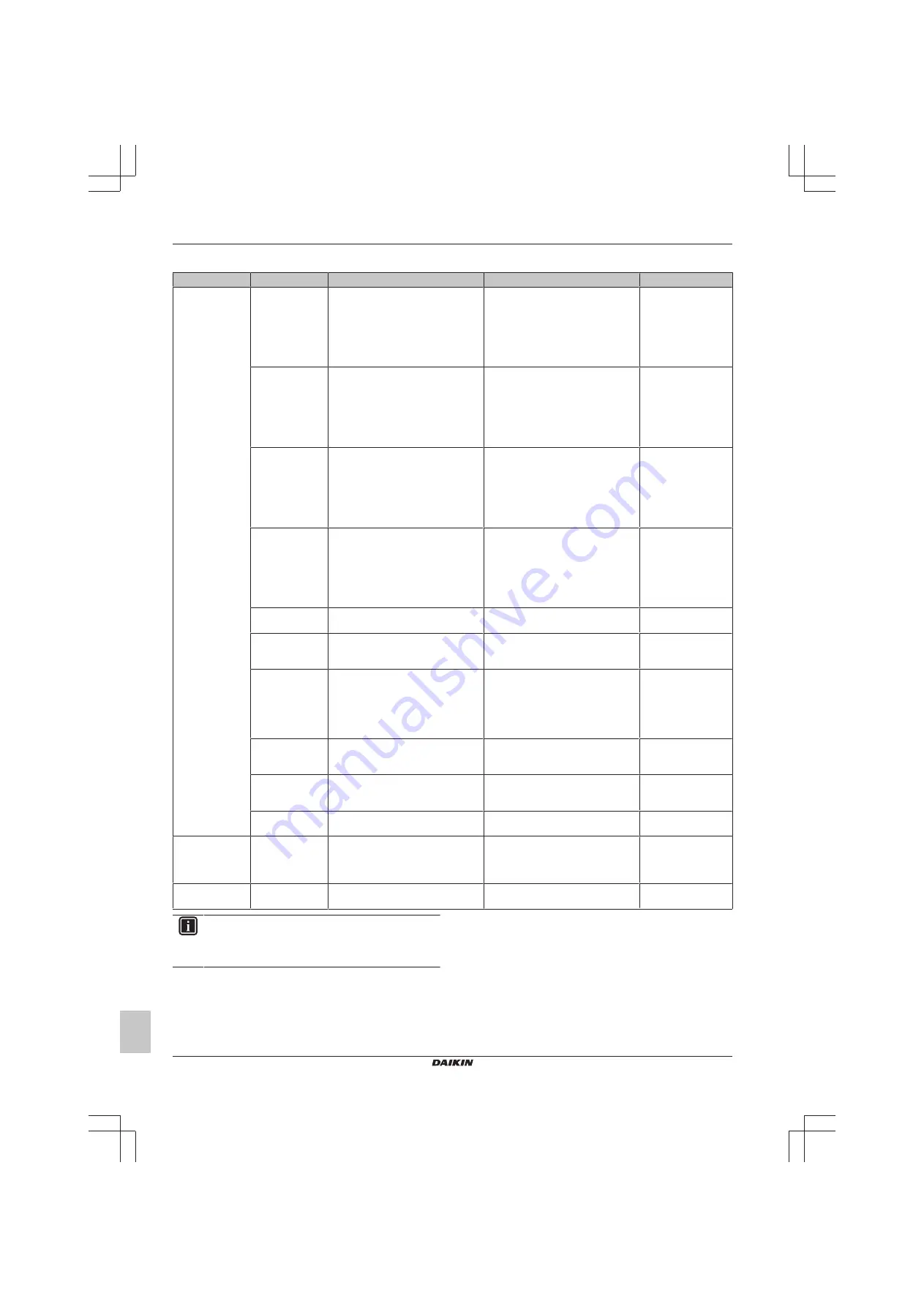
13 Configuration
Installer and user reference guide
26
BRK+S7
Wired remote controller
4P513689-1D – 2019.05
Remote controller field settings
Mode
SW
SW description
Value
Default value
R1
3
Controller thermistor adjustment
(Cooling)
0
: –3.0°C,
1
: –2.5°C,
2
: –2.0°C,
3
: –1.5°C,
4
: –1.0°C,
5
: –0.5°C,
6
: ±0°C,
7
: +0.5°C,
8
: +1.0°C,
9
: +1.5°C,
10
: +2.0°C,
11
: +2.5°C,
12
: +3.0°C
6
4
Controller thermistor adjustment
(Heating)
0
: –3.0°C,
1
: –2.5°C,
2
: –2.0°C,
3
: –1.5°C,
4
: –1.0°C,
5
: –0.5°C,
6
: ±0°C,
7
: +0.5°C,
8
: +1.0°C,
9
: +1.5°C,
10
: +2.0°C,
11
: +2.5°C,
12
: +3.0°C
6
5
Controller thermistor adjustment (Auto)
0
: –3.0°C,
1
: –2.5°C,
2
: –2.0°C,
3
: –1.5°C,
4
: –1.0°C,
5
: –0.5°C,
6
: ±0°C,
7
: +0.5°C,
8
: +1.0°C,
9
: +1.5°C,
10
: +2.0°C,
11
: +2.5°C,
12
: +3.0°C
6
6
Controller thermistor adjustment (Fan
only)
0
: –3.0°C,
1
: –2.5°C,
2
: –2.0°C,
3
: –1.5°C,
4
: –1.0°C,
5
: –0.5°C,
6
: ±0°C,
7
: +0.5°C,
8
: +1.0°C,
9
: +1.5°C,
10
: +2.0°C,
11
: +2.5°C,
12
: +3.0°C
6
7
Home screen
0
: Detailed
1
: Standard
1
8
Backlight no-operation timer
0
: 5 seconds
1
: 10 seconds
2
: 20 seconds
0
9
Status indicator faintness
0
: 0% (OFF),
1
: 1%,
2
: 2%,
3
: 3%,
4
: 5%,
5
: 7%,
6
: 9%,
7
: 11%,
8
: 13%,
9
: 15%,
10
: 17%,
11
: 20%
9
10
Backlight faintness
0
: 0% (OFF),
1
: 1%,
2
: 2%,
3
: 3%,
4
: 4%,
5
: 5%,
5
11
Status indicator mode
0
: Normal
1
: Hotel setting 1
2
: Hotel setting 2
2
13
Bluetooth Low Energy advertising
0
: Always advertising
1
: Enable manually
0
R2
1
Touch button indicator (on screen)
0
: None
1
: Small
2
: Medium
3
: Large
1
1E
8
Home screen setpoint
1
: Numerical
2
: Symbolic
1
INFORMATION
Remote controller field setting R1-11 allows for changes to
the behaviour of the status indicator, making the controller
suitable for use in hotels.
13.1.5
Miscellaneous settings
Group address
About group address
To control the system with central control equipment, it is required
that you assign the indoor units with the necessary addresses. It is
possible to assign an address to a group of indoor units, or to
individual indoor units.






























