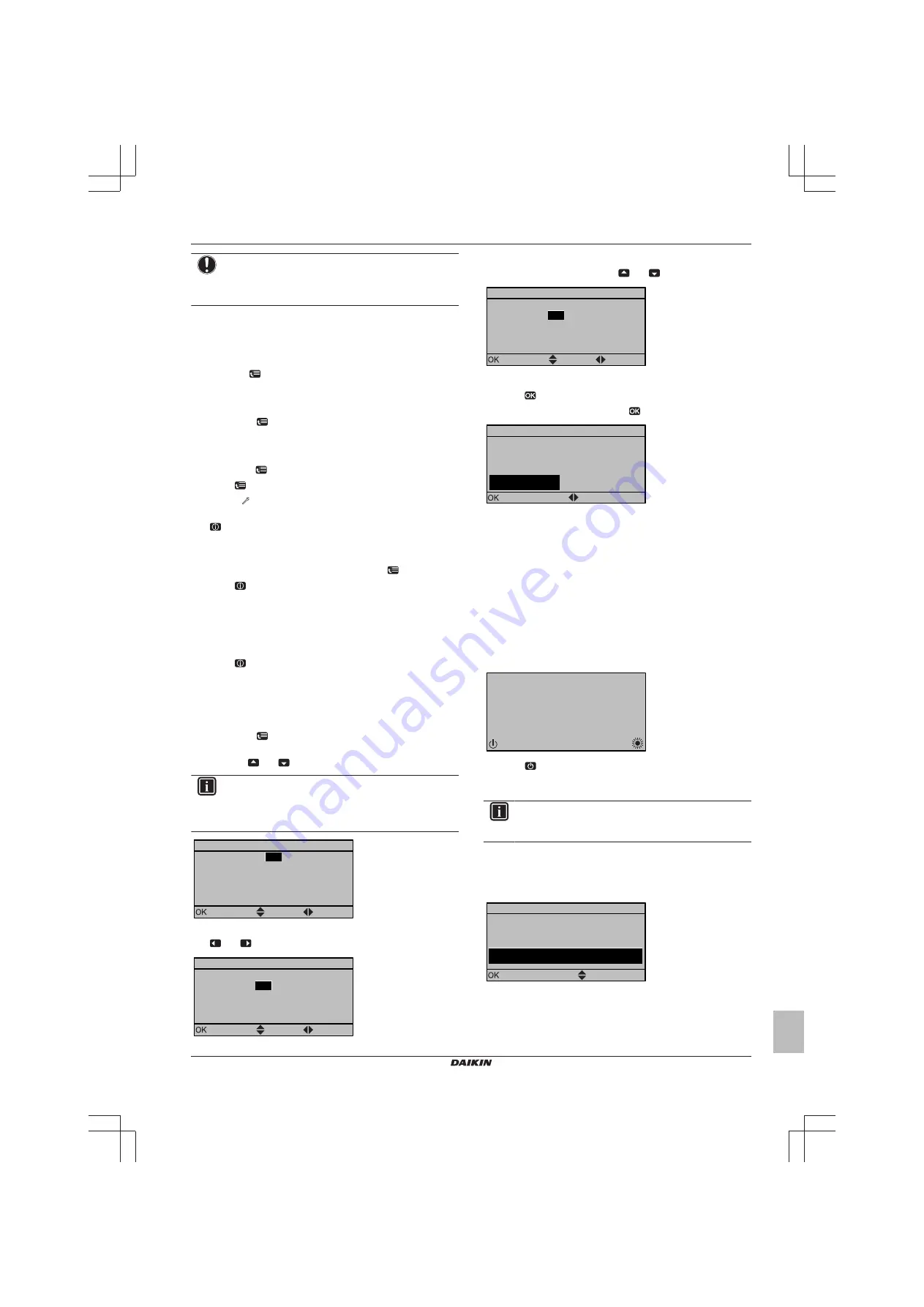
8 Configuration
Installer reference guide
51
EBLQ+EDLQ011~W1 + EK(2)CB
EKMB9W1
Daikin Altherma low temperature monobloc
4P522034-1 – 2018.01
NOTICE
Another cable is already connected to X10A. To connect
the PC cable to X10A, therefore temporarily disconnect
this other cable. Do NOT forget to reconnect it afterwards.
8.1.2
To access the most used commands
To access the installer settings
1
Set the user permission level to Installer.
2
Go to [A]:
> Installer settings.
To access the overview settings
1
Set the user permission level to Installer.
2
Go to [A.8]:
> Installer settings > Overview settings.
To set the user permission level to Installer
1
Set the user permission level to Adv. end user.
2
Go to [6.4]:
> Information > User permission level.
3
Press
for more than 4 seconds.
Result:
is displayed on the home pages.
4
If you do NOT press any button for more than 1 hour or press
again for more than 4 seconds, the installer permission level
switches back to End user.
To set the user permission level to Advanced end user
1
Go to the main menu or any of its submenus:
.
2
Press
for more than 4 seconds.
Result:
The user permission level switches to Adv. end user.
Additional information is displayed and "+" is added to the menu title.
The user permission level will stay in Adv. end user until set
otherwise.
To set the user permission level to End user
1
Press
for more than 4 seconds.
Result:
The user permission level switches to End user. The user
interface will return to the default home screen.
To modify an overview setting
Example:
Modify [1‑01] from 15 to 20.
1
Go to [A.8]:
> Installer settings > Overview settings.
2
Go to the corresponding screen of the first part of the setting by
using the
and
button.
INFORMATION
An additional 0-digit is added to the first part of the setting
when you access the codes in the overview settings.
Example:
[1‑01]: "1" will result in "
0
1".
01
02
06
0a
0e
00
03
07
0b
0f
00
00
04
08
0c
00
01
05
09
0d
15
Overview settings
Confirm
Adjust
Scroll
3
Go to the corresponding second part of the setting by using the
and
button.
01
02
06
0a
0e
00
03
07
0b
0f
00
00
04
08
0c
00
01
05
09
0d
15
Overview settings
Confirm
Adjust
Scroll
Result:
The value to be modified is now highlighted.
4
Modify the value by using the
and
button.
01
02
06
0a
0e
00
03
07
0b
0f
00
00
04
08
0c
00
01
05
09
0d
20
Overview settings
Confirm
Adjust
Scroll
5
Repeat previous steps if you have to modify other settings.
6
Push
to confirm the modification of the parameter.
7
At installer settings menu, press
to confirm the settings.
Installer settings
The system will restart.
Confirm
Adjust
Cancel
OK
Result:
The system will restart.
8.1.3
To copy the system settings from the first
to the second user interface
If a second user interface is connected, the installer must first
proceed below instructions for the proper configuration of the 2 user
interfaces.
This procedure offers you also the possibility to copy the language
set from one user interface to the other one: e.g. from EKRUCBL2 to
EKRUCBL1.
1
When power is turned on for the first time, both user interfaces
display:
15:10
Tue
U5:Auto address
Push 4 sec. to continue
2
Push
for 4 seconds on the user interface on which you want
to proceed to the quick wizard. This user interface is now the
main user interface.
INFORMATION
During the quick wizard, the second user interface displays
Busy and will NOT be possible to operate.
3
The quick wizard will guide you.
4
For proper operation of the system, the local data on the two
user interfaces must be the same. If this is NOT the case, both
user interfaces will display:
Synchronization
Data difference detected.
Please select action:
Send data
Confirm
Adjust
5
Select the required action:
Summary of Contents for Altherma M EDLQ011-016CW1
Page 107: ...9 9...






























