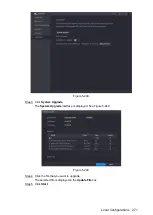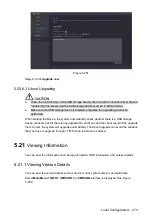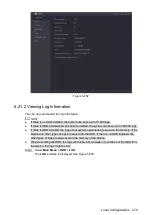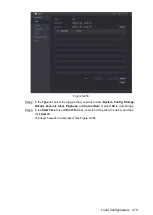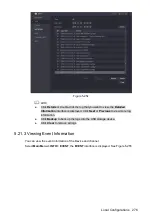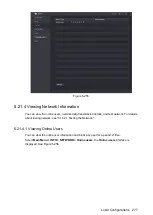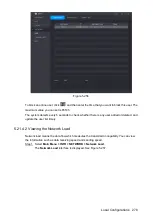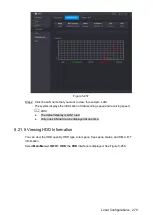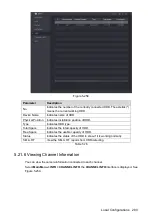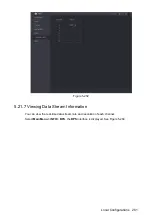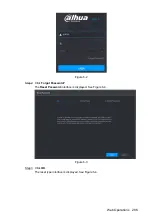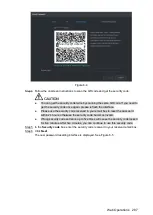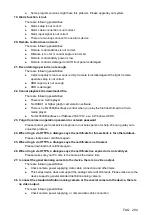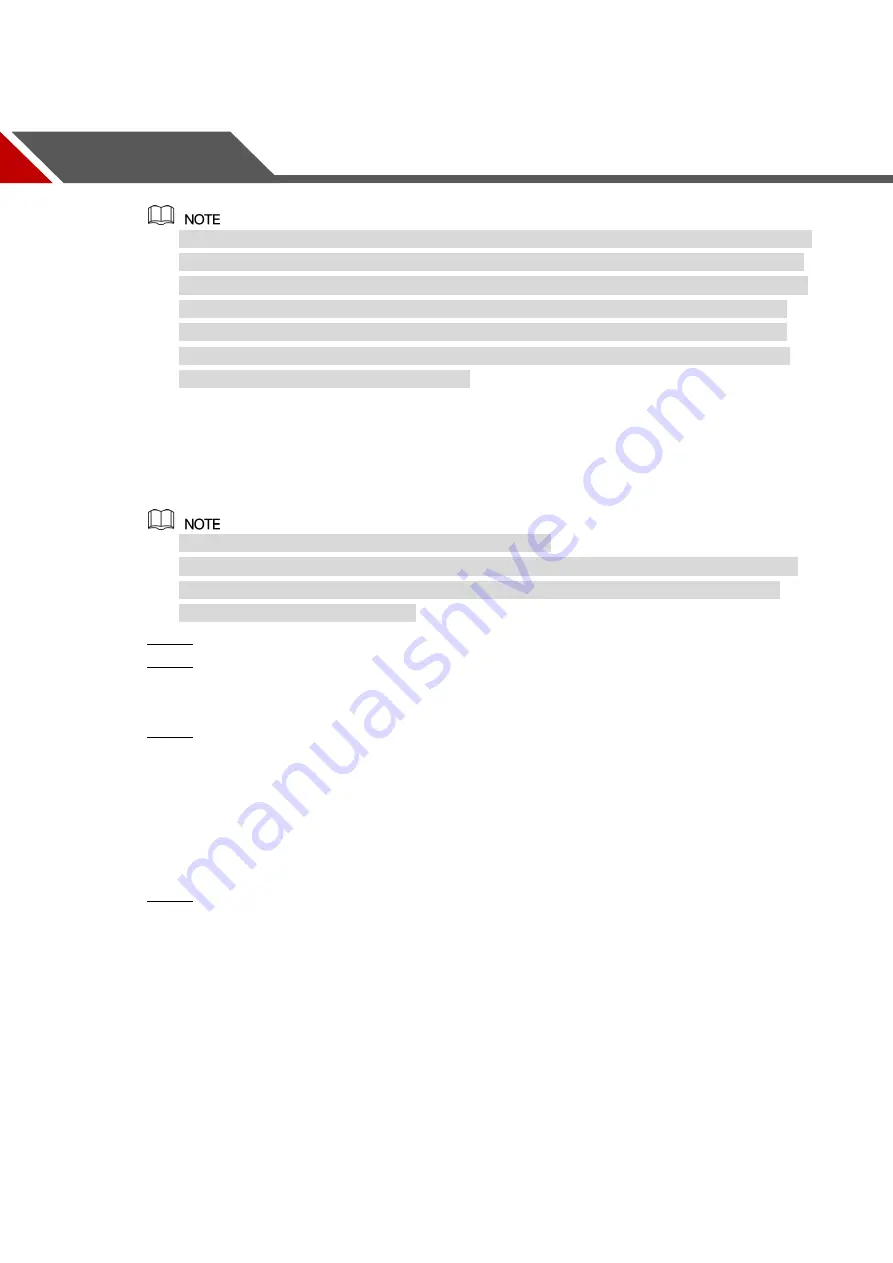
Web Operations
284
6
Web Operations
The interfaces in the Manual are used for introducing the operations and only for reference.
The actual interface might be different dependent on the model you purchased. If there is
inconsistency between the Manual and the actual product, the actual product shall govern.
The Manual is a general document for introducing the product, so there might be some
functions described for the Device in the Manual not apply to the model you purchased.
Besides Web, you can use our Smart PSS to login the device. For detailed information,
please refer to Smart PSS user’s manual.
6.1
Connecting to Network
The factory default IP of the Device is 192.168.1.108.
The Device supports monitoring on different browsers such as Safari, fire fox, Google on
Apple PC to perform the functions such as multi-channel monitoring, PTZ control, and
device parameters configurations.
Check to make sure the Device has connected to the network.
Step 1
Configure the IP address, subnet mask and gateway for the PC and the Device. For
Step 2
details about network configuration of the Device, see "5.1.4.4 Configuring Network
On your PC, check the network connection of the Device by using "ping ***.***.***.***".
Step 3
Usually the return value of TTL is 255.
6.2
Logging in the Web
Open the IE browser, enter the IP address of the Device, and then press Enter.
Step 1
The Login in dialog box is displayed. See Figure 6-1.
Summary of Contents for XVR Cooper Series
Page 1: ...DIGITAL VIDEO RECORDER User s Manual V1 2 0 ZHEJIANG DAHUA VISION TECHNOLOGY CO LTD...
Page 45: ...Connecting Basics 32 Figure 4 2...
Page 97: ...Local Configurations 84 Figure 5 50...
Page 198: ...Local Configurations 185 Figure 5 153 Figure 5 154 Double click the video or click Step 7...
Page 203: ...Local Configurations 190 Figure 5 158 Figure 5 159...
Page 311: ...Glossary 298 Abbreviations Full term VGA Video Graphics Array WAN Wide Area Network...
Page 329: ...Earthing 316...