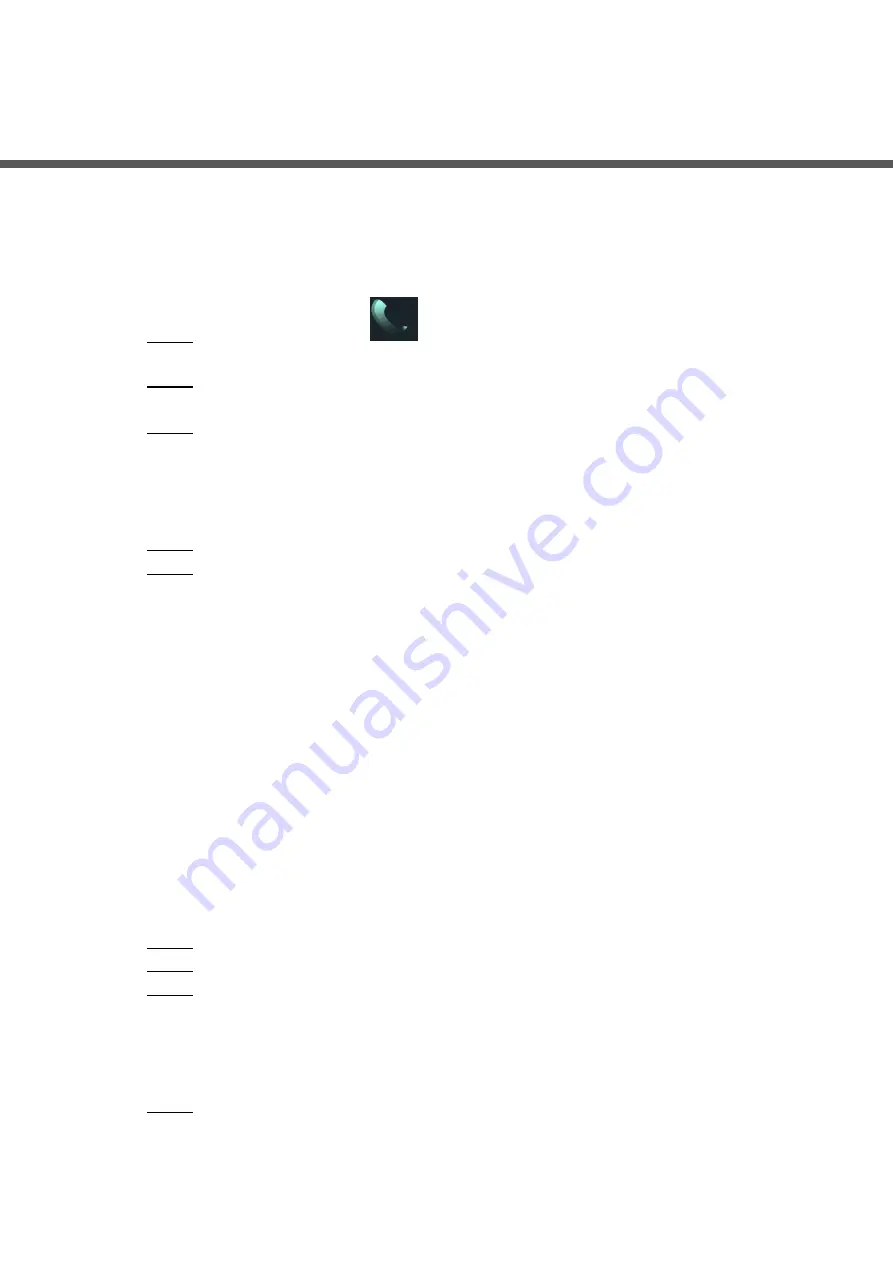
Operating VTO
20
6
Operating VTO
Call Function
6.1
6.1.1 Calling with Room Number
On standby mode, Tap
.
Step 1
The call interface is displayed.
Enter room number, and then tap
Call
.
Step 2
You will hear the voice message "Calling now, please wait a moment."
During phone call, tap
Hangup
to end the call.
Step 3
6.1.2 Calling with Contact
All the room numbers added to SIP server is displayed in the VTO contact.
On standby mode, tap
PhoneBook
to view contact.
Step 1
Select a contact you need to call, and then tap
Call
.
Step 2
Project Mode
6.2
The project mode is intended for administrators, and administrators can make advanced
configurations to the VTO, including issuing access card, modifying device IP address, and
adding room numbers.
6.2.1 Entering Project Mode
On the standby interface, tap
Call
and then enter "*+project p
#”, and then you can go
to the project mode. The default project password is 888888, and you can modify it on the VTO
or in the VTO web interface.
6.2.2 Modifying IP Address
In the project mode, select
IP Config
.
Step 1
Enter the planned IP address.
Step 2
Tap
OK
to save the new IP, or tap
Cancel
to cancel the modification.
Step 3
6.2.3 User Registration
Only registered users can unlock doors, so you need to register users.
On the Project Mode interface, select
User Registration
.
Step 1
The
User Registration
interface is displayed.





















