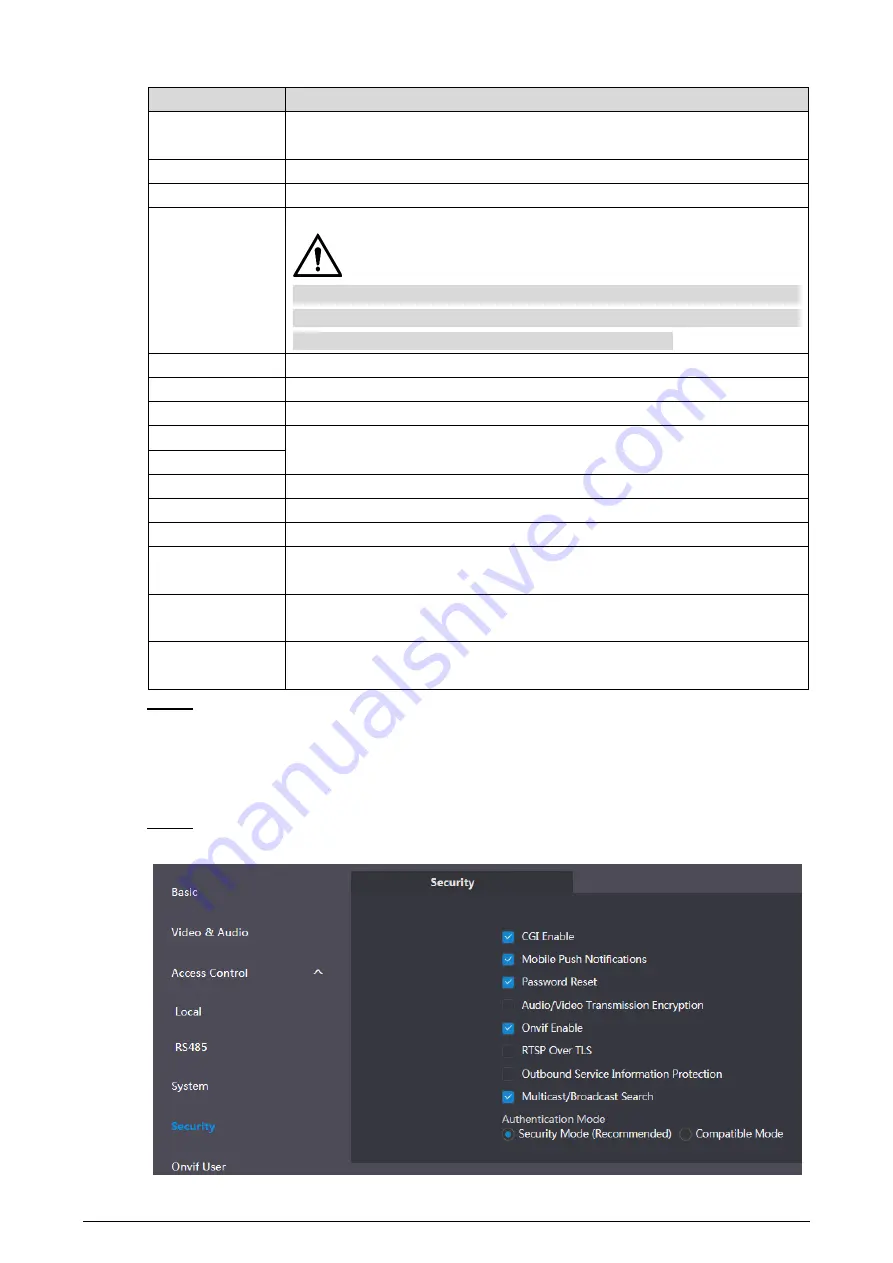
11
Table 4-4 System parameter description
Parameter
Description
Date Format
You can select from Year-Month-Day, Month-Day-Year, and
Day-Month-Year.
Time Format
Configure the time format, and you can select from
12-Hour
or
24-Hour
.
Time Zone
Select a time zone as needed.
System Time
Configure the VTO system date, time and time zone.
Do not change the system time arbitrarily; it might cause problems on
video searching and publishing snapshot or notice. Before changing the
system time, turn off video recording or auto snapshot.
Sync PC
Click to sync the VTO system time and the PC system time.
DST
Select
ON
to enable DST.
DST Type
Select
Date
to define a specific date for DST or select
Week
for it.
Start Time
Configure the begin time and end time for DST.
End Time
NTP Enable
Select the check box to enable NTP timing.
NTP Server
Enter the domain name of the NTP server.
Port
The port number of the NTP server.
Update Cycle
The time interval that the VTO syncs time with the NTP server, and it is
30 min at most.
Maintenance
Select the day and time for the auto maintenance, and the VTO will
restart then.
SSH
Select the
Enable
check box, and then you can connect debugging
devices to the VTO through SSH protocol.
Click
Save
.
Step 3
Security
4.5
On the main interface (Figure 3-1), select
Local Setting > Security
.
Step 1
Security
Figure 4-7
Summary of Contents for Villa VTO
Page 1: ...Villa VTO User s Manual V1 0 0...
Page 27: ...23 Firewall Figure 6 4...






























