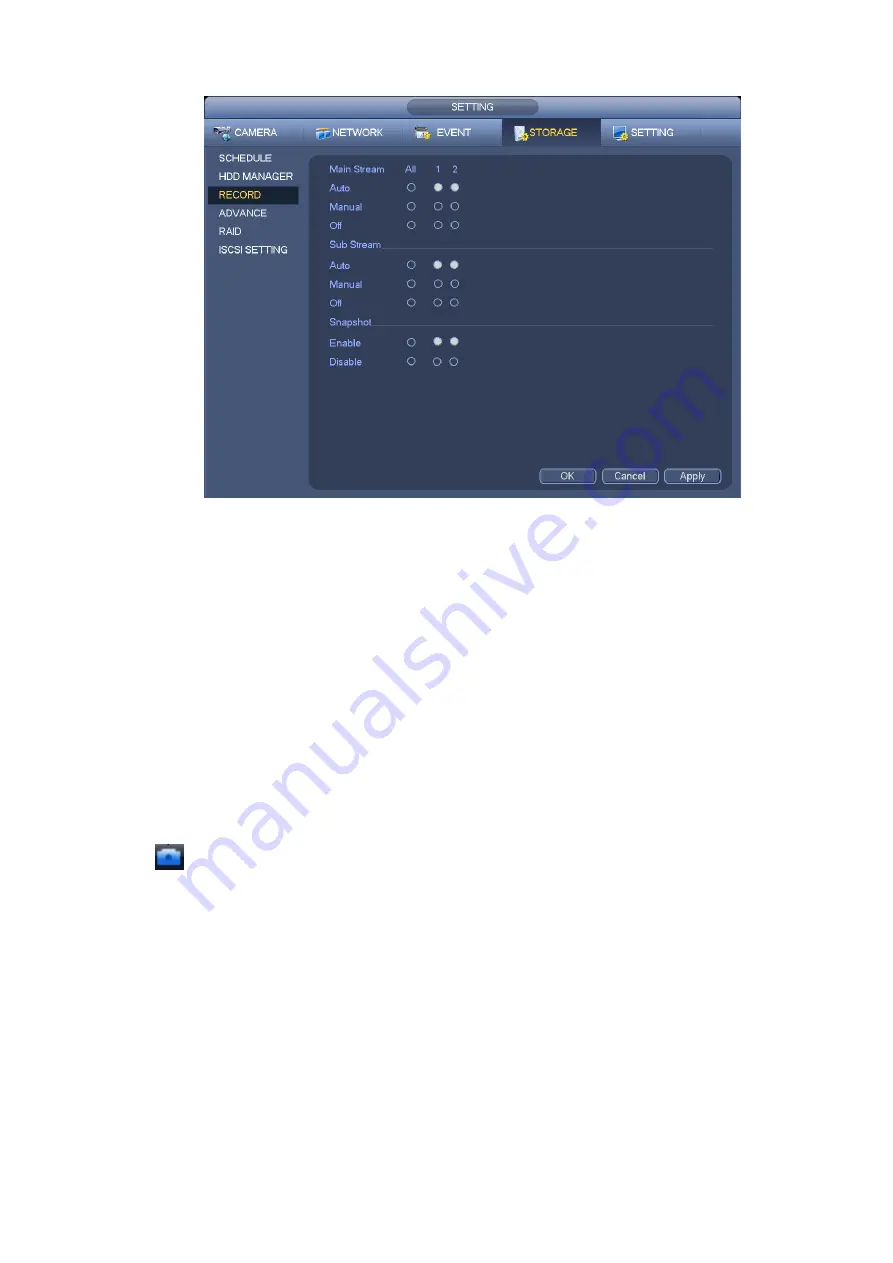
49
Figure 3-59
b) Check the box here to select manual record channel(s). You can see the corresponding
indicator light on the front panel is on.
Channel: It is to display device all channels.
Manual: It has the highest priority. Enable corresponding channel to record no matter what period
applied in the record setup. Now system is record general file.
Auto: System enables auto record function as you set in chapter 3.7.2 schedule interface
(General/Motion detect/Alarm)
Stop: Stop current channel record/Snapshot no matter what period applied in the record setup.
All: Check the All box to select all channels.
c) Click OK button to complete manual record setup.
3.7.5.2 Manual Snapshot
Click
button at the preview control bar, you can snapshot 1-5 picture(s). From main
menu->Setting->Camera->Encode->Snapshot, you can set snapshot times. You can go to chapter 3.8 to
view snapshot picture.
3.7.6
Holiday Record/Snapshot
It is for you to set holiday record or snapshot plan. Please note the holiday record/snapshot setup has the
higher priority than the ordinary date record/snapshot setup.
3.7.6.1 Holiday Record
a) From Mani menu->Setting->System->General, you can go to the following interface. See Figure
Summary of Contents for NVR6032K
Page 1: ...Network Video Recorder User s Manual V 5 1 0...
Page 74: ...64 Figure 3 73 Figure 3 74...
Page 75: ...65 Figure 3 75 Figure 3 76...
Page 83: ...73 Figure 3 84 Figure 3 85...
Page 84: ...74 Figure 3 86 Figure 3 87...
Page 85: ...75 Figure 3 88 Figure 3 89...
Page 87: ...77 Figure 3 91 Figure 3 92...
Page 161: ...151 Figure 4 50 Figure 4 51...
Page 162: ...152 Figure 4 52 Figure 4 53...
Page 169: ...159 Figure 4 62 Figure 4 63...
Page 176: ...166 Figure 4 72 Figure 4 73...






























