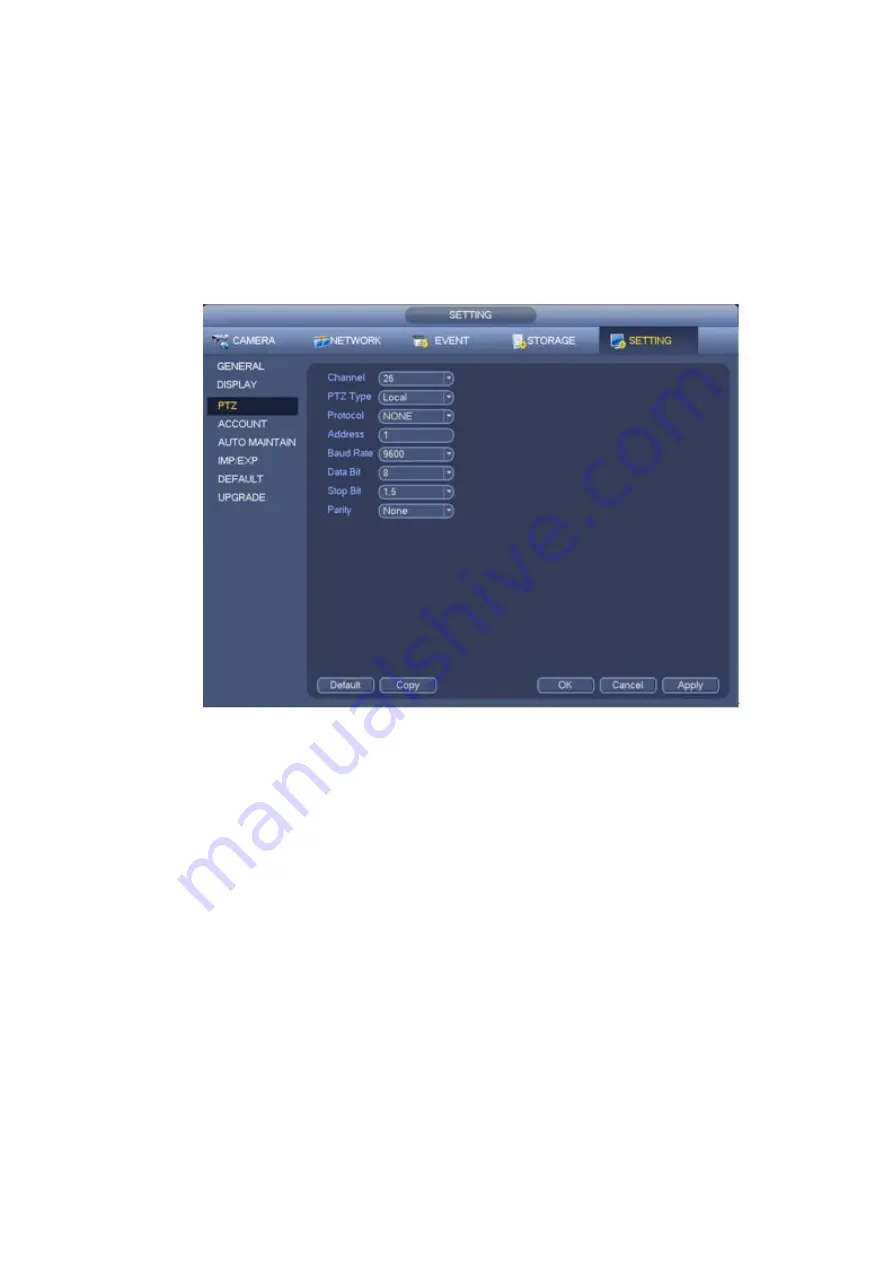
PTZ type: There are two types: local/remote. Please select local mode if you are connect RS485
cable to connect to the Speed dome (PTZ). Please select remote mode if you are connecting to the
network PTZ camera.
Protocol: Select corresponding PTZ protocol(such as PELCOD)
Address: Default address is 1.
Baud rate: Select corresponding baud rate. Default value is 9600.
Data bit: Select corresponding data bits. Default value is 8.
Stop bit: Select corresponding stop bits. Default value is 1.
Parity: There are three options: odd/even/none. Default setup is none.
Figure 3-29
If you are connecting to network PTZ, the PTZ type shall be remote. See Figure 3-30.
50
Summary of Contents for NVR6000 Series
Page 1: ...Network Video Recorder User s Manual V 5 1 0 ...
Page 93: ...Figure 3 73 Figure 3 74 83 ...
Page 94: ...Figure 3 75 Figure 3 76 84 ...
Page 102: ...Figure 3 84 Figure 3 85 92 ...
Page 103: ... Figure 3 86 Figure 3 87 93 ...
Page 104: ...Figure 3 88 Figure 3 89 94 ...
Page 106: ...Figure 3 91 Figure 3 92 96 ...
Page 180: ...Figure 4 50 Figure 4 51 170 ...
Page 181: ...Figure 4 52 Figure 4 53 171 ...
Page 188: ...Figure 4 62 Figure 4 63 178 ...
Page 195: ...Figure 4 72 Figure 4 73 185 ...






























