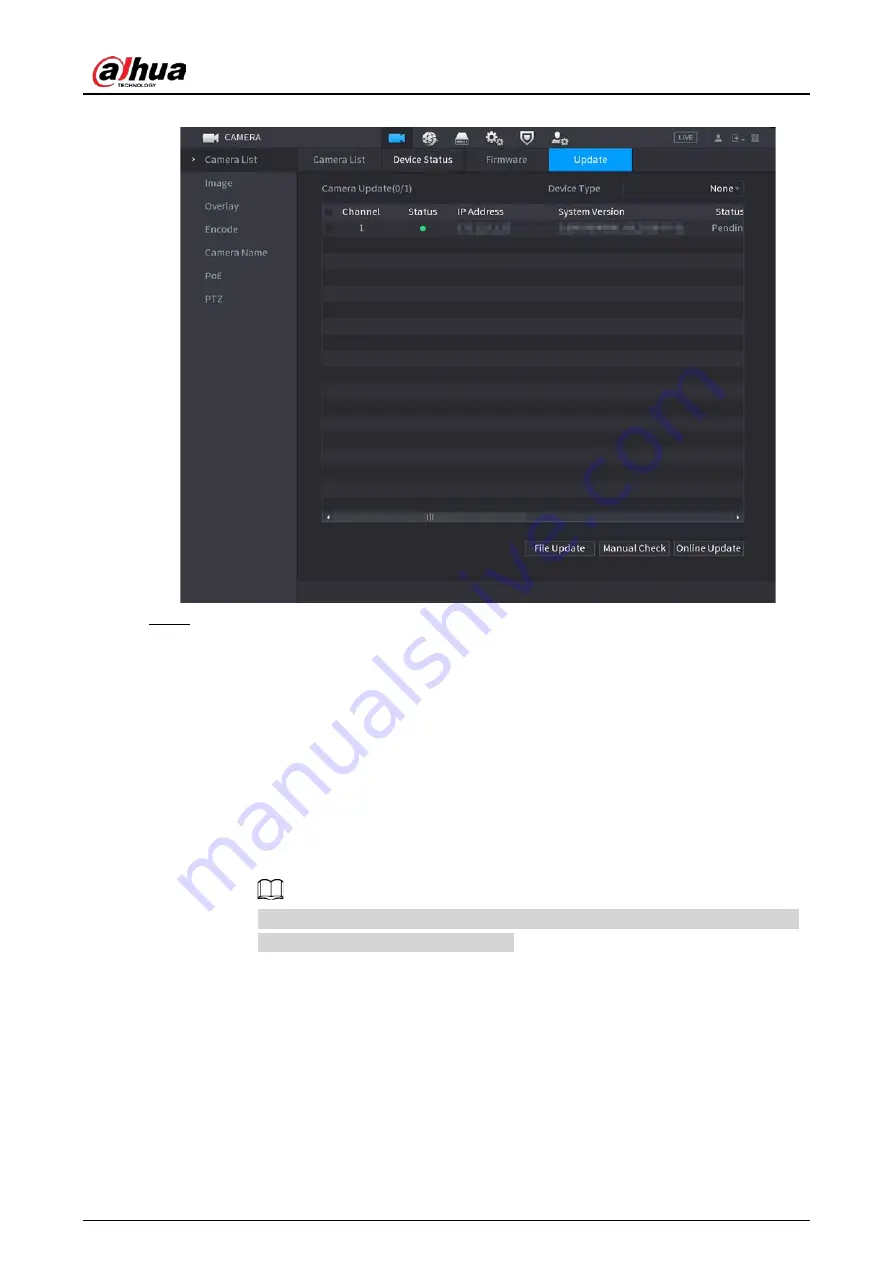
User's Manual
158
Figure 4-55
Step 2
Update the firmware of the connected remote device.
●
Online Upgrade
1. Select a remote device and then click
Manual Check
.
System detects the new version on the cloud.
2. Select a remote device that has new version and then click
Online Update
.
After successful operation, system prompts update successful dialogue box.
●
File upgrade
1. Select a channel and then click
File Update
.
2. Select update file on the pop-up interface.
3. Select the update file and then click
OK
.
After successful operation, system prompts update successful dialogue box.
If there are too many remote devices, select
Device Type
from the drop-down list
to search the remote device as needed.
4.2.10 Remote Device Info
4.2.10.1 Device Status
You can view the connection and alarm status of the corresponding channel.
Select
Main Menu
>
Camera
>
Camera List
>
Device Status
, the
Device Status
interface is
displayed. See Figure 4-56. Refer to Table 4-19 for detailed information.
Summary of Contents for NVR41-4KS2 Series
Page 1: ...Dahua Network Video Recorder User s Manual ZHEJIANG DAHUA VISION TECHNOLOGY CO LTD V1 1 0 ...
Page 74: ...User s Manual 58 Figure 2 79 Alarm input port Figure 2 80 Alarm input port ...
Page 101: ...User s Manual 85 Figure 3 41 Step 9 Secure the HDD bracket and put the top cover back ...
Page 132: ...User s Manual 116 Figure 4 19 Modify IP Step 3 Set parameters See Table 4 5 ...
Page 147: ...User s Manual 131 Figure 4 29 Period Step 3 Set record type See Figure 4 30 ...
Page 452: ...User s Manual ...






























