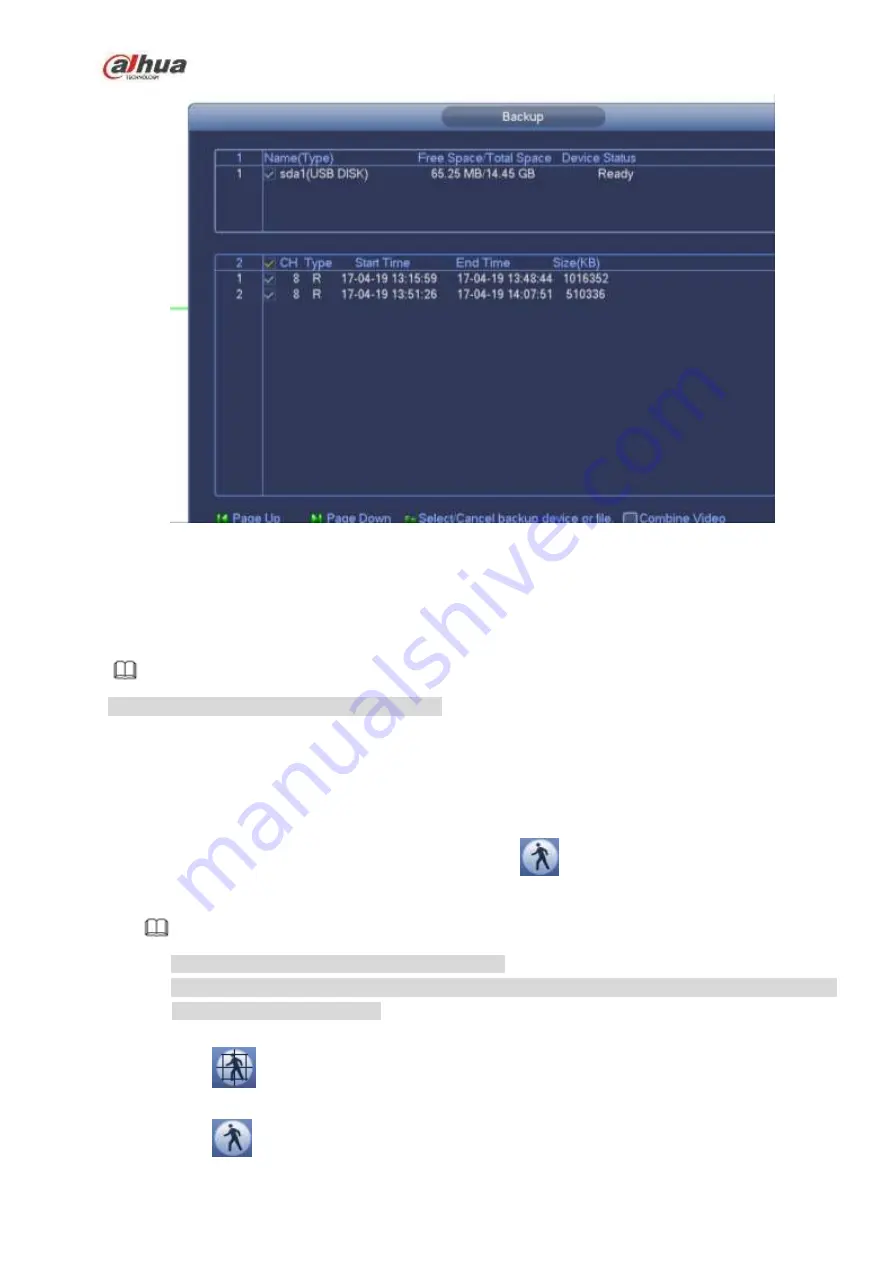
213
Figure 4-97
Click Backup to begin the process.
4.6.3
Smart Search Playback
Note
This function is for some series product only.
During playback process, it can analyze the motion detect zone in the scene and give the analysis
result.
This
function
is
for
channel
that
already
enabled
motion
detect
function
(main
menu->Setting->Event->Video detect->Motion detect).
Please follow the steps listed below.
Step 1 Select a channel to playback video and then click
. You can view the grids on the playback
video.
Note
This function is for one-channel playback mode.
If you are in multiple-channel playback mode, double click a channel first to switch to
one-channel playback mode.
Step 2 Left click mouse and then drag to select smart search zones(22*18
(
PAL
)
, 22*15
(
NTSC
)
).
Step 3 Click
to go to smart search and playback. System is going to playback all motion detect
record footages.
Step 4 Click
again to stop smart search function.
Summary of Contents for NVR21-S2 SERIES
Page 1: ...Dahua Network Video Recorder User s Manual V 4 3 0...
Page 138: ...124 Figure 3 5 3 6 6 NVR42N Series Please refer to Figure 3 6 for connection sample Figure 3 6...
Page 142: ...128 Figure 3 11 3 6 12 NVR42V 8P Series Please refer to Figure 3 12 for connection sample...
Page 143: ...129 Figure 3 12...
Page 157: ...143 Figure 4 15 Step 2 Click device display edit interface See Figure 4 16...
Page 220: ...206 Figure 4 93 Figure 4 94...
Page 240: ...226 Figure 4 110 Figure 4 111 Figure 4 112...
Page 251: ...237 Figure 4 123 Figure 4 124...
Page 253: ...239 Figure 4 126 Click draw button to draw the zone See Figure 4 127...
Page 257: ...243 Figure 4 130 Click Draw button to draw a zone See Figure 4 131 Figure 4 131...
Page 262: ...248 Figure 4 136 Click draw button to draw the zone See Figure 4 137...
Page 275: ...261 Figure 4 148 Figure 4 149...
Page 276: ...262 Figure 4 150 Figure 4 151...
Page 387: ...373 Figure 5 60 Figure 5 61...
Page 388: ...374 Figure 5 62 Figure 5 63...
Page 412: ...398 Figure 5 96 Figure 5 97...






























