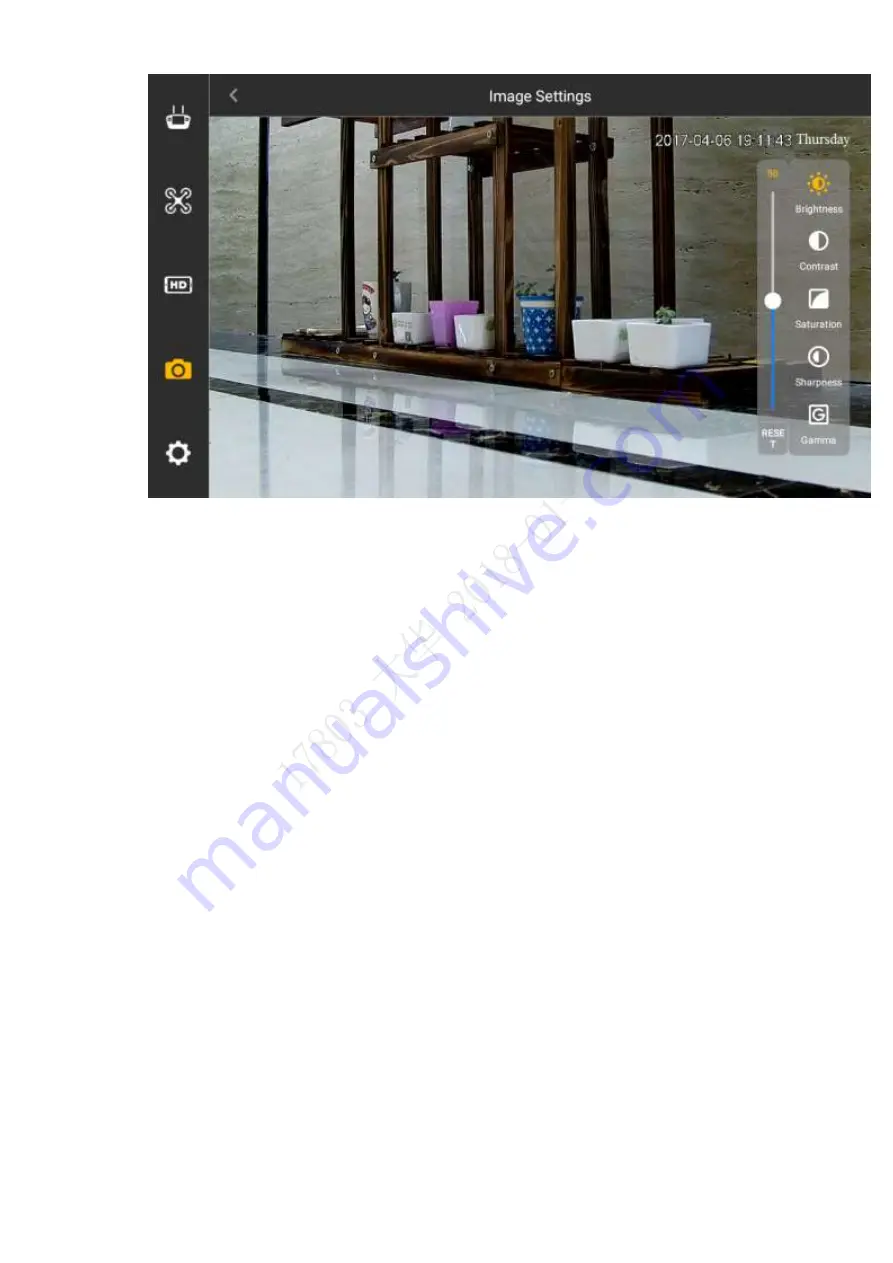
75
Figure 4-31
Step 2 Set the parameter items on the right of the interface.
● Brightness: Adjust the overall brightness of the image; adjust the value when the
overall brightness of image is too bright or too dark.
● Contrast: Adjust the image contrast. Adjust the value when overall brightness is
proper but the image contrast is not enough.
● Saturation: Adjust the bright degree of the color, which will not affect the overall
brightness of the image.
● Sharpness: Adjust the image resolution and sharpness degree of image edge.
● Gamma: Optimize brightness and contrast, and adjust slight brightness and
darkness layer of the image.
Set parameter value by sliding, and it is valid immediately.
4.5.1.5
Brightness Adjustment
Set the overall display brightness of the remote control touch screen.
Select “Settings > General Settings > Other > Brightness”, and the system will display the
interface of “Panel Settings”, as shown in Figure 4-32.
Summary of Contents for Navigator X820
Page 1: ...NAVIGATOR X820 User s Manual V1 0 1 ZHEJIANG DAHUA VISION TECHNOLOGY CO LTD ...
Page 18: ...5 Figure 2 2 ...
Page 21: ...8 2 2 1 Visible Light PTZ Camera 2 2 1 1 Dimensions Figure 2 4 ...
Page 22: ...9 Figure 2 5 ...
Page 24: ...11 2 2 2 Thermal PTZ Camera Optional 2 2 2 1 Dimensions Figure 2 7 ...
Page 25: ...12 Figure 2 8 ...
Page 27: ...14 2 3 Remote Control 2 3 1 Dimensions Figure 2 10 ...
Page 40: ...27 2 4 Ground Control Station GCS 2 4 1 Dimensions Figure 2 25 Figure 2 26 ...






























