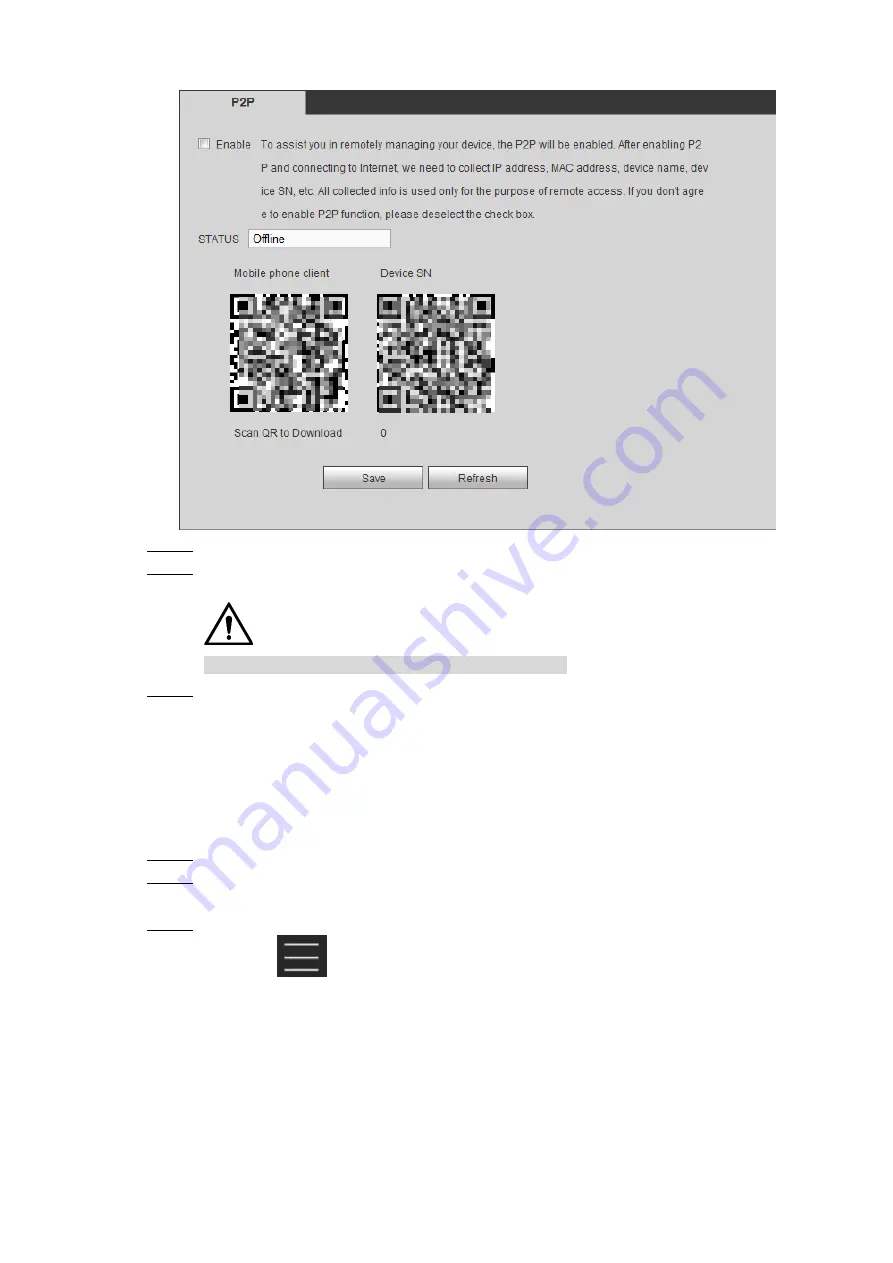
Web
Operations
173
P2P
Figure 5-57
Select
Enable
to enable P2P.
Step 2
Use DMSS Client to scan the QR code under Device SN to add the device to DMSS
Step 3
Client.
CAUTION
Scan the QR code on the actual interface of Device.
Click
Save
.
Step 4
After configuration is complete, the Status box shows
Online
, meaning the P2P
registration is successful.
Adding Device into Mobile Phone Client
To use this function, take adding device into mobile phone client as an example.
On your mobile phone, download the application.
Step 1
After the installation, run the client, select
Remote Monitoring
and go to the main
Step 2
menu.
Add the device to the mobile client.
Step 3
3) Click
and then select Device Manager.
The
Device Manager
interface is displayed. See Figure 5-58.






























