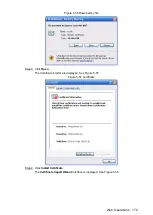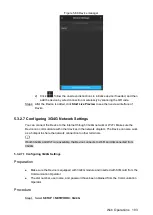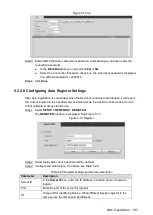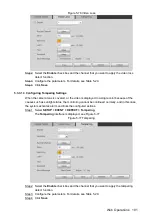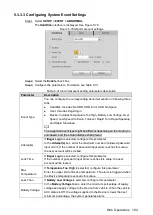Web Operations
182
P2P
Figure 5-67
Select the
Enable
check box.
Step 2
Use DMSS Client to scan the QR code under Device SN to add the device to DMSS
Step 3
Client.
Please scan the QR code on the actual interface of Device.
Click
Save
.
Step 4
After configuration is completed, in the
Status
box of the P2P interface, it shows
Online
,
which means the device registration is succeeded.
Adding Device into Mobile Phone Client
To use this function, take adding device into mobile phone client as an example.
On your mobile phone, download the application.
Step 1
Open the application.
Step 2
Add a device
Step 3
1) Click
, and then select
Device Manager
.
The
Device Manager
interface is displayed. See Figure 5-68.