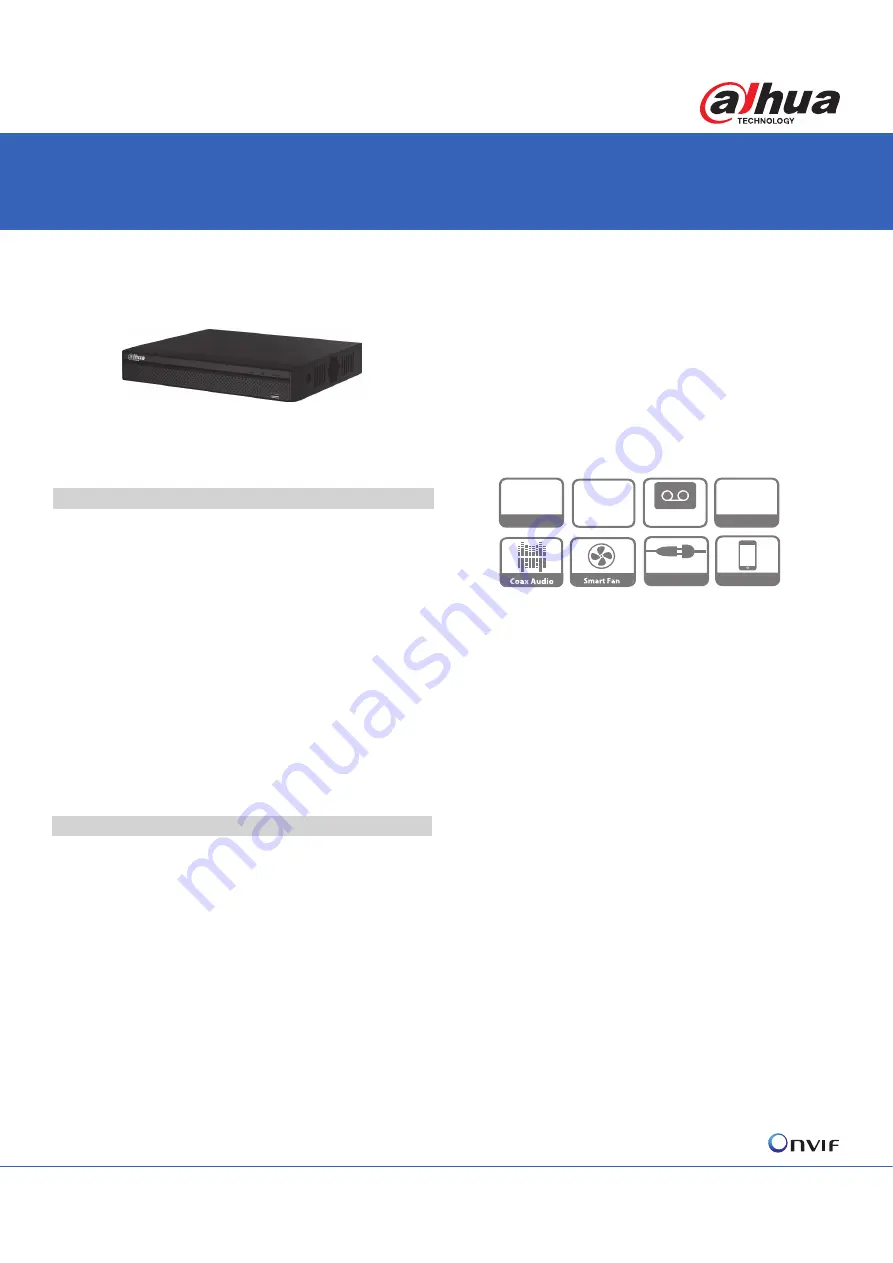
Lite Series
|
DHI-XVR4104/08/16HS-S2
Smart Fan
dŚĞƐŵĂƌƚĨĂŶĐĂŶĂƵƚŽŵĂƟĐĂůůLJƚƵƌŶŽŶŽƌƚƵƌŶŽīĂĐĐŽƌĚŝŶŐƚŽƚŚĞ
WhƚĞŵƉĞƌĂƚƵƌĞ͘dŚŝƐĨƵŶĐƟŽŶĐĂŶĞīĞĐƟǀĞůLJƌĞĚƵĐĞƚŚĞĨĂŶŶŽŝƐĞƚŽ
ƉƌŽǀŝĚĞĂďĞƩĞƌƵƐĞƌĞdžƉĞƌŝĞŶĐĞǁŚŝůĞĞdžƚĞŶĚŝŶŐƚŚĞůŝĨĞŽĨƚŚĞĨĂŶĂƚƚŚĞ
ƐĂŵĞƟŵĞ͘
Smart Search
dŚŝƐĨƵŶĐƟŽŶŚĞůƉƐLJŽƵŐĞƚŵŽƌĞŵŽƟŽŶĚĞƚĞĐƚǀŝĚĞŽĚƵƌŝŶŐĂƐŚŽƌƚ
ƟŵĞƚŚƌŽƵŐŚĚƌĂǁŝŶŐĂƌĞŐŝŽŶǁŚĞŶƉůĂLJďĂĐŬ͘/ƚŝƐǀĞƌLJƵƐĞĨƵůǁŚĞŶĂŶ
ĞŵĞƌŐĞŶĐLJŽĐĐƵƌƐ͘
Perfect Image Quality
,ŝŐŚƉĞƌĨŽƌŵĂŶĐĞĐŚŝƉƉƌŽǀŝĚĞƐƉĞƌĨĞĐƚŝŵĂŐĞƋƵĂůŝƚLJǁŝƚŚďĞƩĞƌĐŽůŽƌ
ƌĞƉƌŽĚƵĐƟŽŶ͘
P2P
DŽŶŝƚŽƌĂƚĂŶLJƟŵĞĂŶĚĂŶLJǁŚĞƌĞ͘ĂƐŝůLJĂŶĚĐŽŶǀĞŶŝĞŶƚůLJŵĂŶŐĞƚŚĞ
ĚĞǀŝĐĞ͘
ͼ ŵďĞĚĚĞĚƉƌŽĐĞƐƐŽƌ
ͼ ,͘ϮϲϰǀŝĚĞŽĐŽŵƉƌĞƐƐŝŽŶ
· Support
HDCVI/AHD/TVI/CVBS/IP
ǀŝĚĞŽŝŶƉƵƚƐ
ͼ DĂdžϱͬϭϬͬϭϴĐŚĂŶŶĞůƐ/WĐĂŵĞƌĂŝŶƉƵƚƐ
ͼ >ŽŶŐƚƌĂŶƐŵŝƐƐŝŽŶĚŝƐƚĂŶĐĞŽǀĞƌĐŽĂdžĐĂďůĞ
· Support 1 SATA HDD, up to 8TB
DHI-XVR4104/08/16HS-S2
ϰͬϴͬϭϲŚĂŶŶĞůWĞŶƚĂͲďƌŝĚϳϮϬWŽŵƉĂĐƚϭhŝŐŝƚĂůsŝĚĞŽZĞĐŽƌĚĞƌ
System Overview
ĂŚƵĂ͕ĂƐĂƚĞĐŚŶŽůŽŐLJůĞĂĚĞƌ͕ŝƐĂůǁĂLJƐƚŚĞĮƌƐƚĞǀĞƌĚĞǀĞůŽƉĞĚƚŚĞ
ƐŚŝŶŝŶŐŶĞǁƚĞĐŚŶŽůŽŐLJŝŶƚŚĞƐĞĐƵƌŝƚLJŝŶĚƵƐƚƌLJ͕ĂŶĚƚŽĚĂLJǁĞƉƌĞƐĞŶƚ
ysZͲ^Ϯ^ĞƌŝĞƐ͘ƐƚŚĞƉĞƌĨĞĐƚƐŽůƵƟŽŶƚŽƵƉŐƌĂĚĞĞdžŝƐƟŶŐǀŝĚĞŽ
ƐƵƌǀĞŝůůĂŶĐĞƐLJƐƚĞŵƐ͕ysZƐƵƉƉŽƌƚƐƉĞŶƚĂͲďƌŝĚĂĐĐĞƐƐƚĞĐŚŶŽůŽŐLJƐƵĐŚ
ĂƐ,s/͕,͕ds/͕s^ĂŶĚ/WƚŽĞīŽƌƚůĞƐƐůLJŝŶƚĞŐƌĂƚĞǁŝƚŚƉŽƉƵůĂƌ
ŝŶĚƵƐƚƌLJĨŽƌŵĂƚƐ͕ŽīĞƌŝŶŐĂŶĂīŽƌĚĂďůĞƐŽůƵƟŽŶůŽĂĚĞĚǁŝƚŚŇĞdžŝďůĞ
ŽƉƟŽŶƐ͘/ƚƐƵƉƉŽƌƚƐƵƉƚŽϰͬϴͬϭϲĐŚĂŶŶĞůƐŽĨ,s/ͬ,ͬds/ͬs^
ŝŶƉƵƚƐ͕ĂŶĚϭͬϮͬϮĐŚĂŶŶĞůƐ/WĐĂŵĞƌĂĂĚĚŝƟŽŶĂůůLJ͕ϭϲĐŚĂŶŶĞůƐůŽĐĂů
ůŝǀĞͲǀŝĞǁĐŚĂŶŶĞůƐ͕ĂŶĚϭϲƉůĂLJďĂĐŬĐŚĂŶŶĞůƐ͘
ĞƐŝŐŶĞĚĂƐĂĨƵůůĐŽŵƉĂƟďŝůŝƚLJƉƌŽĚƵĐƚ͕ysZŝƐĂďůĞƚŽƉƌŽǀŝĚĞĞŶĚ
ƵƐĞƌƚŚĞƐŝŵƉůŝĐŝƚLJŽĨĂŶĂůŽŐƐLJƐƚĞŵ͕ŶĂŵĞůLJůŽǁĞƌƐLJƐƚĞŵĐŽƐƚ͕ƐŝŵƉůĞ
ŝŶƐƚĂůůĂƟŽŶĂŶĚƵƐĞŽĨĞdžŝƐƟŶŐĐĂďůĞ͘/ƚŝƐŝĚĞĂůĨŽƌĂǁŝĚĞƌĂŶŐĞŽĨ
ĂƉƉůŝĐĂƟŽŶƐƐƵĐŚĂƐƉƵďůŝĐƐĂĨĞƚLJ͕ƌĞƚĂŝůƐƚŽƌĞ͕ƚƌĂŶƐƉŽƌƚĂƟŽŶ͕ŚŽŵĞ
ƉƌŽƚĞĐƟŽŶĂŶĚĞĚƵĐĂƟŽŶ͘
&ƵŶĐƟŽŶƐ
HDCVI/AHD/TVI/CVBS/IP Auto-detect
dŚĞysZĐĂŶĂƵƚŽƌĞĐŽŐŶŝnjĞƚŚĞƐŝŐŶĂůŽĨĨƌŽŶƚͲĐĂŵĞƌĂǁŝƚŚŽƵƚĂŶLJ
ƐĞƫŶŐ͘/ƚŵĂŬĞƐŽƉĞƌĂƟŽŶŵŽƌĞĨƌŝĞŶĚůLJĂŶĚĐŽŶǀĞŶŝĞŶƚ͘
ϱDWZĞƐŽůƵƟŽŶ
( XVR4108/16HS-S2 )
dŚĞysZƐƵƉƉŽƌƚƐƵƉƚŽϱDW,ƌĞƐŽůƵƟŽŶ;ϮϱϲϬdžϭϵϮϬͿ/WŝŶƉƵƚĨŽƌ
ƌĞĐŽƌĚŝŶŐ͕ůŝǀĞǀŝĞǁŝŶŐ͘
Coaxial Audio/Upgrade/Alarm
dŚĞŝŶƚĞŐƌĂƚĞĚĚĞƐŝŐŶĐĂŶƌĞĚƵĐĞǁŝƌŝŶŐƚƌŽƵďůĞƐǁŚŝĐŚŵĂŬĞƐŝƚŵƵĐŚ
ŵŽƌĞĐŽƐƚͲĞīĞĐƟǀĞĂŶĚĐŽŶǀĞŶŝĞŶƚĨŽƌŝŶƐƚĂůůĂƟŽŶ͘
Series
Lite
Plug&Play
P2P
1080p
HDMI / VGA
4/8/16CH
H.264
www.PadVokam.by
www.dahuasecurity.by
















