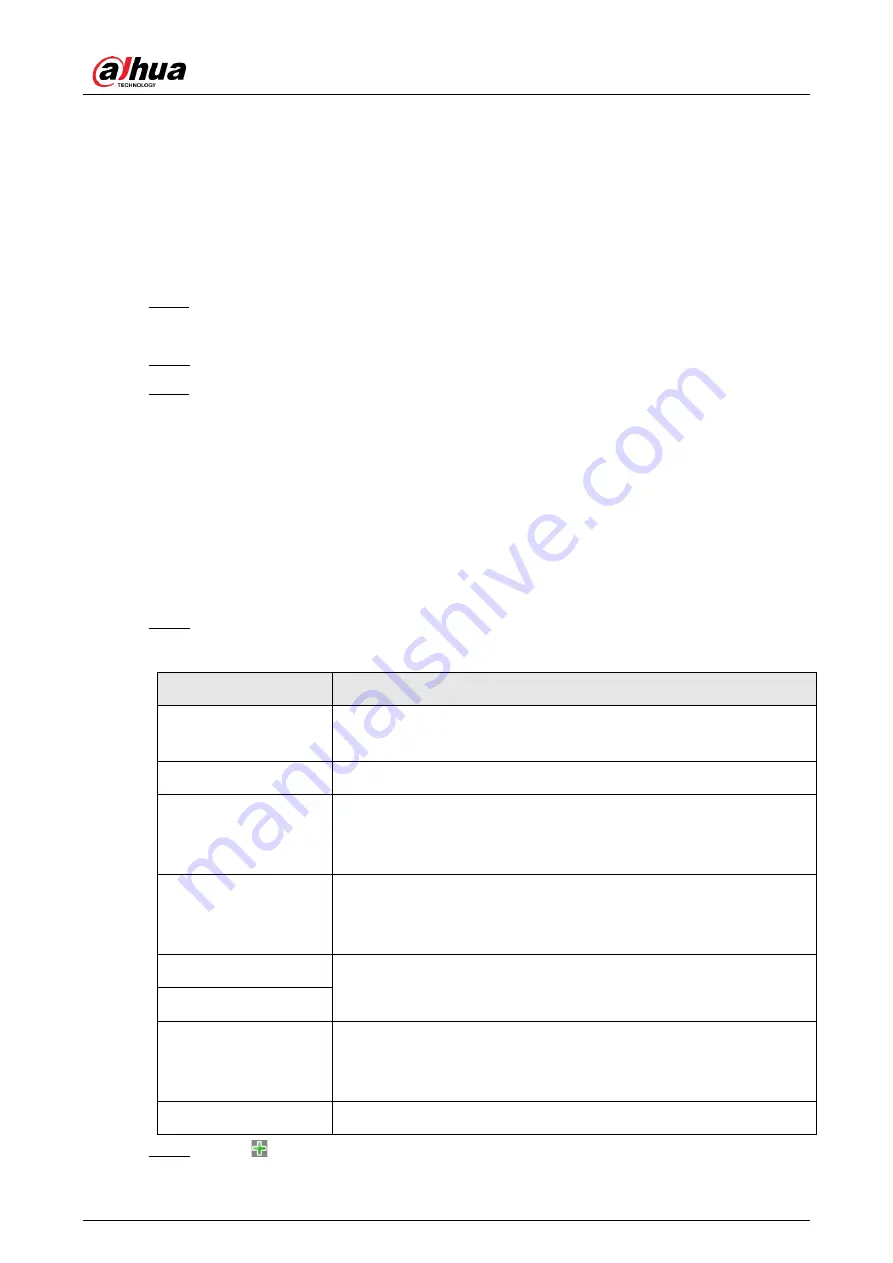
Installation and Configuration Manual
32
4.1.7
IVS
The camera supports detecting targets that are loitering or enter an off-limit area. You can configure
up to 4 rules.
Procedure
Step 1
Select Setting > Event > IVS.
There is one rule by default.
Step 2
Click Draw Rule, draw an area on the video image, right-click to complete drawing.
Step 3
(Optional) Use the target filter function to only detect targets with a certain size.
1) Select Max Size > Draw Target, and then click and hold on the video image to draw an
area.
You can drag any of its corners to adjust it.
2) Click Min Size, and then click and hold on the video image to draw an area.
You can also drag any of its corners to adjust it.
Only targets smaller than the maximum size, but bigger than the minimum size will be
detected.
Step 4
Configure other parameters.
Table 4-5
Parameter description
Parameter
Description
Arm and Disarm Period
Mode
Configure when targets will be detected and trigger alarms. For details,
see "2.5.1.9 Setting Time Schedule".
Target
Select the types of targets to trigger alarms.
Interval
The interval between each alarm to be triggered. For example, if you set
it to 200 s, with each alarm triggered, another alarm can only be
triggered after 200 s.
Duration
An alarm can only be triggered if a target is detected for as long as the
defined duration. For example, if you set it to 3 s, a loitering alarm will
only be triggered after a car has been loitering for 3 s or more.
Warning Light
If selected, the illuminator on the camera will flash for the duration you
defined when an alarm is triggered.
Duration
Send Email
The camera sends an email to the defined email address when an alarm
is triggered. To set the email address, go to Setting > Network
Settings > Email.
Linkage Snapshot
If selected, the camera will take a snapshot when an alarm is triggered.
Step 5
Click
to add more rules, and then repeat the previous steps to configure them.























