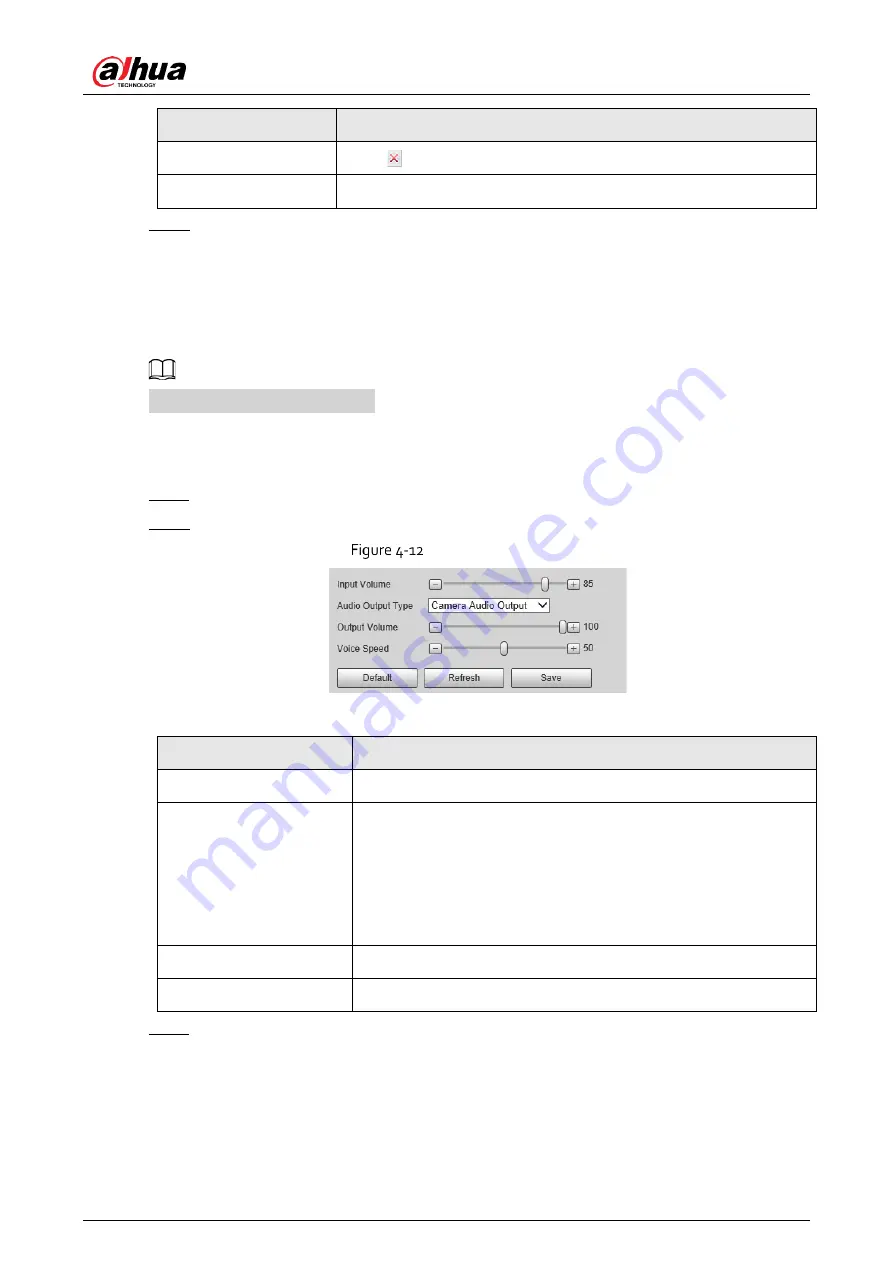
Installation and Configuration Manual
31
Parameter
Description
Delete
Click
next to the broadcast option to delete the option.
Clear
Delete all broadcast options.
Step 4
Click Save.
4.1.5.3
Volume/Encoding Settings
Configure the volume for voice broadcast.
Only available for selected models.
Procedure
Step 1
Select Setting > ANPR > Voice Broadcast Settings > Volume/Encoding Settings.
Step 2
Configure the parameters.
Volume/Encoding
Table 4-4
Parameter description
Parameter
Description
Input Volume
The volume of the sound received by the camera.
Audio Output Type
Where the voice broadcast will be produced.
●
Camera Audio Output: The voice broadcast will be played by the
device connected to the audio output port of the camera.
●
Camera Speaker: The voice broadcast will be played by the
speaker of the camera.
Output Volume
The volume of the voice broadcast.
Voice Speed
The speed for the voice broadcast.
Step 3
Click Save.
4.1.6
Wiegand
The camera is built with a wiegand module, which can be straightly connected to access control devices
through Wiegand 26 bit protocol. No operation on the camera webpage is needed.
























