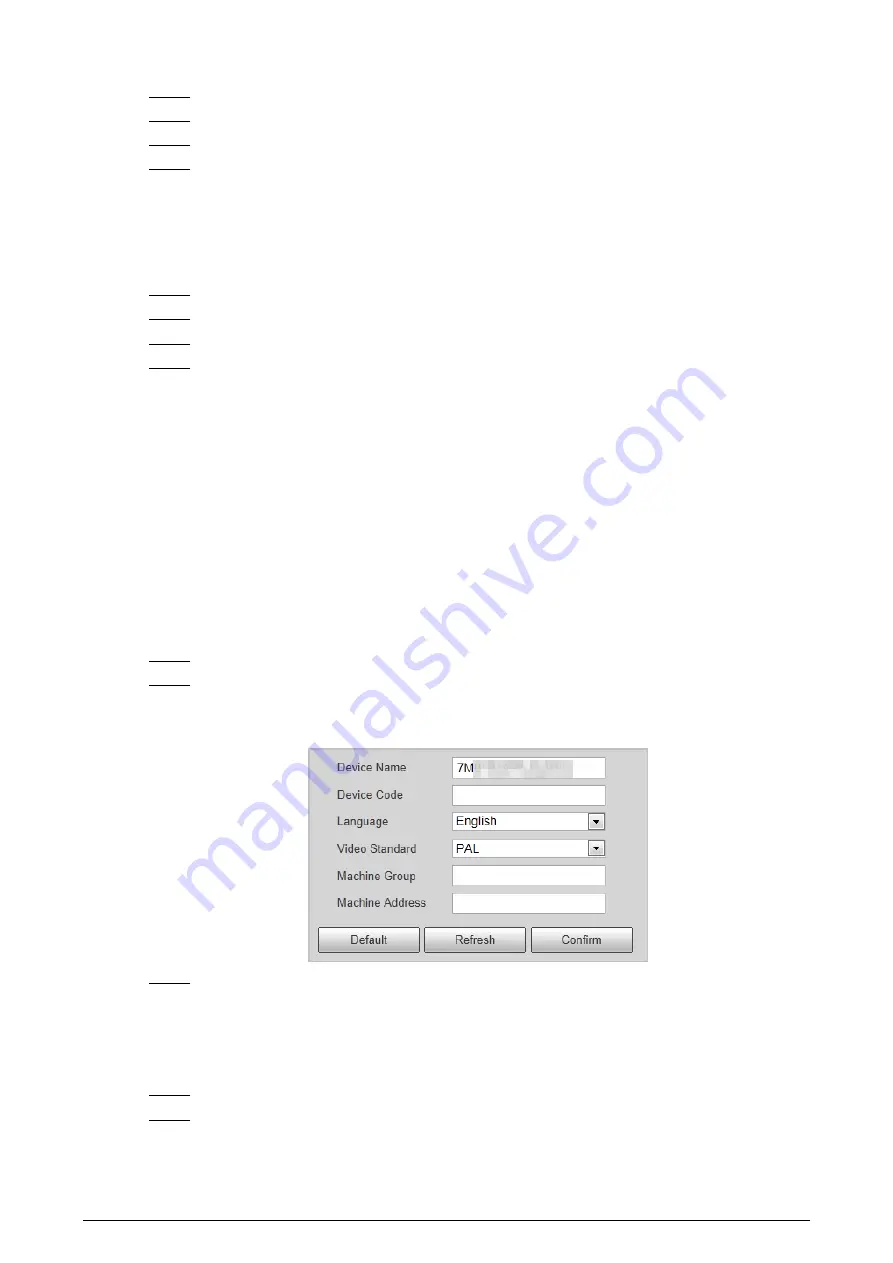
38
Step 3
(Optional) Select event type. You only need to select this for network error.
Step 4
Select
On
to enable detection of various abnormalities.
Step 5
Configure parameters of each event.
Step 6
Click
Confirm
.
5.4.5 Storage
This section provides guidance on configuring picture, record naming, and storage path.
Step 1
Select
Setting
>
Storage
>
Destination
>
Save Path
.
Step 2
Set the naming rule of pictures. Click
Help...
for more details.
Step 3
Set the storage path for recordings and snapshots.
Step 4
Click
Confirm
.
5.4.6 System
You can configure general information, add user, restore default settings, and configure import &
export file.
5.4.6.1 General
5.4.6.1.1 General Setup
This section provides guidance on configuring device SN, language, and video standard.
Step 1
Select
Setting
>
System
>
General Setting
>
General Setup
.
Step 2
Set the information of the Camera, including camera name, code, language displayed on
the web client, video standard and company details.
Figure 5-35 General
Step 3
Click
Confirm
.
5.4.6.1.2 Date & Time
You can set date, and time format, system time, DST (Daylight Saving Time) or NTP server, and more.
Step 1
Select
Setting
>
System
>
General
>
Date&Time
.
Step 2
Set the format of time and date, time zone and DST information.




























