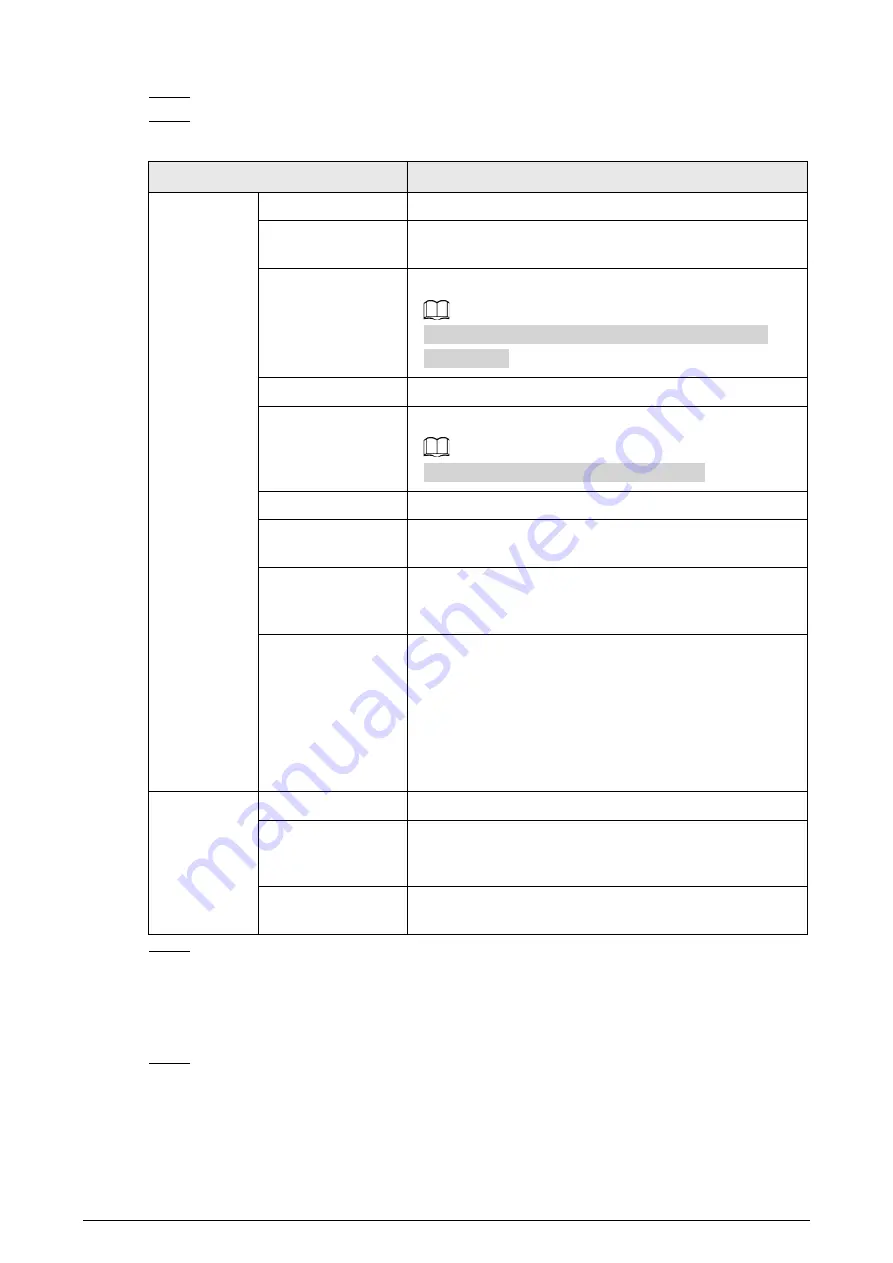
32
Step 2
Select a channel.
Step 3
Configure parameters.
Table 5-14 Video parameters description
Parameter
Description
Main Stream
Stream Type
Currently it supports normal stream.
Encode Mode
Currently it supports H.264B, H.264M, H.264H, H.265, and
MJPEG.
Resolution
Select the resolution of the video.
The resolution of sub stream cannot be greater than
main stream.
Frame Rate(FPS)
Select frame rate as needed.
Bit Rate Type
Includes VBR, and CBR.
Image quality can only be set in VBR mode.
Reference Bit Rate
The recommended bit rate range.
Bit Rate
The value is the upper limit of the stream in VBR mode
while it is fixed in CBR mode.
I Frame Interval
Frame or time interval between two I frames. The bigger
the interval, the smaller space taken by the decompressed
video. It is twice of the frame rate by default.
Watermark
Settings
You can view if the video is tampered through verifying
watermark character.
●
Select
Watermark Settings
, and enable the function.
●
Watermark Character
is DigitalCCTV by default.
●
The watermark character can only consist of number,
letter, underline, and maximum length contains 85
characters.
Sub Stream
Enable
Select it, and enable sub stream.
Quality
Image quality can be set in VBR mode. There are 6 levels
optional. The higher the level, the higher quality the
video has.
Max Bit Rate
The value is the upper limit of the stream in VBR mode
while it is fixed in CBR mode.
Step 4
Click
Confirm
.
5.4.2.2.2 Snapshot
You can set the picture stream, including resolution, quality or picture size.
Step 1
Select
Setting
>
Camera
>
Video
>
Snapshot
.






























