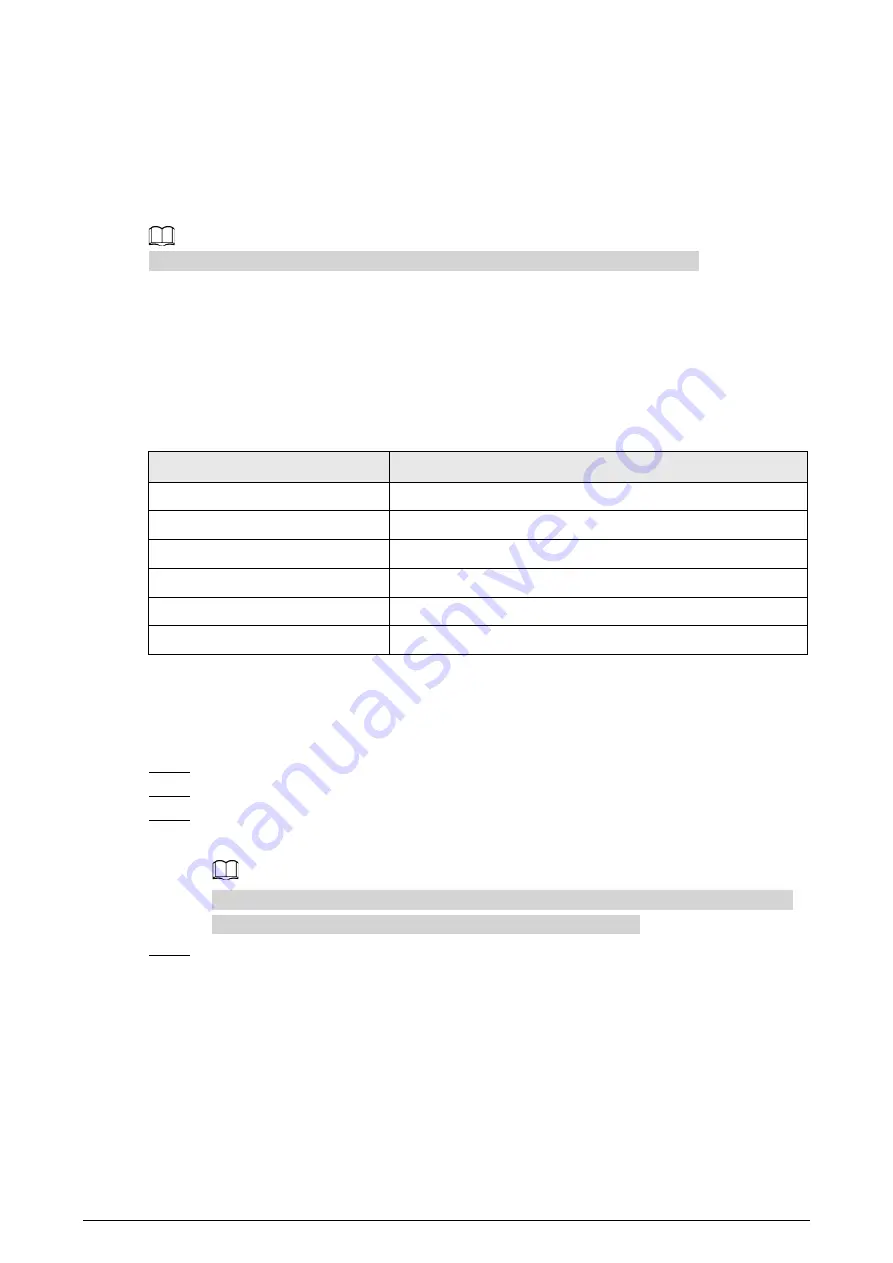
10
5 Web Configuration
Log in to the Camera web client through browser on the computer, and then you can configure,
operate on, and manage the Camera.
The pages and settings are for reference only, and might differ from the actual page.
5.1 Web Login
5.1.1 Recommended System Requirements
Table 5-1 Recommended system requirements
PC Component
Recommended System Requirements
Operating System
Windows 7, and later
CPU
Intel core i3, and faster processor
Graphics
Intel HD Graphics, and later
RAM
2 GB, and larger
Monitor
1024 × 768, and higher
Browser
Internet Explorer 9/11, Chrome 33/41, Firefox 49
5.1.2 Login
For first-time login or logging in after restoring factory default settings, see "4.1 Initialization".
Step 1
Enter the IP address of the Camera in the browser address bar, and then press Enter.
Step 2
Enter your login username and password, and then click
Login
.
Step 3
For first-time login, click
Please click here to download and install the plug-in
, and then
install the plug-in according to system prompt.
Before installing the plug-in, make sure that
ActiveX controls
(in Internet Explorer) from
Tools
>
Internet Options
>
Security
>
Custom Level
is enabled.
Step 4
After successfully installing the plug-in, the live view of the Camera is displayed.






























