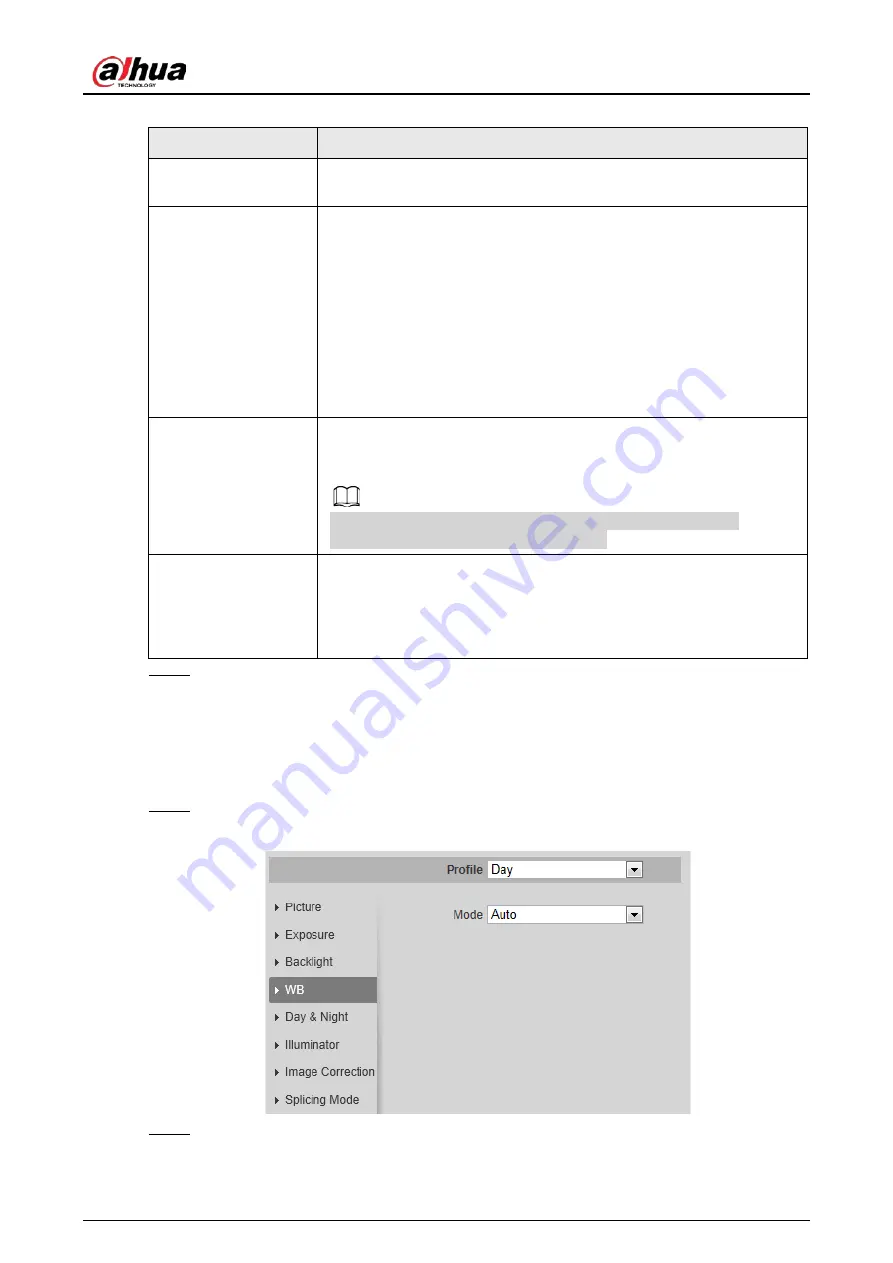
Operation Manual
47
Table 4-10 Description of backlight parameters
Backlight mode
Description
Auto
The system adjusts image brightness according to ambient lighting
condition automatically to ensure image clarity.
BLC
Enable BLC, the camera can get clearer image of the dark areas on the
target when shooting against light. You can select
Default
mode or
Customized
mode.
●
When in
Default
mode, the system adjusts exposure according to
ambient lighting condition automatically to ensure the clarity of
the darkest area.
●
When in
Customized
mode, the system auto adjusts exposure only
to the set area according to ambient lighting condition to ensure
the image of the set area at ideal brightness.
WDR
The system dims bright areas and compensates dark areas to ensure
the clarity of all the area. The higher the value is, the brighter the dark
will be, but the more the noise will be.
There might be a few seconds of video loss when the device is
switching to WDR mode from other mode.
HLS
Enable HLS when extreme strong light is in the environment (such as
toll station or parking lot), the camera will dim strong light, and reduce
the size of Halo zone to lower the brightness of the whole image, so
that the camera can capture human face or car plate detail clearly. The
higher the value is, the more obvious the HLS effect will be.
Step 3
Click
Save
.
4.5.1.1.5 WB
WB function makes the image color display precisely as it is. When in WB mode, white objects would
always display white color in different environments.
Step 1
Select
Setting
>
Camera
>
Conditions
>
Conditions
>
WB
.
Figure 4-37 WB
Step 2
Configure WB parameters.
Summary of Contents for HDBW2831R-ZAS
Page 1: ...Network Camera Web 3 0 Operation Manual ZHEJIANG DAHUA VISION TECHNOLOGY CO LTD V2 1 3...
Page 188: ...Operation Manual 175 Figure 5 64 People counting...
Page 230: ...Operation Manual 217 Select Setting Information Online User Figure 6 12 Online user...
Page 234: ...Operation Manual...
Page 247: ...Quick Start Guide 7 Main interface...
Page 251: ...Quick Start Guide 11 Cable going through the mounting surface...
Page 254: ...Quick Start Guide 14...
Page 255: ......
Page 256: ......






























