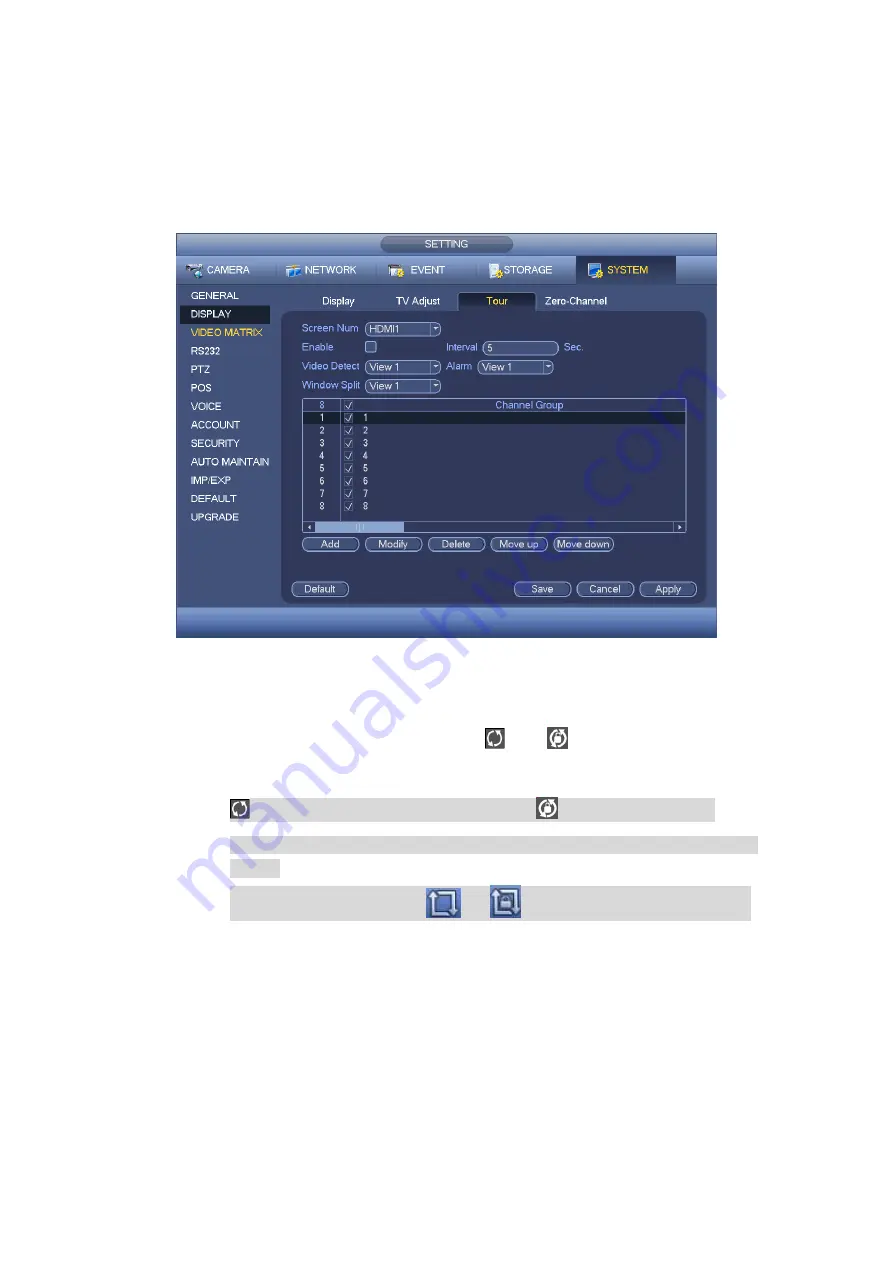
102
Add: Under specified window split mode, click it to add channel group.
Delete: Click it to remove selected channel group.
Move up: Click it to move current selected channel up.
Move down: Click it to move current selected channel down.
Default: Click it to restore default setup.
Figure 4-62
Step 3 Click Apply or Save to complete setup.
Use mouse or Shift button to switch
and
button to enable /disable
tour.
means the tour funciton is enabled and
meas tour funciton is
disabled. Use mouse click the icon or the
“Shfit” button on the remote control
to set.
On the navigation bar, click
or
to enable/disable tour function.
4.2.9.2 Video Matrix
It is to set matrix video output, tour channel and its interval. It is to set VIDEO OUT port
tour and its interval
Step 1 From main menu->Setting->System->Video matrix.
Enter video matrix interface. See Figure 4-63.
Step 2 Set parameters.
Enable tour: Check the box here to enable this function.
Interval: Input proper interval value here.
Summary of Contents for HCVR8204A-S3
Page 1: ...Dahua HDCVI Standalone DVR User s Manual Dahua HDCVI Standalone DVR User s Manual V1 3 1 ...
Page 30: ...20 Name Parameters XVR8808S XVR8816S Installation Mode Desktop rack installation ...
Page 77: ...67 Figure 4 24 Figure 4 25 ...
Page 184: ...174 Figure 4 147 Figure 4 148 ...
Page 185: ...175 Figure 4 149 Figure 4 150 ...
Page 213: ...203 Figure 4 177 Figure 4 178 ...
Page 220: ...210 Figure 4 186 Figure 4 187 ...
Page 221: ...211 Figure 4 188 Figure 4 189 ...
Page 227: ...217 Figure 4 194 Figure 4 195 ...
Page 240: ...230 Figure 4 208 Figure 4 209 4 16 2 Channel Name ...
Page 246: ...236 Figure 4 215 Figure 4 216 ...
Page 324: ...314 Figure 5 73 Figure 5 74 ...
Page 387: ...377 Figure 5 155 Note For admin you can change the email information See Figure 5 156 ...
Page 440: ...430 ...
Page 446: ...436 Email overseas dahuatech com Website www dahuasecurity com ...






























