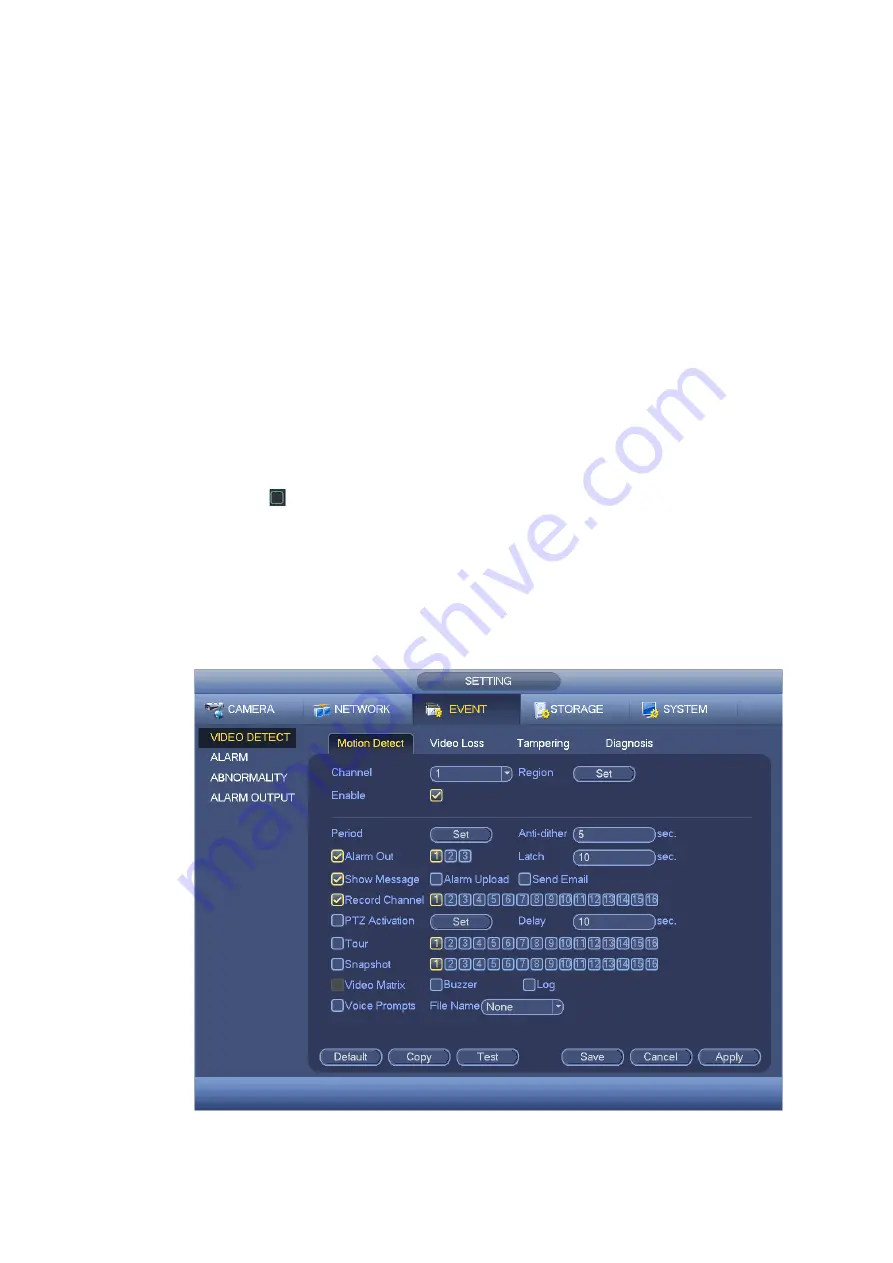
175
Alarm upload: System can upload the alarm signal to the network (including alarm centre) if you
enabled current function.
Send email: System can send out email to alert you when an alarm occurs.
Record channel: System auto activates motion detection channel(s) to record once an alarm occurs.
Please make sure you have set MD record in Schedule interface(Main Menu->Setting->Schedule)
and schedule record in manual record interface(Main Menu->Advanced->Manual Record)
PTZ activation: Here you can set PTZ movement when an alarm occurs. Such as go to preset, tour
&pattern when there is an alarm. Click
“
select
”
button, you can see an interface is shown as in
Record Delay: System can delay the record for specified time after alarm ended. The value ranges
from 10s to 300s.
Tour: Here you can enable tour function when alarm occurs. System one-window tour.
Snapshot: You can enable this function to snapshoot image when a motion detect alarm occurs.
Buzzer: Highlight the icon to enable this function. The buzzer beeps when alarm occurs.
Test: Click it to test current motion detect setup (do not need to save). Click Select button after
Region, you can set motion detect area.
Please highlight icon
to select the corresponding function. After all the setups please click save
button, system goes back to the previous menu.
Note:
In motion detection mode, you can not use copy/paste to set channel setup since the video in each
channel may not be the same.
In Figure 4-104, you can left click mouse and then drag it to set a region for motion detection. Click Fn to
switch between arm/withdraw motion detection. After setting, click enter button to exit.
Figure 4-103
Summary of Contents for HCVR7416L
Page 1: ...HDCVI Series DVR User s Manual Version 1 5 1 ...
Page 62: ...52 ...
Page 186: ...176 Figure 4 104 Figure 4 105 Figure 4 106 ...
Page 202: ...192 Figure 4 124 Figure 4 125 ...
Page 203: ...193 Figure 4 126 Figure 4 127 ...
Page 204: ...194 Figure 4 128 Figure 4 129 Figure 4 130 ...
Page 206: ...196 Figure 4 132 Figure 4 133 ...
Page 226: ...216 Figure 4 162 Figure 4 163 Figure 4 164 ...
Page 240: ...230 Figure 4 182 ...
Page 272: ...262 Figure 5 52 Figure 5 53 ...
Page 326: ...316 Maxtor DiamondMax 20 STM3320820AS 320G SATA Maxtor DiamondMax 20 STM3250820AS 250G SATA ...






























