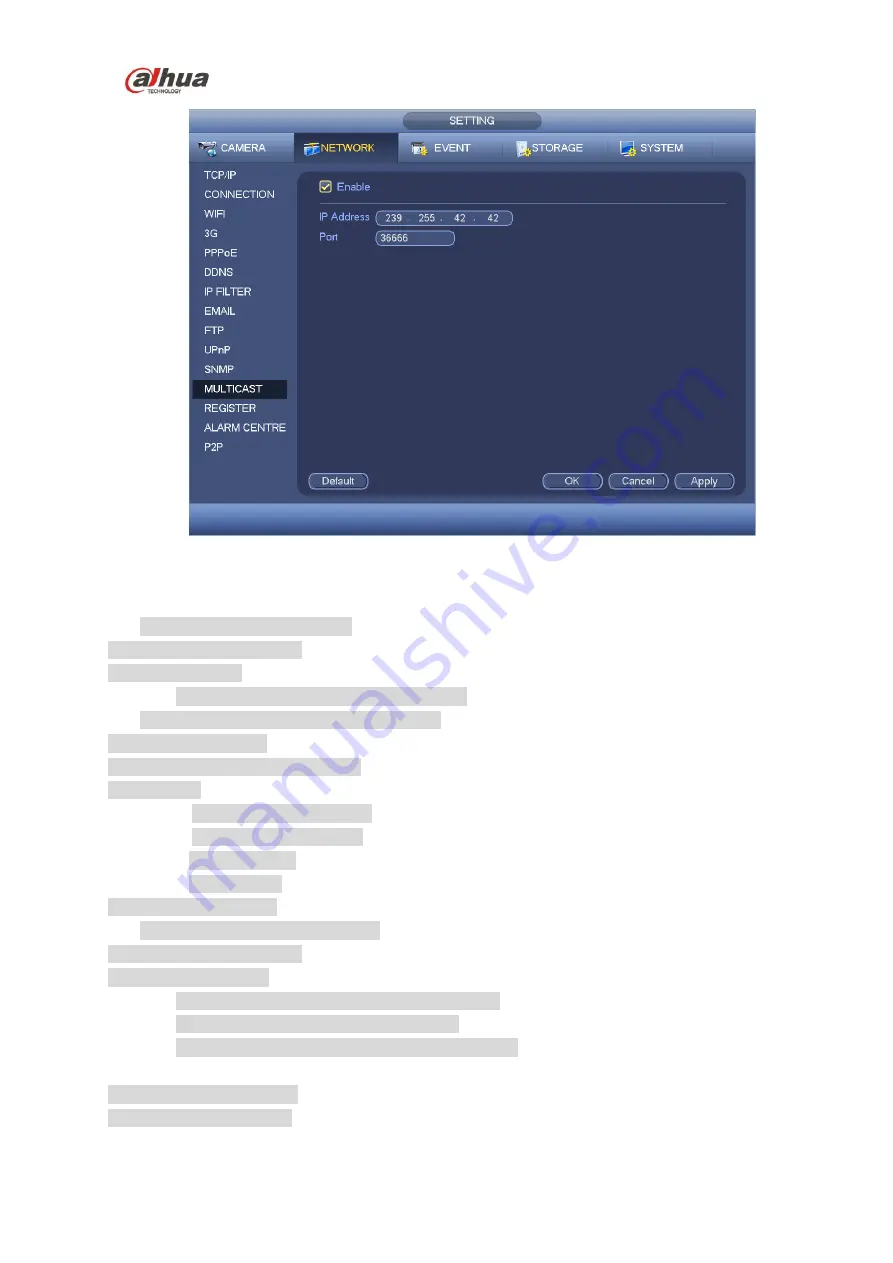
HDCVI Series DVR User
’s Manual
171
Figure 4-98
Here you can set a multiple cast group. Please refer to the following sheet for detailed information.
IP multiple cast group address
-224.0.0.0-239.255.255.255
-
“D” address space
The higher four-bit of the first byte=
”1110”
Reserved local multiple cast group address
-224.0.0.0-224.0.0.255
-TTL=1 When sending out telegraph
-For example
224.0.0.1 All systems in the sub-net
224.0.0.2 All routers in the sub-net
224.0.0.4 DVMRP router
224.0.0.5 OSPF router
224.0.0.13 PIMv2 router
Administrative scoped addressees
-239.0.0.0-239.255.255.255
-Private address space
Like the single broadcast address of RFC1918
Can not be used in Internet transmission
Used for multiple cast broadcast in limited space.
Except the above mentioned addresses of special meaning, you can use other addresses. For example:
Multiple cast IP: 235.8.8.36
Multiple cast PORT: 3666.
After you logged in the Web, the Web can automatically get multiple cast address and add it to the
multiple cast groups. You can enable real-time monitor function to view the view.
Summary of Contents for HCVR21**HS-S2 Series
Page 1: ...HDCVI Series DVR User s Manual Dahua HDCVI Series DVR User s Manual Version 1 5 1 ...
Page 187: ...HDCVI Series DVR User s Manual 177 Figure 4 104 Figure 4 105 Figure 4 106 ...
Page 203: ...HDCVI Series DVR User s Manual 193 Figure 4 124 Figure 4 125 ...
Page 204: ...HDCVI Series DVR User s Manual 194 Figure 4 126 Figure 4 127 ...
Page 205: ...HDCVI Series DVR User s Manual 195 Figure 4 128 Figure 4 129 Figure 4 130 ...
Page 207: ...HDCVI Series DVR User s Manual 197 Figure 4 132 Figure 4 133 ...
Page 227: ...HDCVI Series DVR User s Manual 217 Figure 4 162 Figure 4 163 Figure 4 164 ...
Page 241: ...HDCVI Series DVR User s Manual 231 Figure 4 182 ...
Page 273: ...HDCVI Series DVR User s Manual 263 Figure 5 52 Figure 5 53 ...
















































