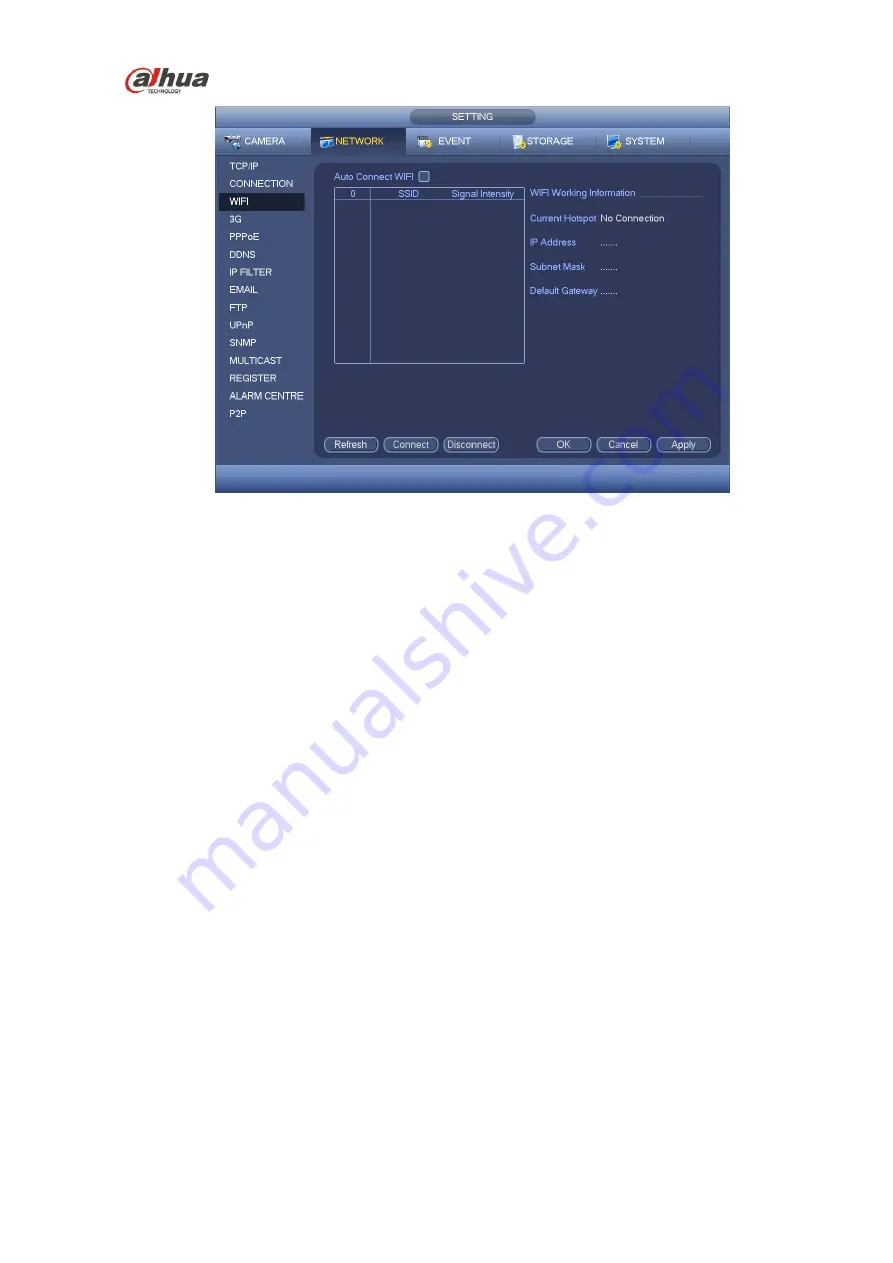
HDCVI Series DVR User
’s Manual
160
Figure 4-85
WIFI working status: Here you can view current connection status.
Please note:
After successful connection, you can see WIFI connection icon at the top right corner of the preview
interface.
When the hotspot verification type is WEP, system displays as AUTO since the device can not
detect its encryption type.
System does not support verification type WPA and WPA2. The display may become abnormal for
the verification type and encryption type.
After device successfully connected to the WIFI, you can view the hotspot name, IP address, subnet
mask, default gateway and etc.
4.11.2.4 3G
3G setup interface is shown as below. See Figure 4-86.
Please refer to the following contents for the parameter information.
Pane 1: Display 3G signal intensity after you enabled 3G function.
Pane 2: Display 3G module configuration information after you enabled 3G function.
Pane 3: Display 3G module status information after you enabled 3G function.
It is to display current wireless network signal intensity such as EVDO, CDMA1x, WCDMA, WCDMA,
EDGE and etc.
3G module: It is to display current wireless network adapter name.
3G Enable/Disable: Check the box here to enable 3G module.
Network type: There are various network types for different 3G network modules. You can select
according to your requirements.
APN: It is the wireless connection server. It is to set you access the wireless network via which
method.
AUTH: It is the authentication mode. It supports PAP/CHAP.
Dial number: Please input 3G network dialup number you got from your ISP.
Summary of Contents for HCVR21**HS-S2 Series
Page 1: ...HDCVI Series DVR User s Manual Dahua HDCVI Series DVR User s Manual Version 1 5 1 ...
Page 187: ...HDCVI Series DVR User s Manual 177 Figure 4 104 Figure 4 105 Figure 4 106 ...
Page 203: ...HDCVI Series DVR User s Manual 193 Figure 4 124 Figure 4 125 ...
Page 204: ...HDCVI Series DVR User s Manual 194 Figure 4 126 Figure 4 127 ...
Page 205: ...HDCVI Series DVR User s Manual 195 Figure 4 128 Figure 4 129 Figure 4 130 ...
Page 207: ...HDCVI Series DVR User s Manual 197 Figure 4 132 Figure 4 133 ...
Page 227: ...HDCVI Series DVR User s Manual 217 Figure 4 162 Figure 4 163 Figure 4 164 ...
Page 241: ...HDCVI Series DVR User s Manual 231 Figure 4 182 ...
Page 273: ...HDCVI Series DVR User s Manual 263 Figure 5 52 Figure 5 53 ...
















































