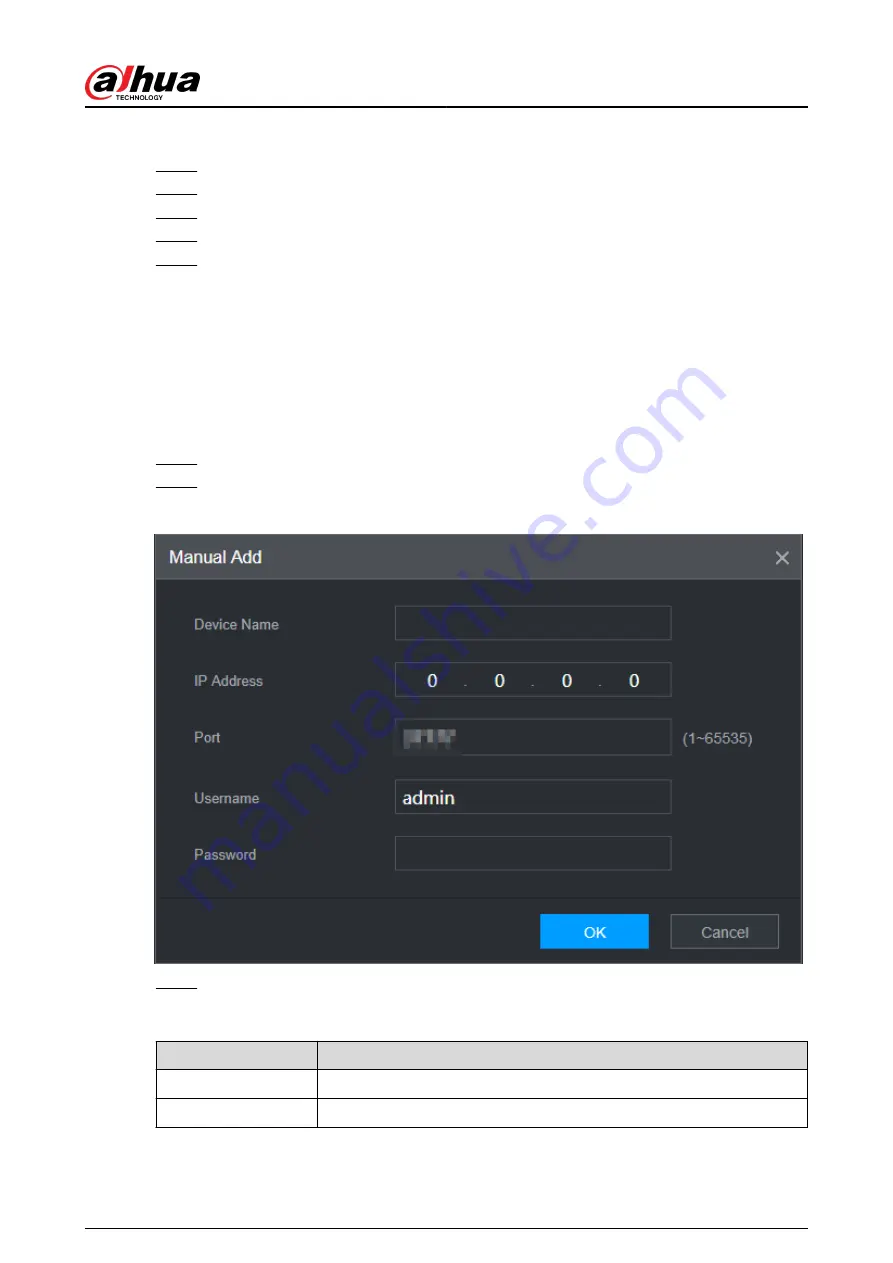
Procedure
Step 1
Log in to the web as the admin user.
Step 2
Select SETTING > Cluster Service > CLUSTER IP.
Step 3
Select Enable.
Step 4
Configure IP Address , Subnet Mask and Default Gateway.
Step 5
Click OK.
6.4.2 Main Device
Background Information
You can add several main devices manually. After you enable the cluster function, you can vie IP
address, working status and connection log of the main device.
Procedure
Step 1
Select SETTING > Cluster Service > Main Device.
Step 2
Click Manual Add.
Figure 6-2 Manual add
Step 3
Configure parameters.
Table 6-2 Parameters of adding main device
Parameter
Description
Device Name
Customize the device name.
IP Address
Enter the IP address of the NVR.
User's Manual
436
Summary of Contents for DHI-NVR5432-EI
Page 1: ...ZHEJIANG DAHUA VISION TECHNOLOGY CO LTD V2 3 4 Network Video Recorder User s Manual...
Page 89: ...Figure 2 103 Alarm input port 1 User s Manual 75...
Page 137: ...Figure 5 8 Unlock pattern login User s Manual 123...
Page 152: ...Figure 5 23 AcuPick human detection User s Manual 138...
Page 156: ...Figure 5 27 Shortcut menu 1 User s Manual 142...
Page 217: ...Figure 5 87 AcuPick human detection User s Manual 203...
Page 223: ...Figure 5 93 Custom search 2 Step 8 Configure the search conditions as needed User s Manual 209...
Page 335: ...Figure 5 203 TCP IP Step 2 Click to configure the NIC card and then click OK User s Manual 321...
Page 387: ...Figure 5 253 Pattern login User s Manual 373...
Page 444: ...Figure 5 314 Shutdown 2 User s Manual 430...
Page 471: ......






























