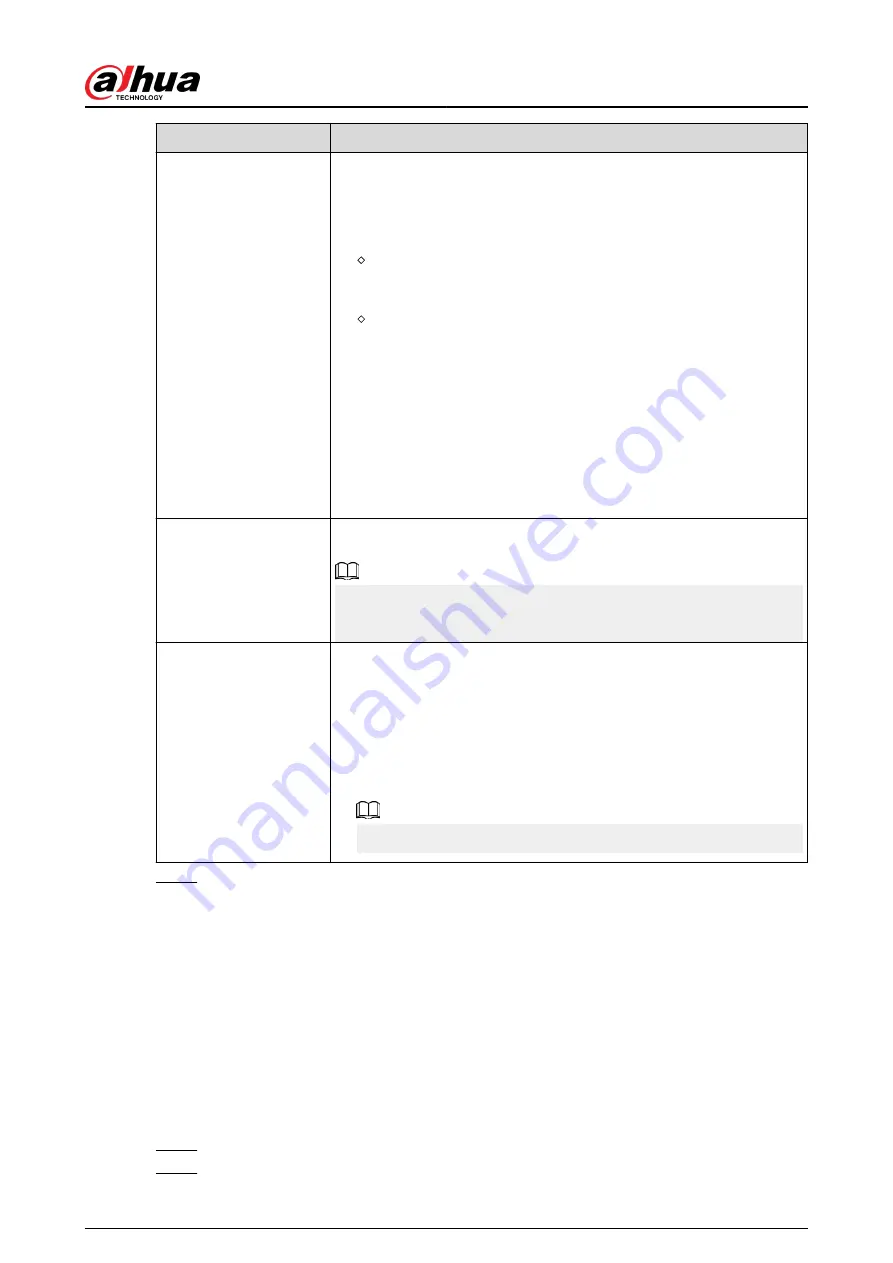
Parameter
Description
Backlight Mode
You can set camera backlight mode.
●
SSA: In the backlight environment, the system can automatically
adjust image brightness to clearly display the object.
●
BLC:
Default: The device performs automatic exposures according to
the environment situation to make the darkest area of the video
clear.
Customize: After you select the specified zone, the system can
expose the specific zone so that the zone can reach the proper
brightness.
●
WDR: In backlight environment, the system lowers the high bright
section and enhances the brightness of the low bright section, so
that you can view these two sections clearly at the same time.
●
HLC: In the backlight environment, the system lowers the
brightness of the brightest section, reduces the area of the halo and
lowers the brightness of the whole video.
●
Close: Disable the BLC function.
WB Mode
You can set camera white balance mode. The system adjusts the
overall image hue to make the image color display precisely as it is.
Different cameras support different white balance modes, such as auto,
manual, natural light, and outdoor.
Day/Night Mode
Configure the color and black & white mode of the image. This
parameter is not affected by the configuration files.
●
Color : The camera outputs color image only.
●
Auto : The camera outputs color images or black and white images
according to ambient brightness
●
B/W : The camera outputs black and white image only.
●
Sensor : Use this mode when there is peripheral IR light connected.
The Sensor mode is available on select non-IR models.
Step 3
Click Apply.
5.7.5 Configuring Overlay Settings
You can set parameters for overlay and private masking.
5.7.5.1 Overlay
Background Information
You can add the information of time and channel in the live view page.
Procedure
Step 1
Select Main Menu > CAMERA > Overlay > Overlay.
Step 2
Select a channel and then configure parameters.
User's Manual
179
Summary of Contents for DHI-NVR5432-EI
Page 1: ...ZHEJIANG DAHUA VISION TECHNOLOGY CO LTD V2 3 4 Network Video Recorder User s Manual...
Page 89: ...Figure 2 103 Alarm input port 1 User s Manual 75...
Page 137: ...Figure 5 8 Unlock pattern login User s Manual 123...
Page 152: ...Figure 5 23 AcuPick human detection User s Manual 138...
Page 156: ...Figure 5 27 Shortcut menu 1 User s Manual 142...
Page 217: ...Figure 5 87 AcuPick human detection User s Manual 203...
Page 223: ...Figure 5 93 Custom search 2 Step 8 Configure the search conditions as needed User s Manual 209...
Page 335: ...Figure 5 203 TCP IP Step 2 Click to configure the NIC card and then click OK User s Manual 321...
Page 387: ...Figure 5 253 Pattern login User s Manual 373...
Page 444: ...Figure 5 314 Shutdown 2 User s Manual 430...
Page 471: ......






























