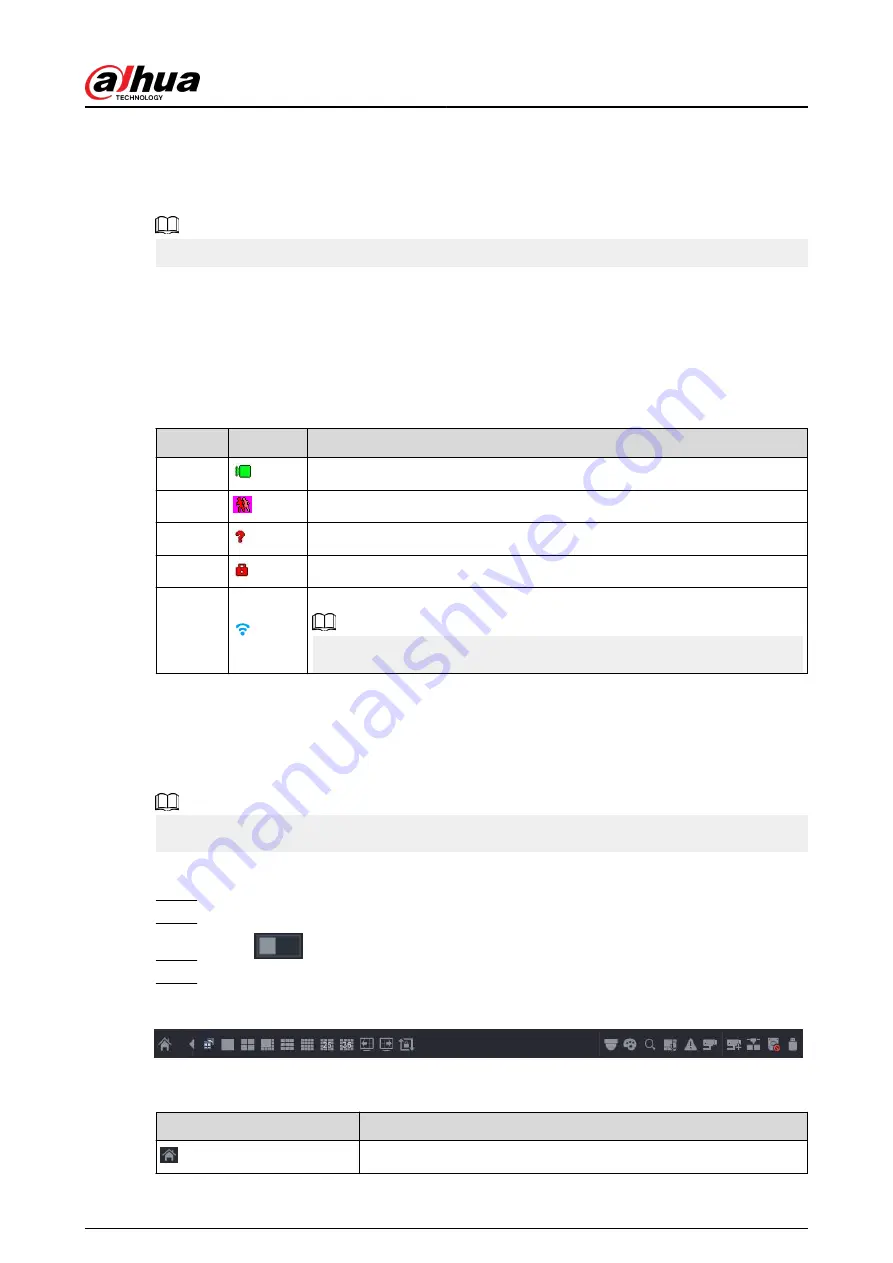
5.6 Live View
After you logged in, the system goes to multiple-channel live view mode by default. You can view
the live video of each channel.
The number of window splits might vary depending on the model you are using.
5.6.1 Live Page
On the live view page, you can view the live video of each channel. The corresponding channel
displays date, time, and channel name after you overlay the corresponding information.
Table 5-7 Icon description
No.
Icon
Description
1
The current channel is recording.
2
Motion detection alarm occurs.
3
Video loss alarm occurs.
4
The current channel is in monitor lock status.
5
The Device connects to the network camera remotely.
This function is available on select models.
5.6.2 Navigation bar
Background Information
You can quickly perform operations through the icons on the navigation bar.
The navigation bar might vary with models.
Procedure
Step 1
After login, right-click the live page, and then select Main Menu.
Step 2
Select System > General > Basic.
Step 3
Click
to enable navigation bar.
Step 4
On the live page, click any position and then the navigation appears at the bottom.
Figure 5-13 Navigation bar
Table 5-8 Navigation bar description
Icon
Function
Open Main Menu.
User's Manual
128
Summary of Contents for DHI-NVR5432-EI
Page 1: ...ZHEJIANG DAHUA VISION TECHNOLOGY CO LTD V2 3 4 Network Video Recorder User s Manual...
Page 89: ...Figure 2 103 Alarm input port 1 User s Manual 75...
Page 137: ...Figure 5 8 Unlock pattern login User s Manual 123...
Page 152: ...Figure 5 23 AcuPick human detection User s Manual 138...
Page 156: ...Figure 5 27 Shortcut menu 1 User s Manual 142...
Page 217: ...Figure 5 87 AcuPick human detection User s Manual 203...
Page 223: ...Figure 5 93 Custom search 2 Step 8 Configure the search conditions as needed User s Manual 209...
Page 335: ...Figure 5 203 TCP IP Step 2 Click to configure the NIC card and then click OK User s Manual 321...
Page 387: ...Figure 5 253 Pattern login User s Manual 373...
Page 444: ...Figure 5 314 Shutdown 2 User s Manual 430...
Page 471: ......






























