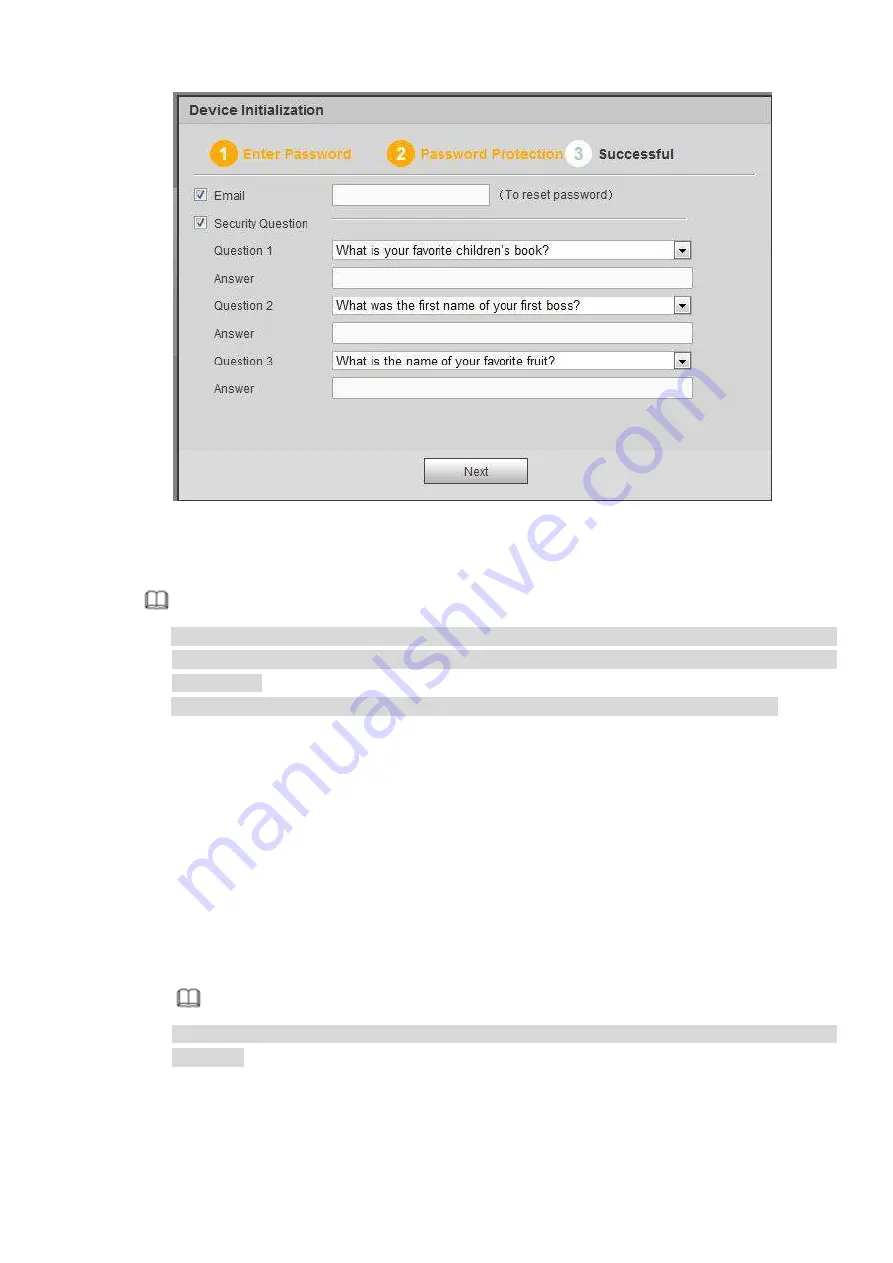
331
Figure 5-2
Step 5 Set security questions.
Note
After setting the security questions here, you can use the email you input here or answer the
security questions to reset
admin
password Refer to chapter 5.3 Reset password for detailed
information.
Cancel the email or security questions box and then click Next button to skip this step.
Email: Input an email address for reset password purpose. Scan the QR code to reset the
password, you need to receive the security code by the email. Input the security code to reset
the password of
admin
. In case you have not input email address here or you need to update
the email information, please go to the main Setup->System->Account to set. Refer to chapter
5.10.5.7 for detailed information.
Security question: Set security questions and corresponding answers. Properly answer the
questions to reset
admin
password. In case you have not input security question here or you
need
to
update
the
security
question
information,
please
go
to
the
main
menu->Setting->System->Account->Security question to set. Refer to chapter 4.10.1.3 Security
question for detailed information.
Note
If you want to reset password by answering security questions, please go to the local menu
interface.
Step 6 Click OK to complete the device initialization setup. See Figure 5-3.
Summary of Contents for DHI-NVR5224-24P-4KS2
Page 1: ...Network Video Recorder User s Manual V4 3 2...
Page 136: ...124 Figure 3 5 3 6 6 NVR42N Series Please refer to Figure 3 6 for connection sample Figure 3 6...
Page 140: ...128 Figure 3 11 3 6 12 NVR42V 8P Series Please refer to Figure 3 12 for connection sample...
Page 141: ...129 Figure 3 12...
Page 155: ...143 Figure 4 15 Step 2 Click device display edit interface See Figure 4 16...
Page 218: ...206 Figure 4 93 Figure 4 94...
Page 238: ...226 Figure 4 110 Figure 4 111 Figure 4 112...
Page 249: ...237 Figure 4 123 Figure 4 124...
Page 251: ...239 Figure 4 126 Click draw button to draw the zone See Figure 4 127...
Page 255: ...243 Figure 4 130 Click Draw button to draw a zone See Figure 4 131 Figure 4 131...
Page 260: ...248 Figure 4 136 Click draw button to draw the zone See Figure 4 137...
Page 273: ...261 Figure 4 148 Figure 4 149...
Page 274: ...262 Figure 4 150 Figure 4 151...
Page 384: ...372 Figure 5 60 Figure 5 61...
Page 385: ...373 Figure 5 62 Figure 5 63...
Page 409: ...397 Figure 5 96 Figure 5 97...






























