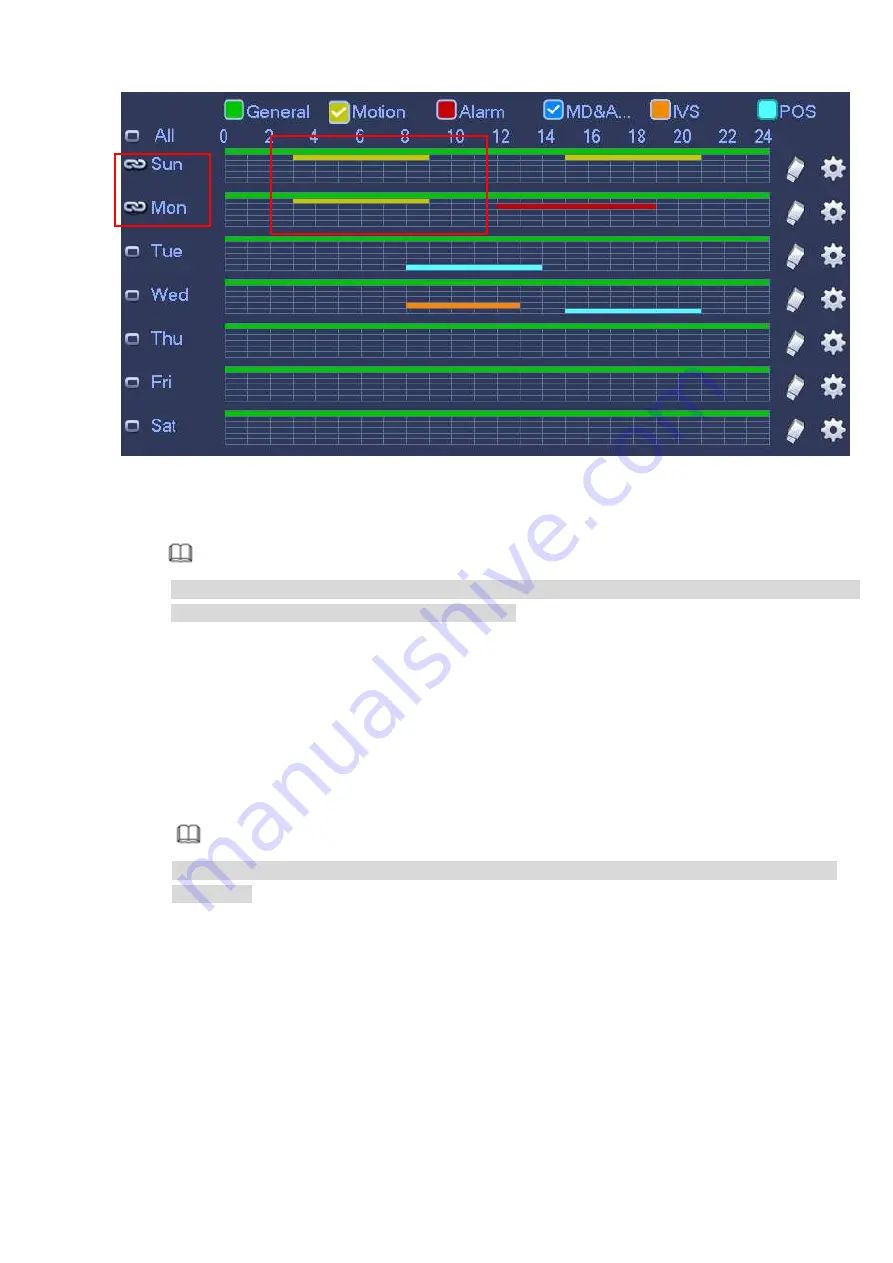
158
Figure 4-32
Step 4
Click Apply button to save schedule record settings.
Note
Please enable auto record function so that the record plan can become activated. Refer to chapter
4.1.4.6.3 Record control for detailed information.
4.1.4.6.2 Schedule Snapshot
It is to set schedule snapshot period.
After set schedule snapshot, device can snapshot image according to the period you set here. For
example, the alarm snapshot period is from 6:00
~
18:00 Monday, device can snapshot during the 6:00
~
18:00 when an alarm occurs.
Step 1 Click Snapshot button, device goes to following interface. See Figure 4-33.
Note
From main menu->Setting->Storage->Schedule->Snapshot, you can go to the snapshot
interface.
Summary of Contents for DHI-NVR5224-24P-4KS2
Page 1: ...Network Video Recorder User s Manual V4 3 2...
Page 136: ...124 Figure 3 5 3 6 6 NVR42N Series Please refer to Figure 3 6 for connection sample Figure 3 6...
Page 140: ...128 Figure 3 11 3 6 12 NVR42V 8P Series Please refer to Figure 3 12 for connection sample...
Page 141: ...129 Figure 3 12...
Page 155: ...143 Figure 4 15 Step 2 Click device display edit interface See Figure 4 16...
Page 218: ...206 Figure 4 93 Figure 4 94...
Page 238: ...226 Figure 4 110 Figure 4 111 Figure 4 112...
Page 249: ...237 Figure 4 123 Figure 4 124...
Page 251: ...239 Figure 4 126 Click draw button to draw the zone See Figure 4 127...
Page 255: ...243 Figure 4 130 Click Draw button to draw a zone See Figure 4 131 Figure 4 131...
Page 260: ...248 Figure 4 136 Click draw button to draw the zone See Figure 4 137...
Page 273: ...261 Figure 4 148 Figure 4 149...
Page 274: ...262 Figure 4 150 Figure 4 151...
Page 384: ...372 Figure 5 60 Figure 5 61...
Page 385: ...373 Figure 5 62 Figure 5 63...
Page 409: ...397 Figure 5 96 Figure 5 97...






























