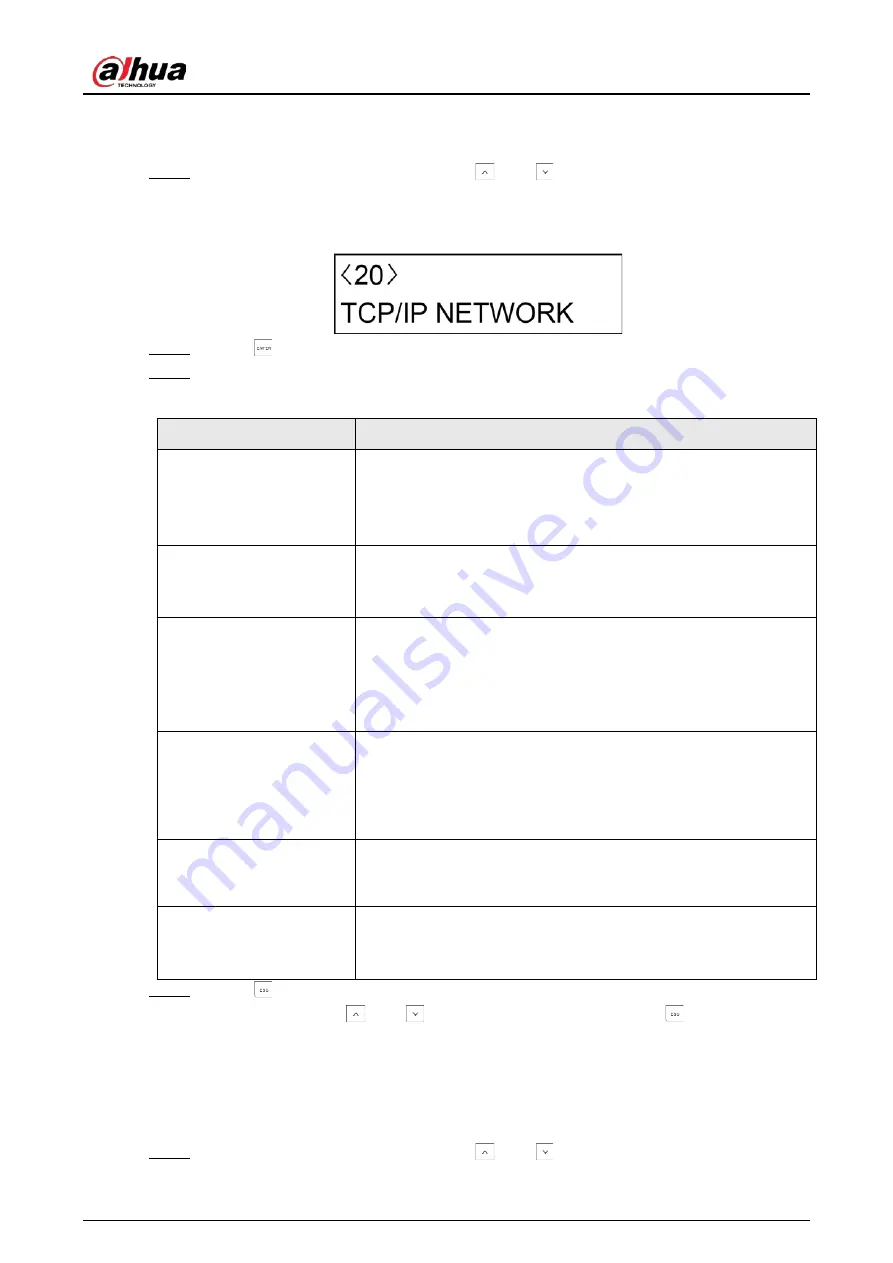
User’s Manual
82
7.23 TCP/IP Network
Step 1
After entering the installer menu, press
and
to scroll up and down until you reach
the
TCP/IP NETWORK
menu.
Figure 7-28 TCP/IP Network
Step 2
Press
to enter the programming mode.
Step 3
Configure the programming settings.
Table 7-26 TCP/IP network settings
Submenu
Settings
DHCP
●
YES
: Select
YES
if the automatic assignment mode for the IP
address is active on the network.
●
NO
: Select
NO
if the address setting is done manually in the
next programing steps.
IP ADDRESS
Configure this setting only if DHCP is set to
NO
.
Set the IP address that the controller will have within the network.
Consult the network administrator if you do not know the details.
SUBNET
Configure this setting only if DHCP is set to
NO
.
Set the correct subnet that the controller will use to exit the WAN
network (Router). Consult the network administrator if you do not
know the details.
Normally, the standard value is 255.255.255.000.
GATEWAY
Set the gateway address that the controller will use to exit the
WAN network (Router). Consult the network administrator if you
do not know the details.
Normally, the gateway is the IP address of the router in the
network.
PORT
The web port that is used for connecting the alarm config tool
installed on computer. The default value is 09000 and cannot be
changed.
REMOTE CONF
●
ON
: Allow the controller to connect the alarm config tool.
●
OFF
: Do not allow the controller to connect the alarm config
tool.
Step 4
Press
to return to the
TCP/IP NETWORK
menu.
Then you can press
and
to move to the next menu or press
to exit from the
installer menu.
7.24 Log Events
Step 1
After entering the installer menu, press
and
to scroll up and down until you reach
Summary of Contents for DHI-ARC3008C
Page 1: ...Alarm Controller User s Manual ZHEJIANG DAHUA VISION TECHNOLOGY CO LTD V2 0 1...
Page 25: ...User s Manual 14 2 4 Wiring Figure 2 6 Wiring Figure 2 7 Wiring of detectors...
Page 31: ...User s Manual 20 4 3 Wiring Figure 4 3 keypad connection...
Page 41: ...User s Manual 30 5 2 Wiring Figure 5 2 Wiring of detectors...
Page 45: ...User s Manual 34 Figure 6 2 Remove plugs Step 2 Attach the thermal pad to the 4G module...
Page 137: ...User s Manual...






























