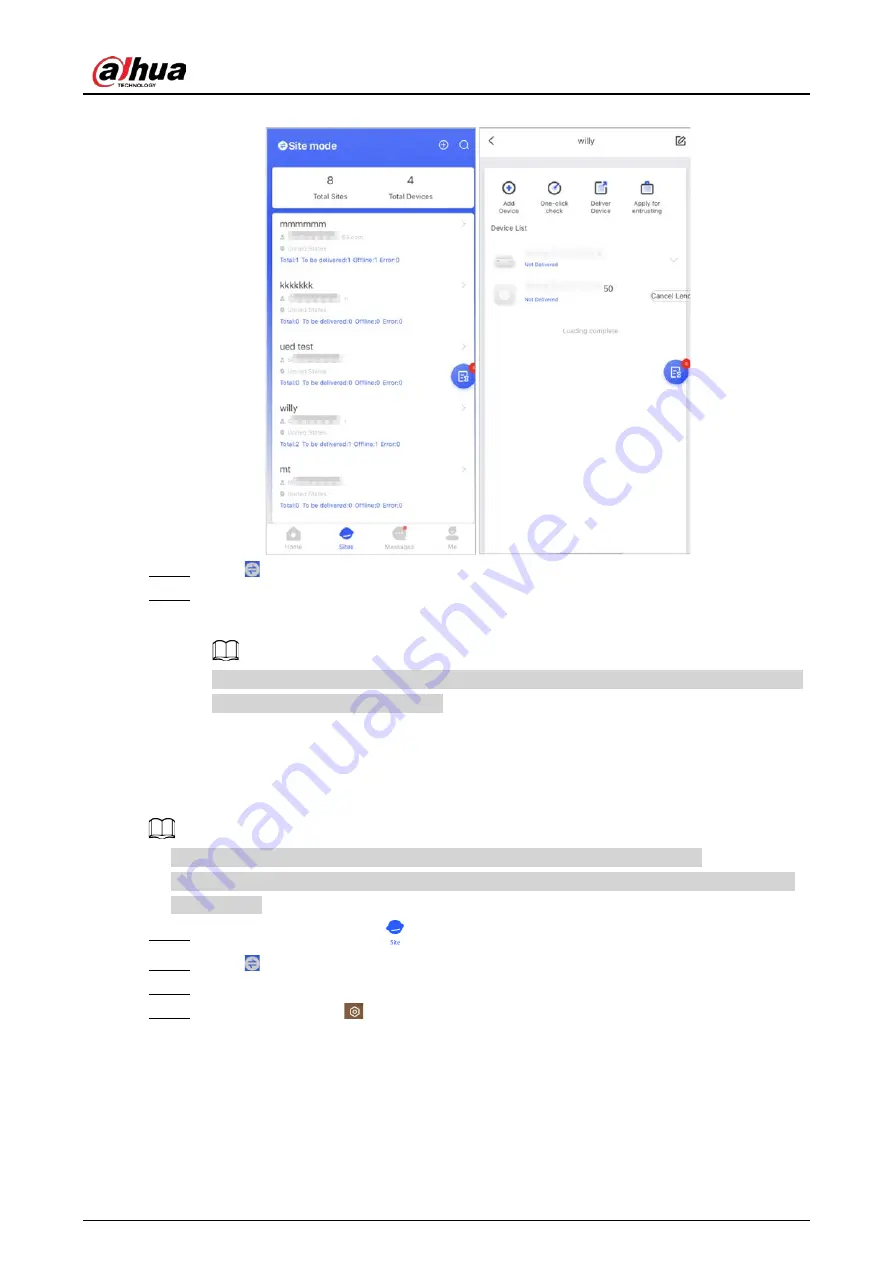
User's Manual
22
Figure 4-13 Lend the hub to the DMSS admin user
Step 2
Tap on the upper-left corner to switch to
Site mode
.
Step 3
In the site list, select the site with the device that you lend to the DMSS admin user, then
select the hub, and then tap
Cancel Lend
.
The message will be sent to the DMSS admin user account, and the DMSS admin user can
read the message in the DMSS app.
4.3.2.2 Deleting Devices
For installer, you can delete DMSS admin users by deleting devices.
●
Make sure the installer has cancelled to lend the devices to the DMSS admin user.
●
The installer can delete all DMSS users if DMSS admin user has shared the devices to the DMSS
general users.
Step 1
On the
Home
screen, tap
, and then it goes to
Sites
screen.
Step 2
Tap on the upper-left corner to switch to
Device mode
.
Step 3
In the device list, select the device as needed.
Step 4
On hub screen, tap
, and then tap
Delete
to delete the device.
4.4 Applying for DMSS Admin User's Permission
For installers, you can add the hub directly to the COS Pro app to provide device operation and
maintenance services for the DMSS admin users. You have time-limited permissions, including






























