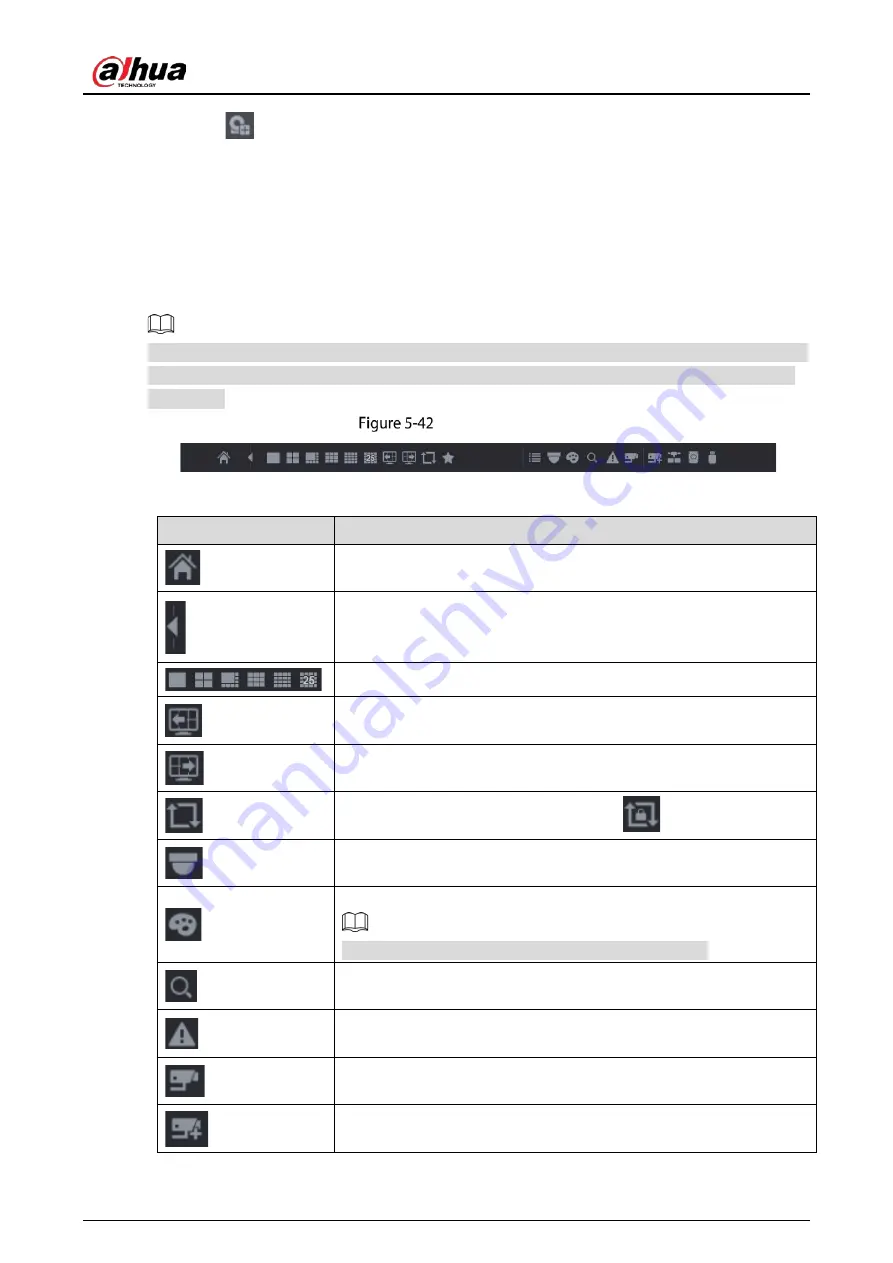
User’s Manual
76
By clicking
, the
Camera List
page is displayed. For details about adding the remote devices, see
"5.6 Configuring Remote Devices".
5.2.3
Navigation Bar
You can access the functions to perform operations through the function icons on the navigation bar.
For example, you can access Main Menu and switch window split mode.
The navigation bar is disabled by default. It does not appear in the live view screen until it is enabled.
To enable it, select
Main Menu > SYSTEM > General > Basic
, enable the Navigation Bar, and then
click
Apply
.
Navigation bar
Table 5-9
Navigation bar description
Icon
Function
Open
Main Menu
.
Expand or condense the navigation bar.
Select view layout.
Go to the previous screen.
Go to the next screen.
Enable tour function. The icon switches to
.
Open the PTZ control panel. For details, see "5.4 Controlling PTZ
Cameras".
Open the
Image
page.
This function is supported only in single-channel layout.
Open the record search page. For detail, see "5.9 Playing Back Video".
Open the
Alarm Status
page to view the device alarm status. For
details, see "5.21.3 Viewing Event Information".
Open the
CHANNEL INFO
page to display the information of each
channel.
Open the
Camera List
page. For details, see "5.6.1 Adding Remote
Summary of Contents for DH-XVR54 L-4KL-I2 Series
Page 11: ...User s Manual II...
Page 26: ...User s Manual 15 Fasten screws...
Page 189: ...User s Manual 178 Details Click Register ID Register ID Click to add a face picture...
Page 240: ...User s Manual 229 Details Click Register ID Register ID Click to add a face picture...
Page 316: ...User s Manual 305 Main stream Sub stream...
Page 319: ...User s Manual 308 Version 1 Version 2...
Page 364: ...User s Manual 353 Legal information...
Page 390: ...User s Manual 379 Appendix Figure 7 7 Check neutral cable connection...
Page 396: ...User s Manual...
















































