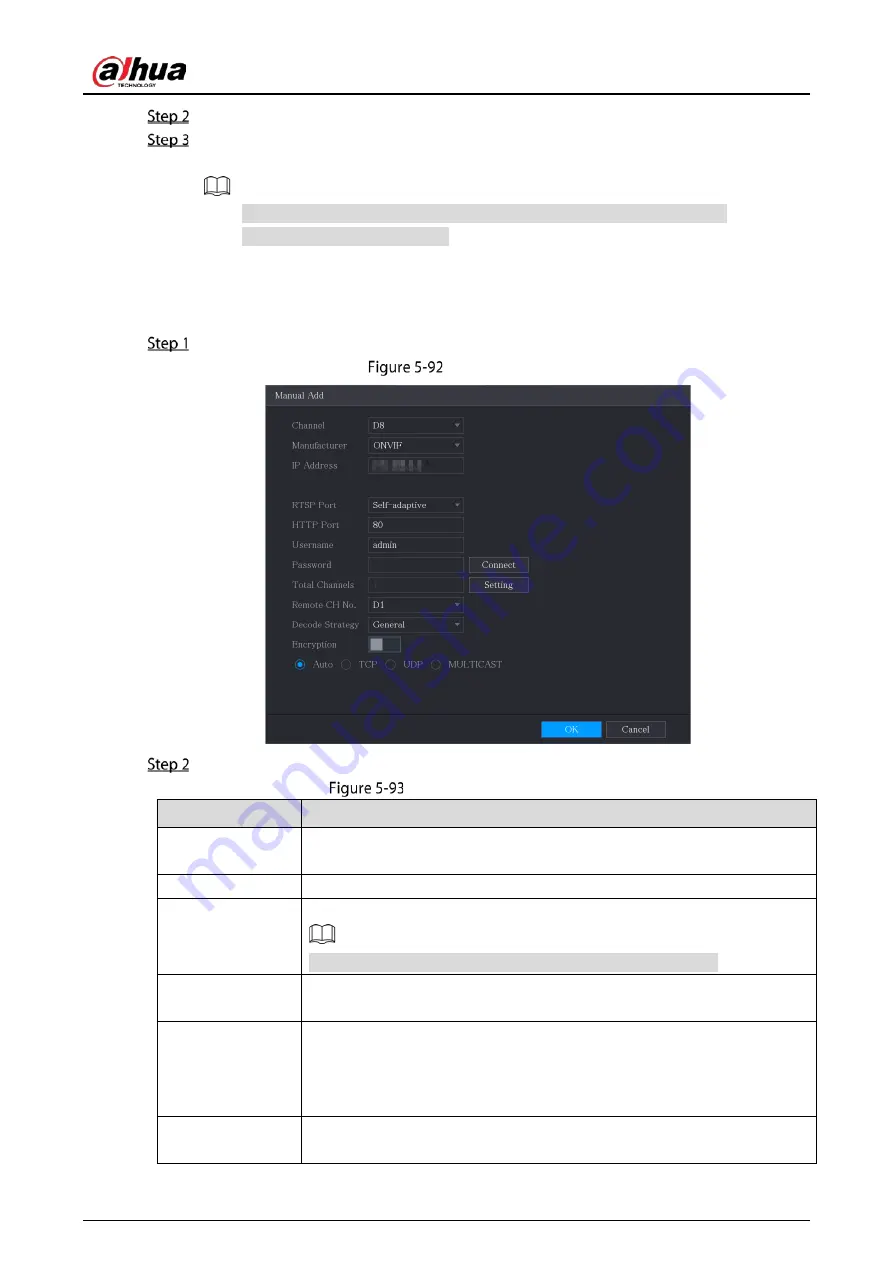
User’s Manual
121
Select the checkbox of the device.
Click Add.
The device is added into the Added Device area.
You can also double-click the device to add it into the Added Device area.
You can add devices in batches.
5.6.1.3
Adding Remote Devices Manually
On the Add Camera page, click Manual Add.
Manual add
Configure the settings for the manual adding device parameters.
Manual add parameters
Parameter
Description
Channel
In the Channel list, select the channel that you want use on the Device to
connect the remote device.
Manufacturer
In the Manufacturer list, select the manufacturer of the remote device.
IP Address
In the IP Address box, enter the IP address of remote device.
The default is 192.168.0.0 which the system cannot connect to.
RTSP Port
The default value setting is 554. You can enter the value according to your
actual situation.
HTTP Port
The default value setting is 80. You can enter the value according to your
actual situation.
If you enter other value, for example, 70, and then you should enter 70 after
the IP address when logging in the Device by browser.
TCP Port
The default value setting is 37777. You can enter the value according to your
actual situation.
Summary of Contents for DH-XVR5104HS-4KL-I3
Page 1: ...AI Digital Video Recorder User s Manual V1 2 0 ZHEJIANG DAHUA VISION TECHNOLOGY CO LTD ...
Page 24: ...User s Manual 15 Fasten screws ...
Page 102: ...User s Manual 93 Main menu ...
Page 186: ...User s Manual 177 Details Click Register ID Register ID Click to add a face picture ...
Page 209: ...User s Manual 200 Search results Click the picture that you want to play back Playback ...
Page 236: ...User s Manual 227 Details Click Register ID Register ID Click to add a face picture ...
Page 311: ...User s Manual 302 Main stream Sub stream ...
Page 344: ...User s Manual 335 Update Click Update Browse Click the file that you want to upgrade Click OK ...
Page 383: ...User s Manual 374 Appendix Figure 7 7 Check neutral cable connection ...
Page 389: ...User s Manual ...






























