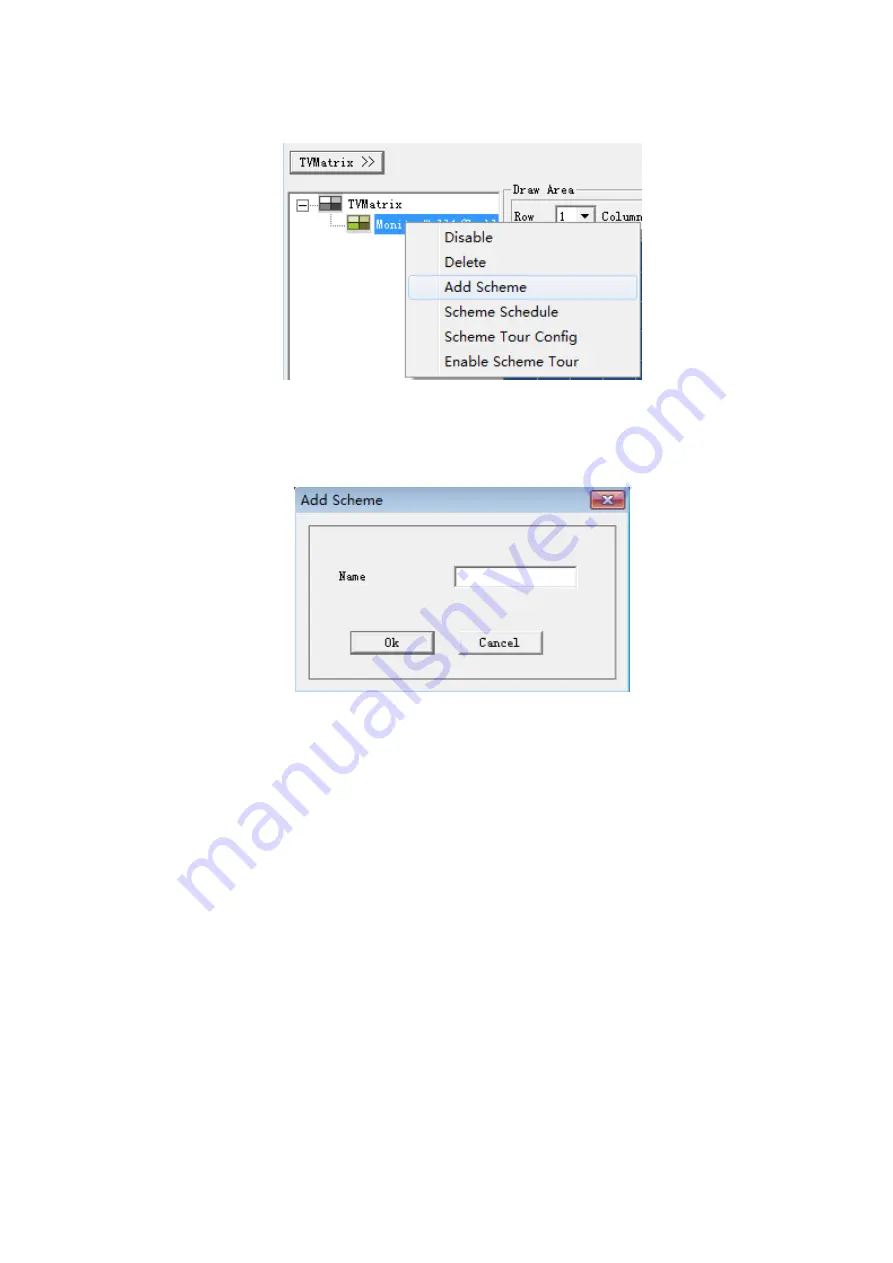
41
Step 7. Right click a wall, see Figure 4-20.
Figure 4- 20
Step 8. Click Add Scheme. See Figure 4-21.
Figure 4- 21
Later, you can right click a certain scheme to rename and delete, or double click scheme to
operate. This step may also be performed after all operations are complete. Output screen and
input device config will not be lost.
Other Operation
If you have uploaded background and would use this function, check background, and select
picture to upload. All output screen without input device will show this background.
Select screen or output screen on the left and then select split mode and group no.
Cubeless video wall can split into 1, 4, 8, 9, 16 and free split (free split is for tour and can
use auto alignment).
You can modify decode strategy, and you may drag according to live to fluent.
Input device list, including local, net, input group and favorites. Select input device and drag
to window to decode. If input device supports e-zoom function, then click e-zoom.
You can refresh, add to favorites, sort favorites and add input group. Click add to favorites
and sort favorites.
Enable tour. You can set tour interval time with 10-120s.
4.5 System Settings
Summary of Contents for DH-M70-D-0204HO
Page 1: ...i Distributed Decoding System User s Manual V 2 0 1 ...
Page 27: ...21 Figure 3 2 3 2 Network Network interface is shown below as in Figure 3 3 ...
Page 35: ...29 Figure 3 12 3 2 9 Shutdown ...
Page 51: ...45 Figure 4 25 4 5 2 System Config 4 5 2 1 General ...
Page 59: ...53 Figure 4 34 4 5 2 8 NTP ...
Page 71: ...65 Figure 4 46 ...
Page 81: ...75 Figure 4 58 Group setting is as follows please see Figure 4 59 and Figure 4 60 ...
Page 87: ...81 Figure 4 67 ...
Page 90: ...84 Figure 4 71 4 5 3 7 Snapshot ...
Page 93: ...87 Figure 4 74 Figure 4 75 ...
Page 100: ...94 Figure 4 86 Step 4 Click Add See Figure 4 87 Figure 4 87 ...






























