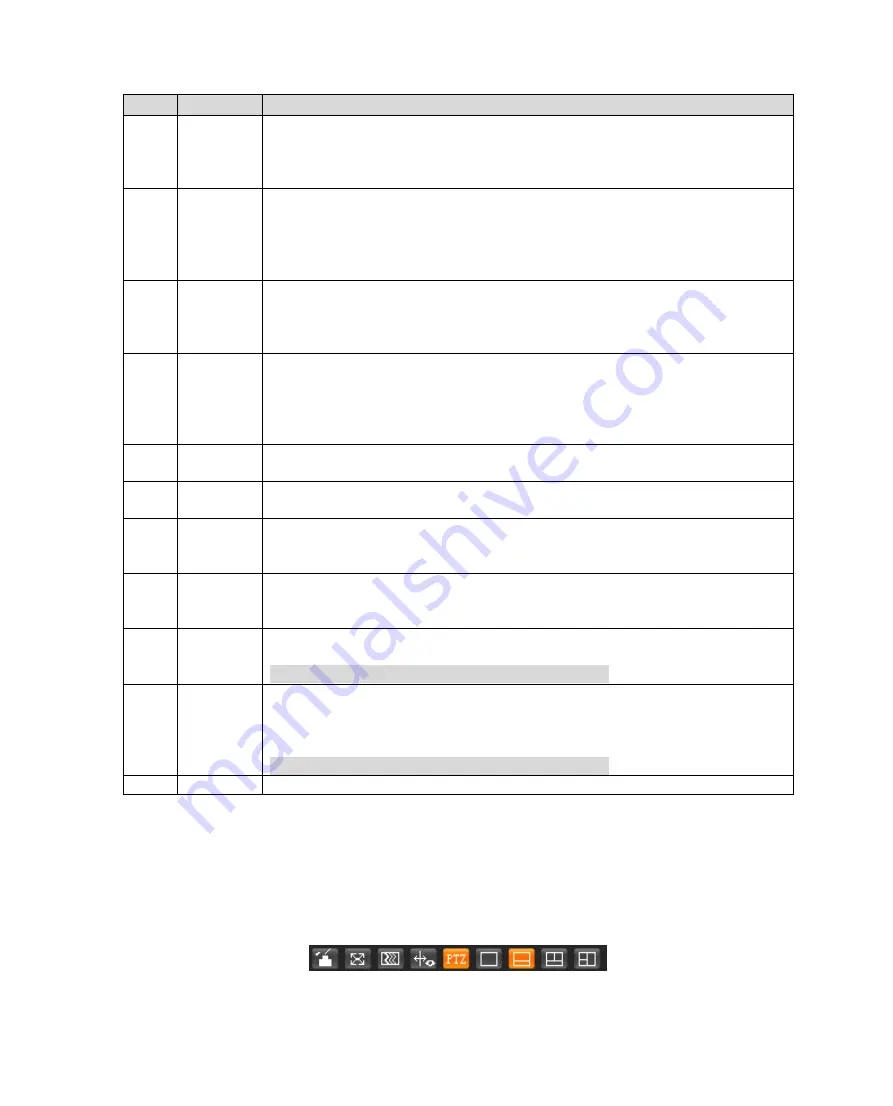
SN
Name
Note
2
Regional
Focus
It can realize auto focus in the selected area of the tracking speed dome.
Select channel image of the tracking speed dome, click the icon and click
or select randomly on the channel image of the tracking speed dome, and
then the speed dome can realize auto focus upon the selected region.
3
Gesture
It is to operate the mouse to control PTZ via the channel image of
tracking speed dome.
Select the channel image of tracking speed dome, click the icon and drag
image to control PTZ via pressing left button on the channel image of
tracking speed dome, it can zoom the image via rolling mouse wheel.
4
Relay-out Display alarm output status, click the icon to compulsively enable or
disable alarm.
Red: It means outputting alarm.
Gray: it means ending alarm.
5
Digital
Zoom
After selecting the channel image, it supports the following two types of
zoom video image:
Click the icon, select regional area of the channel image to zoom in, click
right button to recover original status.
Click the icon and zoom video image size via rolling the mouse wheel.
6
Snapshot Select channel image, click the icon and the system will auto take
snapshot upon the image of the selected channel.
7
Triple
Snapshot
Select channel image, click the icon and the system will auto take triple
snapshot upon the image of the selected channel.
8
Record
Click the icon and the system starts to record, the video will be stored in
the storage path which has been set. Please refer to 4.1.2.5 Set Storage
Path for more details about operation.
9
Manual
Track
Click the icon and drag left button to select tracking target on the preview
interface of the tracking speed dome, the system will auto track and
select the target.
10
Audio
Click it to enable or disable audio output of monitoring interface.
Note
Only the device with audio supports the function.
11
Talk
Click it to enable or disable bidirectional talk.
Please turn off stereophonic mixing on the computer when enabling
bidirectional talk.
Note
Only the device with audio supports the function.
12
Help
Click it to open help file.
Table 4-2
4.1.3
Video Window Adjustment
Note:
Different devices may have different functions, please refer to the actual interface for more details.






























