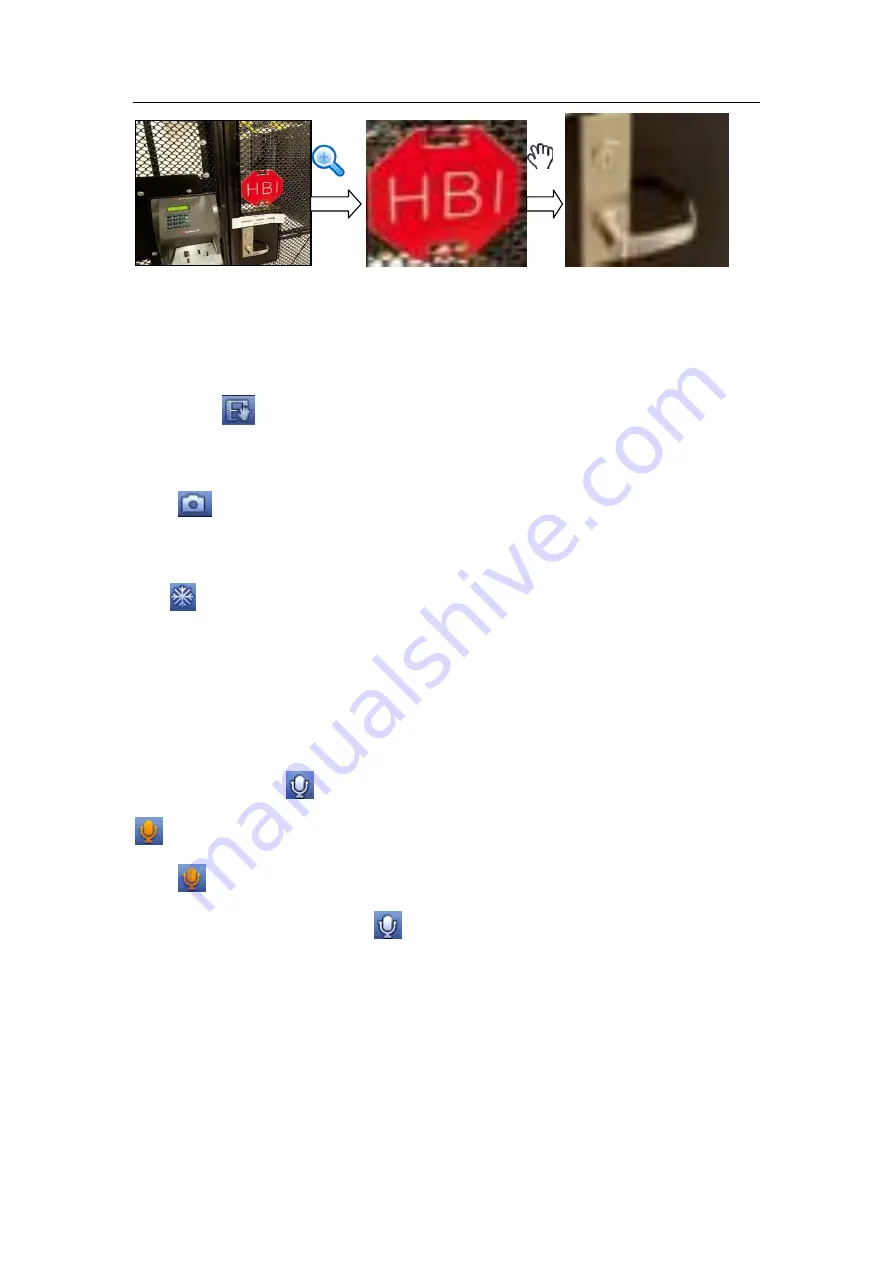
HDCVI Standalone DVR User’s Manual
82
Figure 4-15
Right click mouse to cancel zoom and go back to the original interface.
3) Manual record function
It is to backup the video of current channel to the USB device. System can not backup
the video of multiple-channel at the same time.
Click button
, system begins recording. Click it again, system stops recoridng. You
can find the record file on the flash disk.
4) Manual Snapshot
Click
to snapshot 1-5 times. The snapshot file is saved on the USB device or HDD.
You can go to the Search interface (chapter 4.9.1) to view.
5) Freeze
Click
, it is to pause current video.
6) Mute (For analog channel only)
Click to mute. Click again to enable audio function when preview.
Please note this function is for one-window mode only or the max-size window of the
8-window mode.
7) Bidirectional talk (For digital channel only)
If the connected front-end device supports bidirectional talk function, you can click this
button. Click button
to start bidirectional talk function the icon now is shown as
. Now the rest bidirectional talk buttons of digital channel becomes null too.
Click
again, you can cancel bidirectional talk and the bidirectional talk buttons of
other digital channels become as
.
8) Remote device (For digital channel only)
Shortcut menu. Click it to go to the remote device interface to add/delete remote
device or view its corresponding information. Please refer to chapter 4.11.1.1 for
detailed information.
4.5
Right-Click Menu
Summary of Contents for DH-HCVR5424L-S2
Page 1: ...HDCVI Standalone DVR User s Manual HDCVI Standalone DVR User s Manual V1 7 0 ...
Page 44: ...HDCVI Standalone DVR User s Manual 34 Installation Mode Desktop Rack installation ...
Page 166: ...HDCVI Standalone DVR User s Manual 156 Figure 4 103 Figure 4 104 ...
Page 167: ...HDCVI Standalone DVR User s Manual 157 Figure 4 105 Figure 4 106 ...
Page 174: ...HDCVI Standalone DVR User s Manual 164 Figure 4 112 Figure 4 113 ...
Page 175: ...HDCVI Standalone DVR User s Manual 165 Figure 4 114 Figure 4 115 ...
Page 176: ...HDCVI Standalone DVR User s Manual 166 Figure 4 116 Figure 4 117 ...
Page 179: ...HDCVI Standalone DVR User s Manual 169 Figure 4 121 Figure 4 122 ...
Page 192: ...HDCVI Standalone DVR User s Manual 182 Figure 4 142 Figure 4 143 ...
Page 209: ...HDCVI Standalone DVR User s Manual 199 Figure 4 164 Figure 4 165 ...
Page 212: ...HDCVI Standalone DVR User s Manual 202 Figure 4 168 Figure 4 169 4 11 5 6 ATM POS ...
Page 265: ...HDCVI Standalone DVR User s Manual 255 Figure 5 59 Figure 5 60 Figure 5 61 ...
Page 275: ...HDCVI Standalone DVR User s Manual 265 Figure 5 76 Figure 5 77 Figure 5 78 ...






























