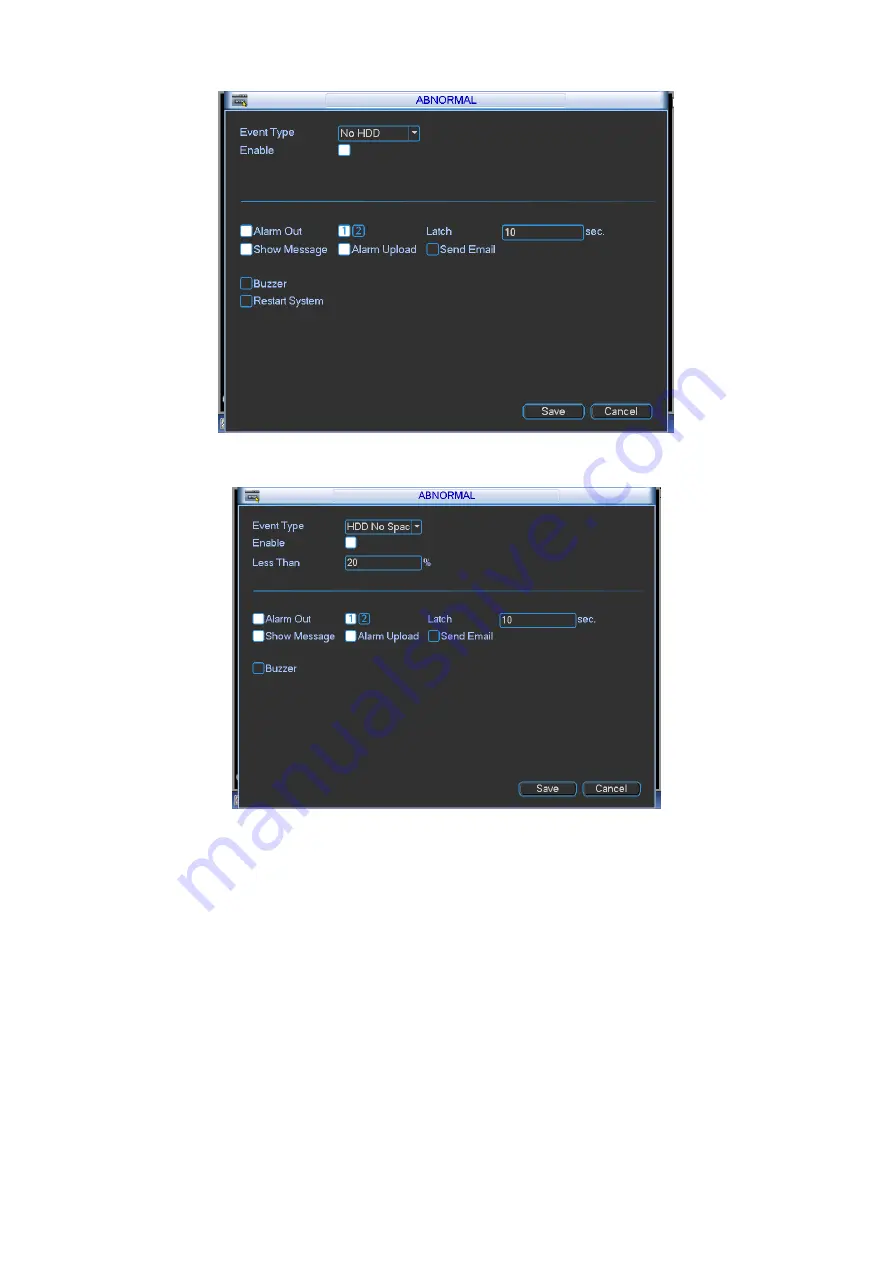
45
Figure 4-32
Figure 4-33
4.8.7
TV Adjust
Here is for you to adjust TV output setup. See Figure 4-34.
Please drag slide bar to adjust each item.
After all the setups please click OK button, system goes back to the previous menu.
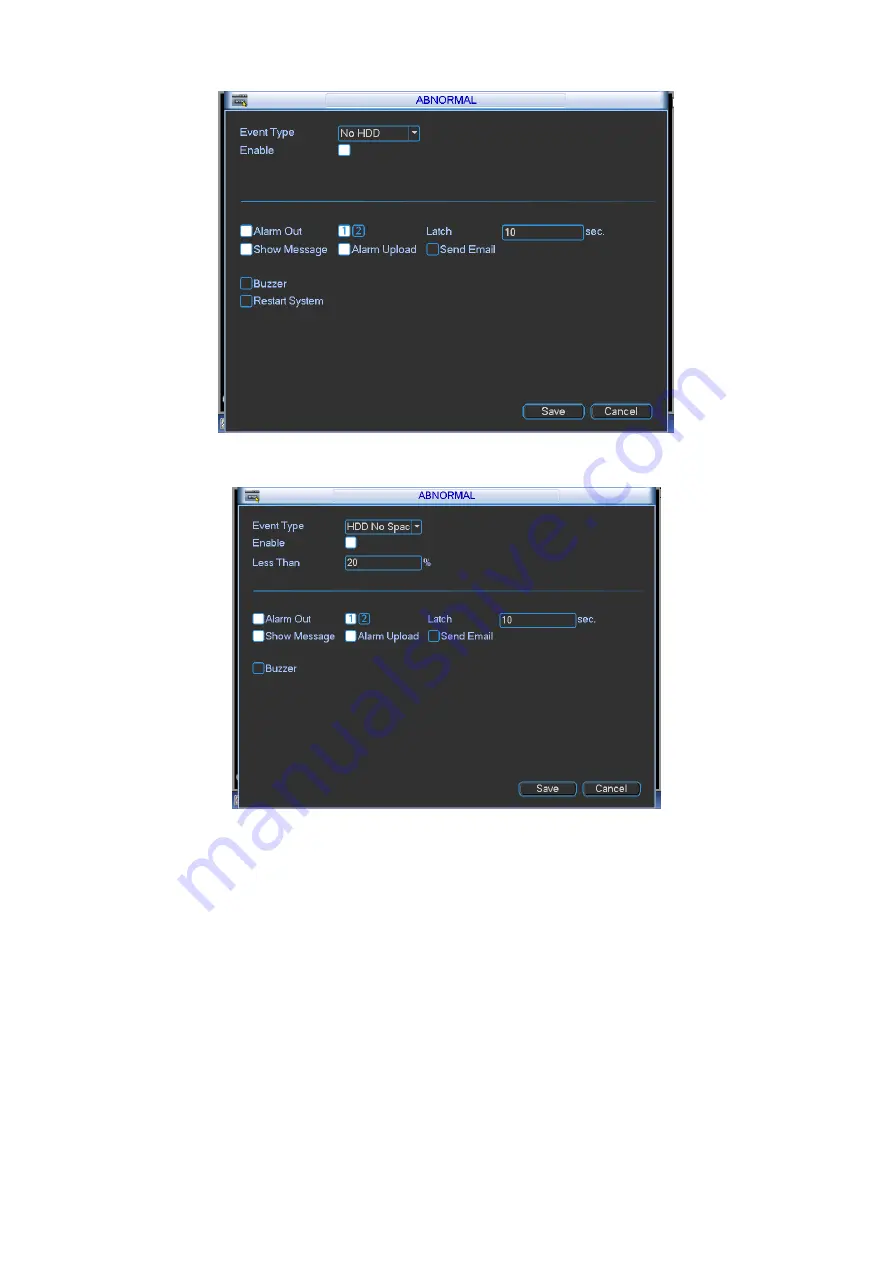
45
Figure 4-32
Figure 4-33
4.8.7
TV Adjust
Here is for you to adjust TV output setup. See Figure 4-34.
Please drag slide bar to adjust each item.
After all the setups please click OK button, system goes back to the previous menu.