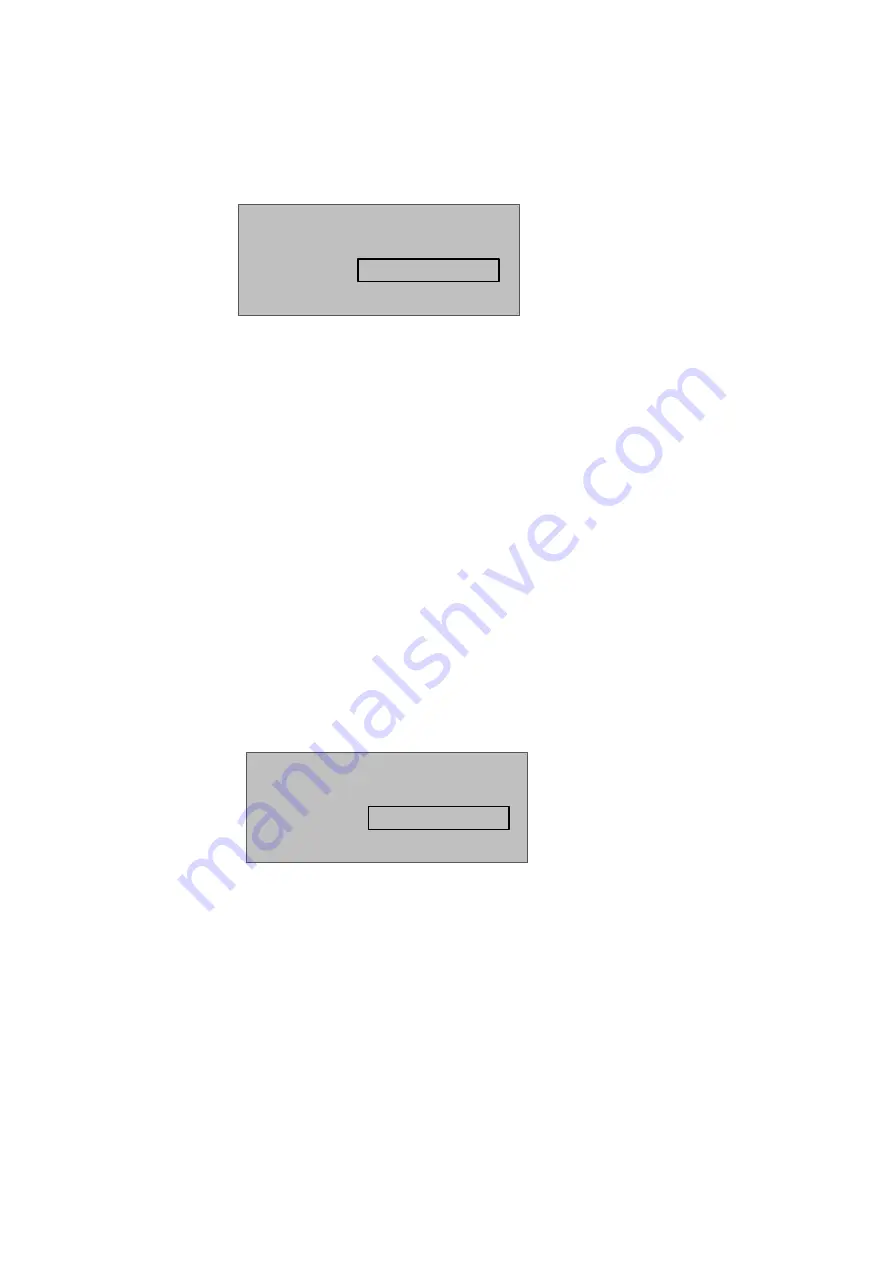
9
press
【
√
】
key.
Step 2. Press
【
↑
】
or
【
↓
】
key, to move up or down, select single card and press
【
√
】
key.
Step 3. Input no. of card to delete, place the card at swiping area, and press
【
√
】
key.
System asks if to delete it or not.
Step 4. Select OK and press
【
√
】
key to delete single card.
To delete all users:
Step 1. In delete user interface, move up or down to select all users, and press
【
√
】
key.
System asks if to delete all or not.
Step 2. Press
【
√
】
key to confirm. System says deleted successfully.
4.2.4 Delete Password User
You can delete a single super password or delete all super passwords.
To delete a single password user:
Step 1. In delete user interface, press
【
↑
】
or
【
↓
】
key to select delete super password,
and press
【
√
】
key.
Step 2. Press
【
↑
】
or
【
↓
】
key to move up or down, select delete single super password
and press
【
√
】
key.
Step 3. Input no. of super password to delete, and press
【
√
】
key.
System asks if to delete it or not.
Step 4. Press OK and press
【
√
】
key to delete.
To delete all super passwords:
Step 1. In delete super password interface, press
【
↑
】
or
【
↓
】
key to select delete all
super passwords, and press
【
√
】
key. System asks if to delete all or not.
Step 2. Press
【
#
】
key to delete.
Step 3. Select OK and press
【
√
】
key. System says deleted successfully
Delete User
User Card No.
Delete Super Pwd
Super Password


























